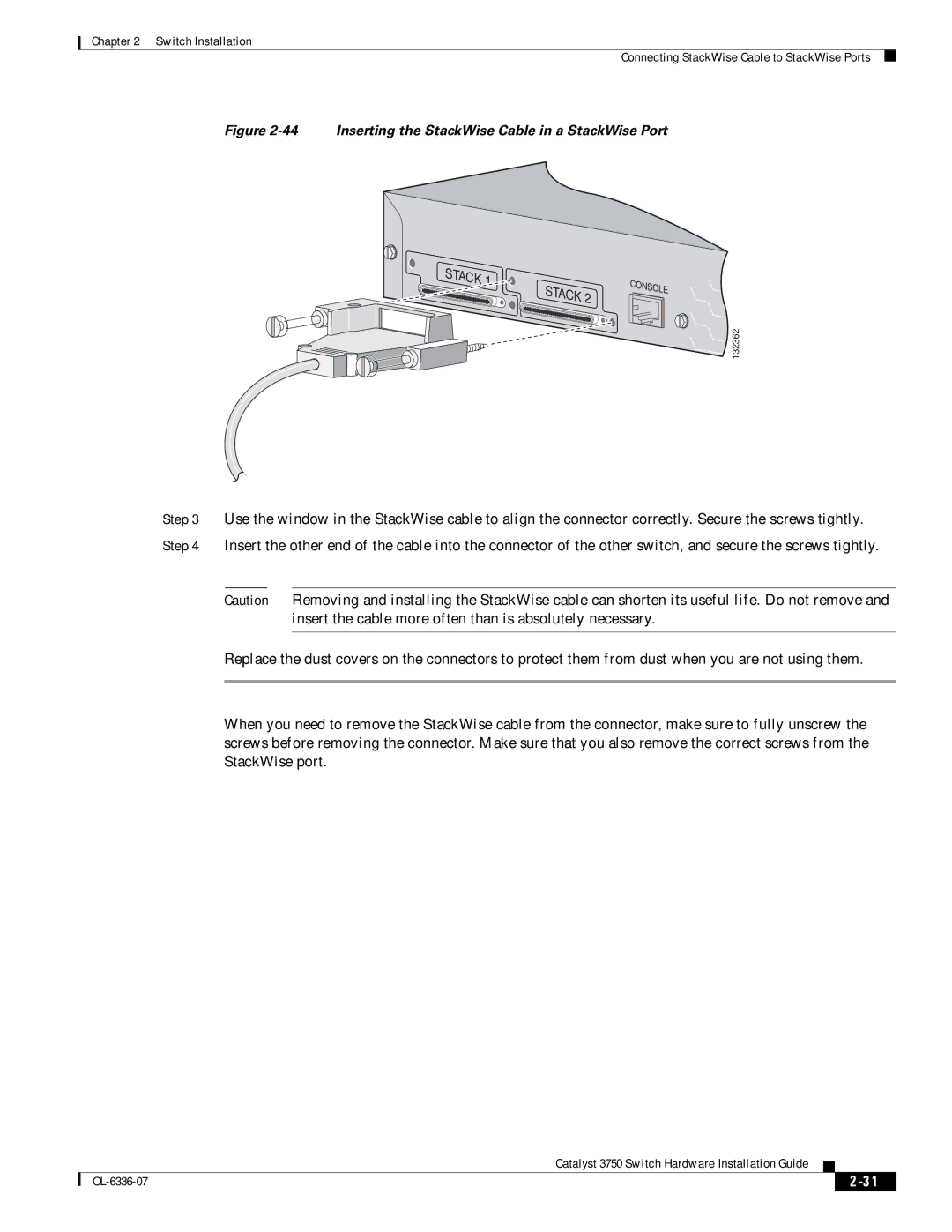Catalyst 3750 Switch Hardware Installation Guide
Page
N T E N T S
Rear Panel Overview
Troubleshooting
SFP Module Ports
Audience
Purpose
Organization
Conventions
Related Publications
Device manager online help available on the switch
Catalyst 3750 Switch Hardware Installation Guide
Product Overview
Features
Product Overview Features
Catalyst 3750-24FS Switch Front Panel Description
Fast Ethernet Front Panel Switches
Front Panel Description
10/100 ports SFP module slots
Catalyst 3750-48TS Switch Front Panel Description
Catalyst 3750-24TS Switch Front Panel Description
Catalyst 3750-48PS Switch Front Panel Description
Catalyst 3750-24PS Switch Front Panel Description
10/100 PoE ports 2 SFP module slots
10/100 PoE ports SFP module slots
Catalyst 3750G-12S and Catalyst 3750G-12S-SD Front Panel
Gigabit Ethernet Switch Front Panel Descriptions
10/100/1000 ports 2 SFP module slots
10/100/1000 ports
Catalyst 3750G-24PS Switch Front Panel Description
Catalyst 3750G-48TS Switch Front Panel Description
10/100/1000 ports SFP module slots
10/100/1000 PoE ports 2 SFP module slots
Catalyst 3750G-48PS Switch Front Panel Description
Catalyst 3750G-16TD Switch Front Panel Description
10/100/1000 ports Xenpak module slot
10/100/1000 PoE ports SFP module slots
10/100 and 10/100/1000 Ports
Product Overview 10/100 and 10/100/1000 Ports
SFP Module Slots
100BASE-FX Ports
Xenpak Module Slot Catalyst 3750G-16TD Switch
LEDs
SFP Modules
Speed LED System LED Duplex LED Port LED Status LED
Mode button Master LED Stack LED
Mode button Status LED PoE LED Master LED Stack LED
Mode button Status LED Stack LED Master LED Speed LED
Duplex LED System LED
Speed LED System LED Duplex LED
18 Catalyst 3750G-24WS-S25 and 3750G-24WS-S50 Switch LEDs
Color System Status
System LED
Master LED
Port status Port status. This is the default mode
Port LEDs and Modes
Port speed Port operating speed 10, 100, or 1000 Mb/s
Port Mode Port LED Color Meaning
Stack LED
Stack LED
Rear Panel Overview
Rear Panel Description
21 Catalyst 3750G-24TS Switch Rear Panel
23 Catalyst 3750-24FS Switch Rear Panel
StackWise Ports
Power Connectors
Internal Power Supply Connector
DC Power Connector
Cisco RPS Connector
Console Port
Management Options
Snmp network management
Network Configurations
This section covers these topics
Preparing for Installation
Switch Installation Preparing for Installation
Switch Installation Preparing for Installation
Catalyst 3750G Integrated Wireless LAN Controller Switches
Installation Guidelines
Verifying Switch Operation
Verifying Package Contents
Powering Off the Switch
Powering On the Switch and Running Post
If you plan to stack your switches, read these sections
Planning the Stack
Powering Considerations
Planning Considerations
Cabling Considerations
Example of a Stack with Full Bandwidth Connections
Stacking Switches in Vertical Racks or on a Table
Recommended Cabling Configurations
Installing the Switch
This section describes these installation procedures
Rack-Mounting
12shows how to remove the chassis screws in a 1.5-RU switch
Removing Screws from the Switch
12 Removing Screws from the 3750G-24TS Switch
Phillips flat-head screws
Attaching Brackets to the Catalyst 3750G-24TS Switch
15 Attaching Brackets for 24-Inch Racks, Front Panel Forward
17 Attaching Brackets for 24-Inch Racks, Rear Panel Forward
20 Attaching Brackets for 19-Inch Racks, Front Panel Forward
22 Attaching Brackets for 19-Inch Telco Racks
Attaching Brackets to All Other Catalyst 3750 Switches
Attaching Brackets for 19-Inch Racks and 19-Inch Telco Racks
24 Attaching Brackets for 19-Inch Racks, Front Panel Forward
Phillips truss-head screws
Attaching Brackets for 23-Inch Racks
Attaching Brackets for 24-Inch Racks and 24-Inch Telco Racks
Attaching Brackets for Etsi Racks
Phillips machine screws
Mounting the Switch in a Rack
141734
Cable guide screws
Attaching the Cable Guide
Wall-Mounting
Attaching the Brackets to the Switch for Wall-Mounting
Attaching the RPS Connector Cover
Phillips pan-head screws RPS connector RPS connector cover
43 Mounting the Switch on a Wall
Mounting the Switch on a Wall
Table- or Shelf-Mounting
Connecting StackWise Cable to StackWise Ports
Stack 1 Stack
Stack
Installing SFP Modules into SFP Module Slots
Installing and Removing SFP Modules
Removing SFP Modules from SFP Module Slots
48 Installing an SFP Module into an SFP Module Slot
Switch Installation
50shows a Xenpak module
Installing a Xenpak Module
51 Removing the Xenpak Module Slot Cover
Removing a Xenpak Module
Optical bore dust plug 2 Captive installation screw
Phillips-head screw Module slot cover
Connecting to the 10/100 and 10/100/1000 Ports
Device Crossover Cable
Connecting to a Fiber-Optic SFP Module
Connecting to an SFP Module
56 Connecting to an SFP Module Port
57 Connecting to an SFP Module Port
Connecting to 1000BASE-T SFP Modules
Connecting to a Xenpak Module
58 Connecting to a Xenpak Module Port
Where to Go Next
OL-6336-07
This section includes these troubleshooting topics
Diagnosing Problems
Monitor Switch LEDs
Verify Switch Post Results
Verify Switch Connections
Bad or Damaged Cable
Transceiver Module Port Issues
Link Status
PoE Connections
Port and Interface Settings
Ping the End Device
Spanning Tree Loops
Speed, Duplex, and Autonegotiation
Monitor Switch Performance
Autonegotiation and NIC Cards
Cabling Distance
Replacing a Failed Stack Member
Clearing the Switch IP Address and Configuration
Catalyst 3750G-16TD Switch Serial Number Location
Finding the Switch Serial Number
Catalyst 3750G-16TD Switch Serial Number Location
Catalyst 3750G-24TS Switch Serial Number Location
Catalyst 3750G-24WS Switch Serial Number Location
11 Catalyst 3750-48TS Switch Serial Number Location
OL-6336-07
Technical Specifications
Environmental Ranges
Table A-3 Specifications for the Catalyst 3750-24FS Switch
Table A-4 Specifications for the Catalyst 3750-24TS Switch
Table A-5 Specifications for the Catalyst 3750G-24T Switch
Per port maximum, 370 W switch maximum
Range from 4 to 15.4 W per port, up to 370 W switch maximum
Table A-8 Specifications for the Catalyst 3750-48PS Switch
Table A-9 Specifications for the Catalyst 3750G-48PS Switch
Table A-10 Specifications for the Catalyst 3750G-16TD Switch
Table A-11 Specifications for the Catalyst 3750G-24TS Switch
Environmental Ranges
Table A-13 Specifications for the Catalyst 3750-48TS Switch
Power over Ethernet
Connector Specifications
Connector and Cable Specifications
Figure B-1 10/100 Port Pinouts
10/100 and 10/100 /1000 Ports
SFP Module Ports
Meter, MT-RJ-to-SC multimode cable
Meter, MT-RJ-to-ST multimode cable
Xenpak Module Ports Catalyst 3750G-16TD Switch
SFP Module Cable Specifications
Cable and Adapter Specifications
Two Twisted-Pair Cable Pinouts
TP3
Four Twisted-Pair Cable Pinouts for 10/100 Ports
Figure B-11 Identifying a Crossover Cable
Identifying a Crossover Cable
Crossover Cable and Adapter Pinouts
Four Twisted-Pair Cable Pinouts for 1000BASE-T Ports
RxD TxD
TxD RxD
Connecting to DC Power
Connecting to DC Power
Grounding the Switch
Preparing for Installation
Figure C-2 Crimping the Ground Lug
Torque to 15 lbf-in
Figure C-4 Terminal Block Plug
Wiring the DC-Input Power Source
Figure C-6 Stripping the DC-Input Power Source Wire
Figure C-7 Inserting Wires in the Terminal Block Plug
Figure C-8 Torquing the Terminal-Block Captive Screws
Terminal block
Tie wrap
Configuring the Switch with the CLI-Based Setup Program
Accessing the CLI
Accessing the CLI Through Express Setup
Accessing the CLI Through the Console Port
Taking Out What You Need
Stack 1 Stack
Stacking the Switches Optional
Figure D-4 Connecting a Switch to a PC
Connecting to the Console Port
Starting the Terminal Emulation Software
Connecting to a Power Source
Entering the Initial Configuration Information
IP Settings
Completing the Setup Program
Enter an enable password, and press Return
These choices are displayed
OL-6336-07
Considerations Pinouts B-7
Numerics
Connection procedures
Connecting to the console port D-5
Connectors and cables Console port
RPS Specifications DC power caution
Interpreting Master PoE Port
Document conventions
Shock hazard warning
High-powered devices
Power Connecting to Connectors
LEDs Results Running at power on Running at powerup
Power connection warning
RJ-45 connector, console port RJ-45 console port
Xenpak modules caution
Xenpak module rubber plugs warning


 STACK 2
STACK 2![]()
![]() 132362
132362