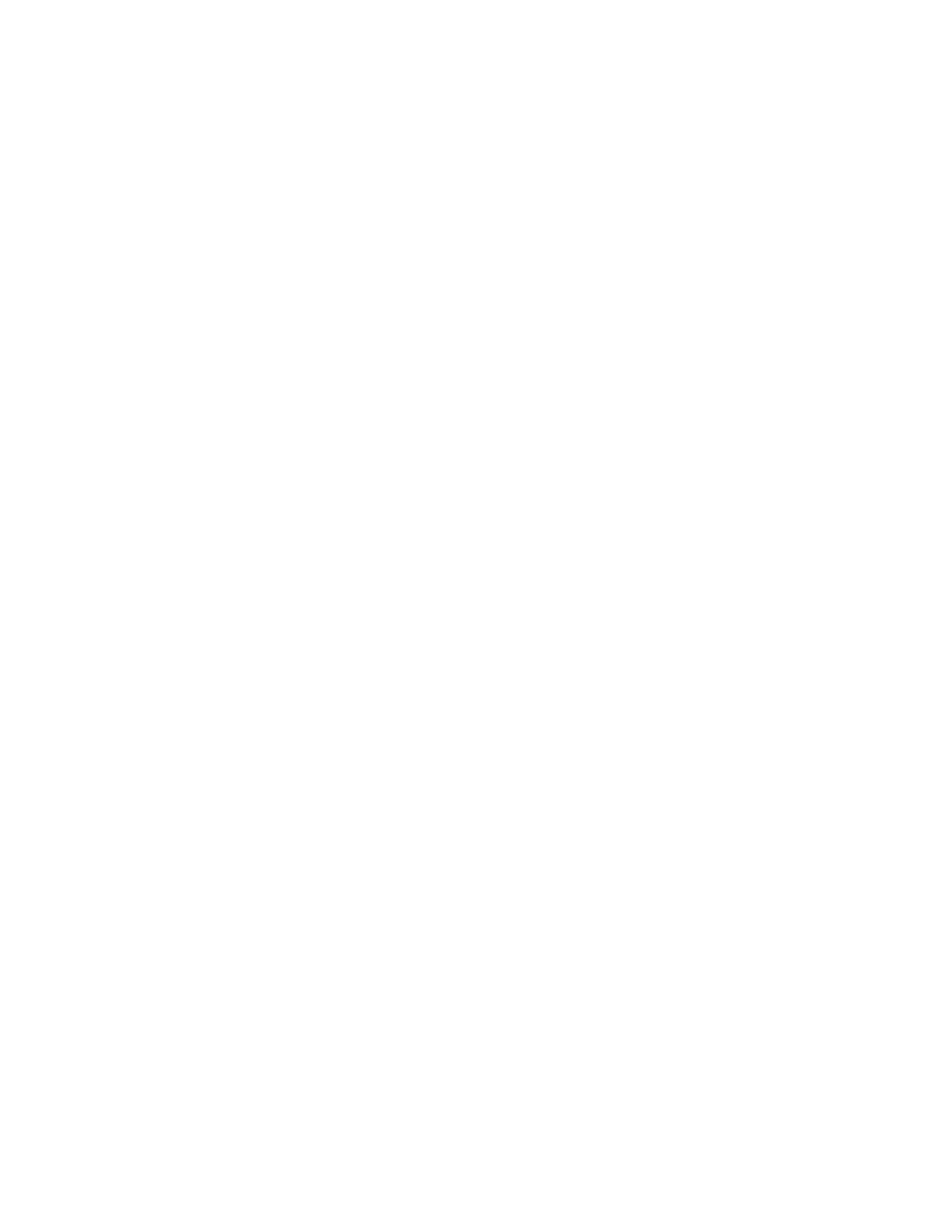Chapter 2 Switch Installation
Connecting StackWise Cable to StackWise Ports
For configuration instructions about using the CLI setup program, go to Appendix D, “Configuring the Switch with the
To use the CLI, enter commands at the Switch> prompt through the console port by using a terminal program or through the network by using Telnet. For configuration information, see the switch software configuration guide or the switch command reference.
Table- or Shelf-Mounting
Follow these steps to install the switch on a table or shelf:
Step 1 Locate the adhesive strip with the rubber feet in the
Step 2 Place the switch on the table or shelf near an AC power source.
After the switch is mounted on the table, you might need to perform these tasks to complete the installation, run the setup program, and access the switch:
•(Optional) Connect the switches in the stacks. See the “Connecting StackWise Cable to StackWise Ports” section on page
•Power on the switch. See the “Verifying Switch Operation” section on page
•Connect to a 10/100 or 10/100/1000 port and run Express Setup. See the Catalyst 3750 Switch Getting Started Guide for instructions.
•Connect to the
For configuration instructions about using the CLI setup program, go to Appendix D, “Configuring the Switch with the
To use the CLI, enter commands at the Switch> prompt through the console port by using a terminal emulation program or through the network by using Telnet. For configuration information, see the switch software configuration guide or the switch command reference.
Connecting StackWise Cable to StackWise Ports
Follow these steps to connect the StackWise cable to the StackWise ports:
Step 1 Remove the dust covers from the StackWise cables and StackWise ports, and store them for future use.
Step 2 Insert one end of the StackWise cable into the StackWise port on the back of the switch. (See Figure
Note Always use a
Catalyst 3750 Switch Hardware Installation Guide
| ||
|