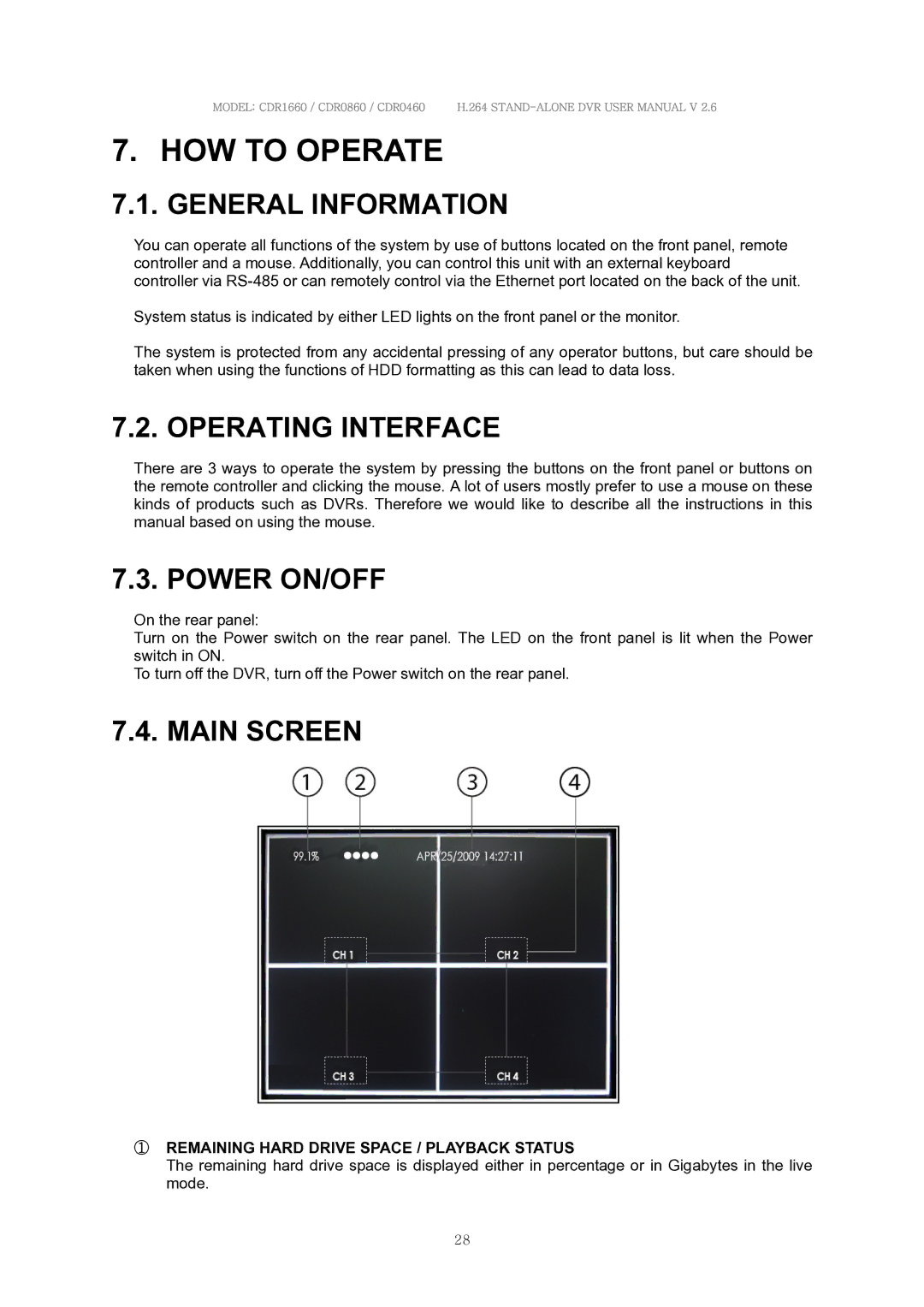MODEL: CDR1660 / CDR0860 / CDR0460 H.264
7. HOW TO OPERATE
7.1. GENERAL INFORMATION
You can operate all functions of the system by use of buttons located on the front panel, remote controller and a mouse. Additionally, you can control this unit with an external keyboard controller via
System status is indicated by either LED lights on the front panel or the monitor.
The system is protected from any accidental pressing of any operator buttons, but care should be taken when using the functions of HDD formatting as this can lead to data loss.
7.2. OPERATING INTERFACE
There are 3 ways to operate the system by pressing the buttons on the front panel or buttons on the remote controller and clicking the mouse. A lot of users mostly prefer to use a mouse on these kinds of products such as DVRs. Therefore we would like to describe all the instructions in this manual based on using the mouse.
7.3. POWER ON/OFF
On the rear panel:
Turn on the Power switch on the rear panel. The LED on the front panel is lit when the Power switch in ON.
To turn off the DVR, turn off the Power switch on the rear panel.
7.4. MAIN SCREEN
①REMAINING HARD DRIVE SPACE / PLAYBACK STATUS
The remaining hard drive space is displayed either in percentage or in Gigabytes in the live mode.
28