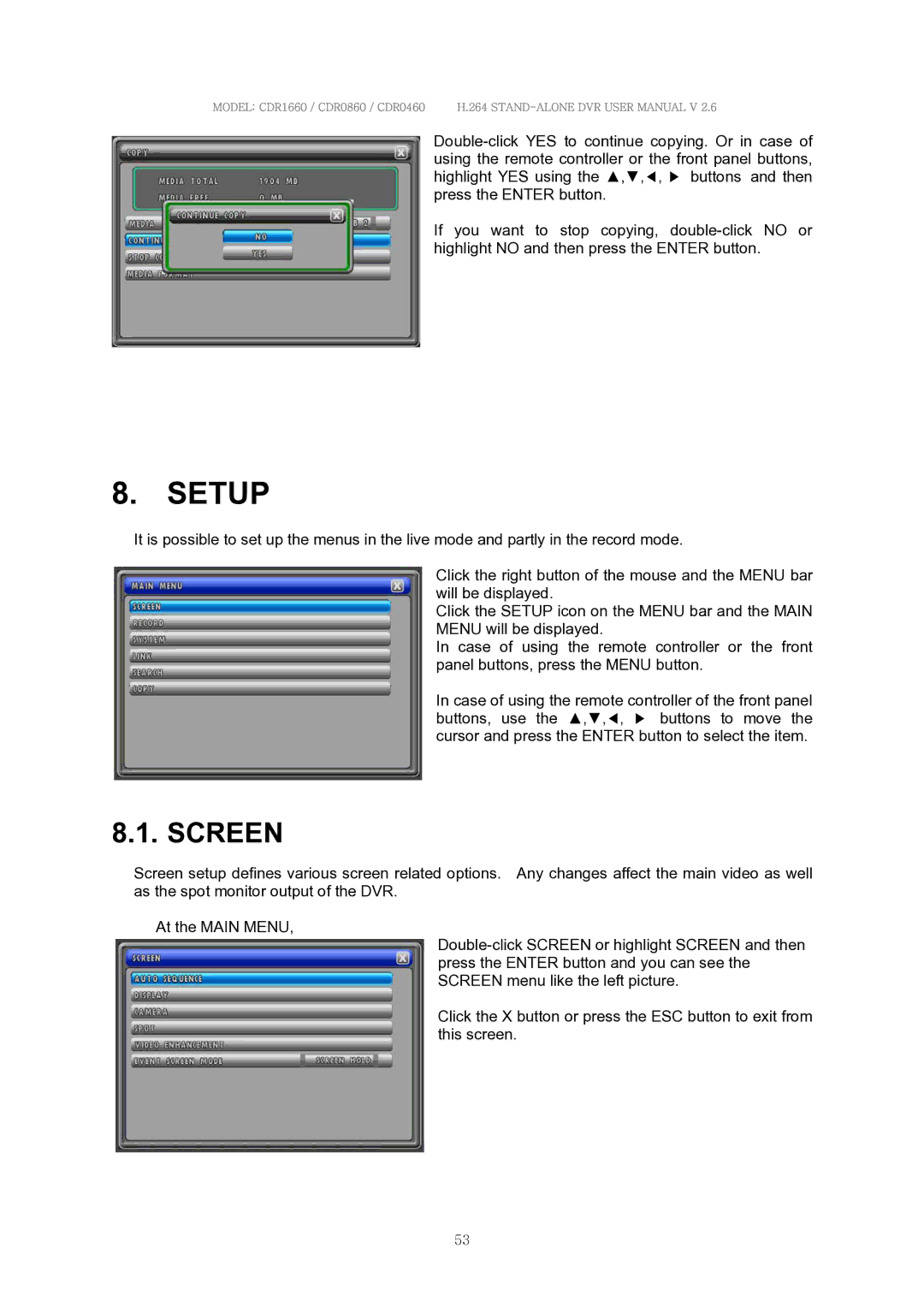MODEL: CDR1660 / CDR0860 / CDR0460 H.264
If you want to stop copying,
8. SETUP
It is possible to set up the menus in the live mode and partly in the record mode.
Click the right button of the mouse and the MENU bar will be displayed.
Click the SETUP icon on the MENU bar and the MAIN MENU will be displayed.
In case of using the remote controller or the front panel buttons, press the MENU button.
In case of using the remote controller of the front panel buttons, use the ▲,▼,◀, ▶ buttons to move the cursor and press the ENTER button to select the item.
8.1. SCREEN
Screen setup defines various screen related options. Any changes affect the main video as well as the spot monitor output of the DVR.
At the MAIN MENU,
Click the X button or press the ESC button to exit from this screen.
53