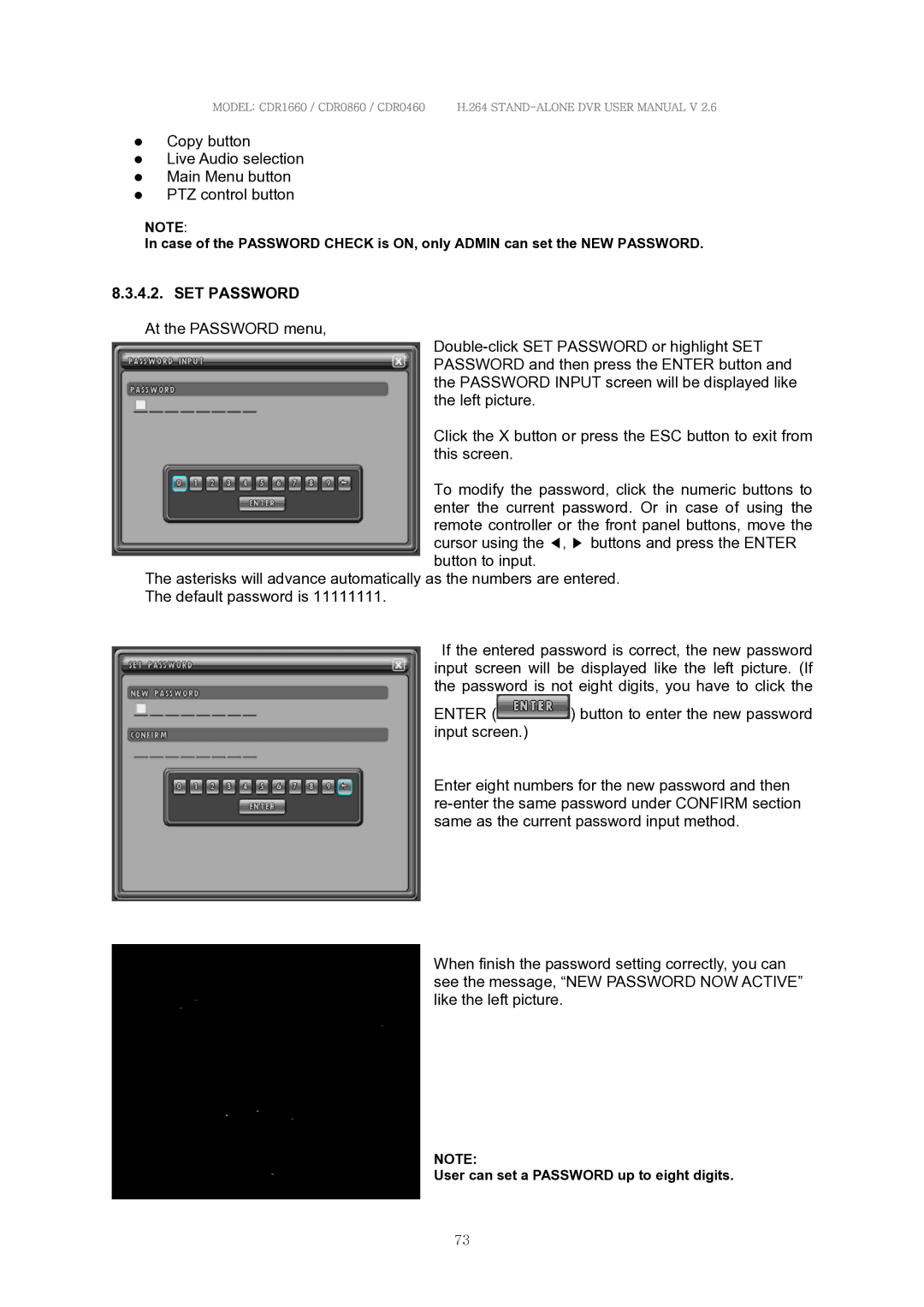MODEL: CDR1660 / CDR0860 / CDR0460 H.264
Copy button
Live Audio selection
Main Menu button
PTZ control button
NOTE:
In case of the PASSWORD CHECK is ON, only ADMIN can set the NEW PASSWORD.
8.3.4.2. SET PASSWORD
At the PASSWORD menu,
Click the X button or press the ESC button to exit from this screen.
To modify the password, click the numeric buttons to enter the current password. Or in case of using the remote controller or the front panel buttons, move the cursor using the ◀, ▶ buttons and press the ENTER button to input.
The asterisks will advance automatically as the numbers are entered. The default password is 11111111.
If the entered password is correct, the new password input screen will be displayed like the left picture. (If the password is not eight digits, you have to click the
ENTER (![]() ) button to enter the new password input screen.)
) button to enter the new password input screen.)
Enter eight numbers for the new password and then
When finish the password setting correctly, you can see the message, “NEW PASSWORD NOW ACTIVE” like the left picture.
NOTE:
User can set a PASSWORD up to eight digits.
73