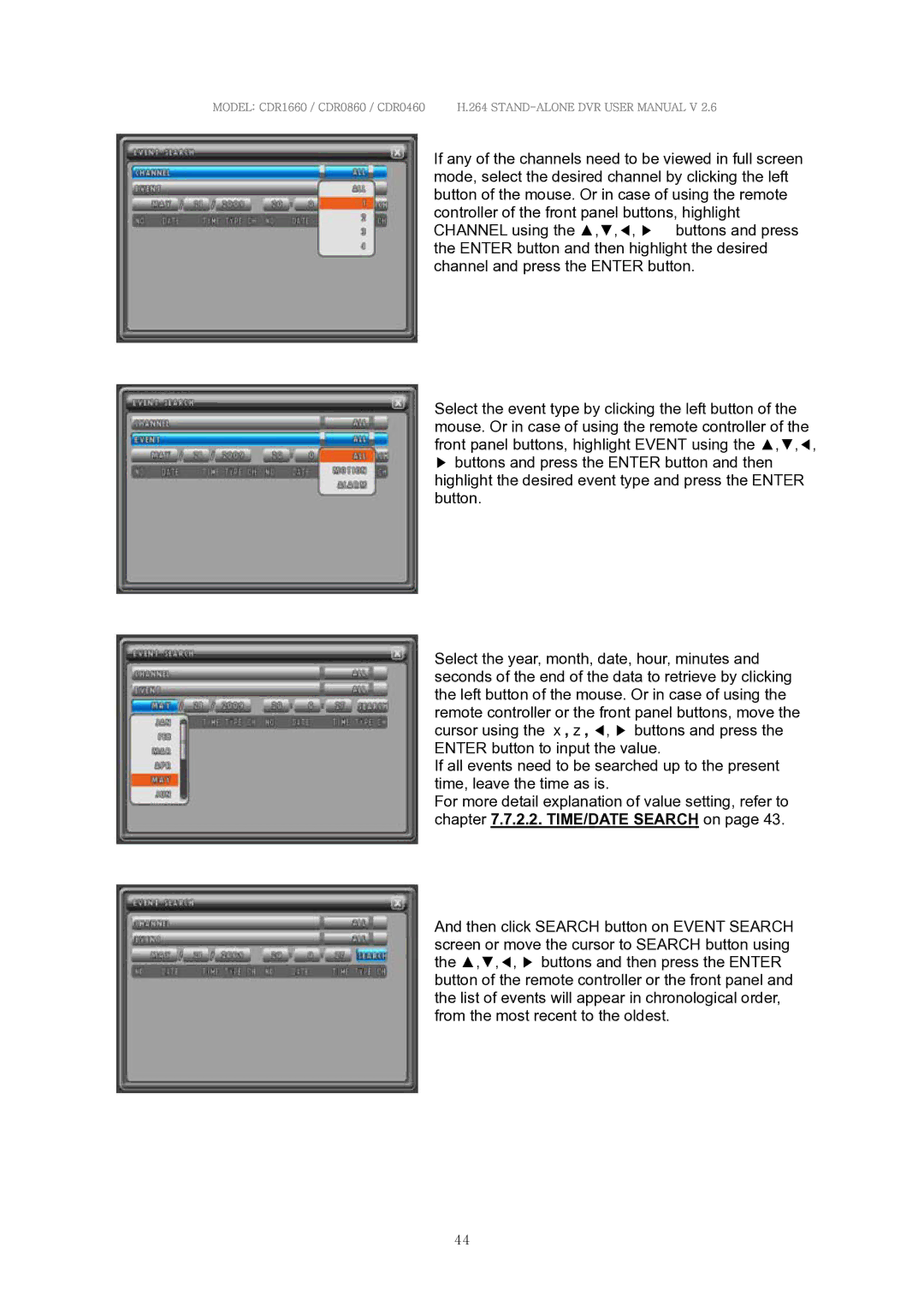MODEL: CDR1660 / CDR0860 / CDR0460 H.264
If any of the channels need to be viewed in full screen mode, select the desired channel by clicking the left button of the mouse. Or in case of using the remote controller of the front panel buttons, highlight CHANNEL using the ▲,▼,◀, ▶ buttons and press the ENTER button and then highlight the desired channel and press the ENTER button.
Select the event type by clicking the left button of the mouse. Or in case of using the remote controller of the front panel buttons, highlight EVENT using the ▲,▼,◀,
▶buttons and press the ENTER button and then highlight the desired event type and press the ENTER button.
Select the year, month, date, hour, minutes and seconds of the end of the data to retrieve by clicking the left button of the mouse. Or in case of using the remote controller or the front panel buttons, move the cursor using the ▲,▼, ◀, ▶ buttons and press the ENTER button to input the value.
If all events need to be searched up to the present time, leave the time as is.
For more detail explanation of value setting, refer to chapter 7.7.2.2. TIME/DATE SEARCH on page 43.
And then click SEARCH button on EVENT SEARCH screen or move the cursor to SEARCH button using the ▲,▼,◀, ▶ buttons and then press the ENTER button of the remote controller or the front panel and the list of events will appear in chronological order, from the most recent to the oldest.
44