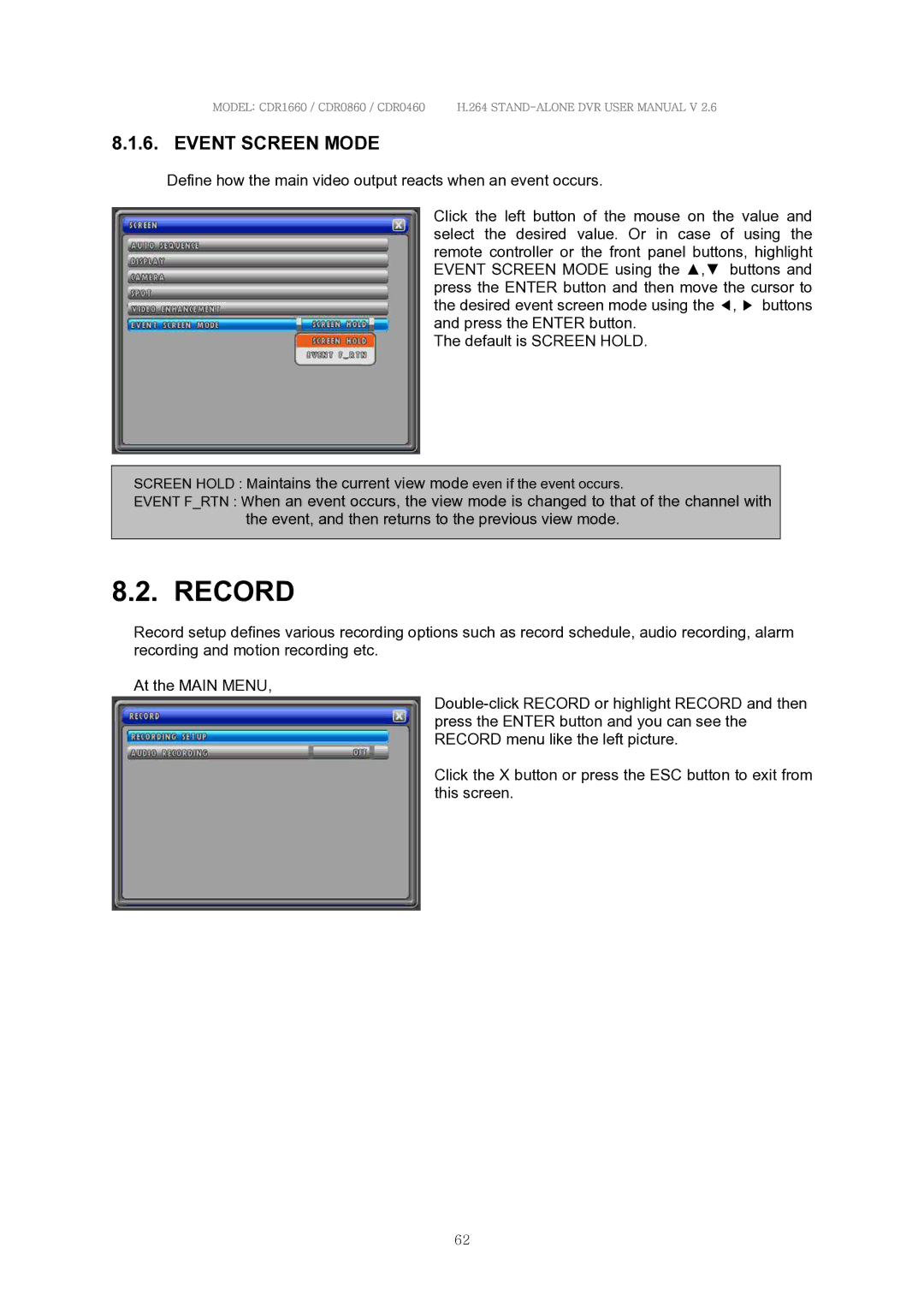MODEL: CDR1660 / CDR0860 / CDR0460 H.264
8.1.6. EVENT SCREEN MODE
Define how the main video output reacts when an event occurs.
Click the left button of the mouse on the value and select the desired value. Or in case of using the remote controller or the front panel buttons, highlight EVENT SCREEN MODE using the ▲,▼ buttons and press the ENTER button and then move the cursor to the desired event screen mode using the ◀, ▶ buttons and press the ENTER button.
The default is SCREEN HOLD.
SCREEN HOLD : Maintains the current view mode even if the event occurs.
EVENT F_RTN : When an event occurs, the view mode is changed to that of the channel with the event, and then returns to the previous view mode.
8.2. RECORD
Record setup defines various recording options such as record schedule, audio recording, alarm recording and motion recording etc.
At the MAIN MENU,
Click the X button or press the ESC button to exit from this screen.
62