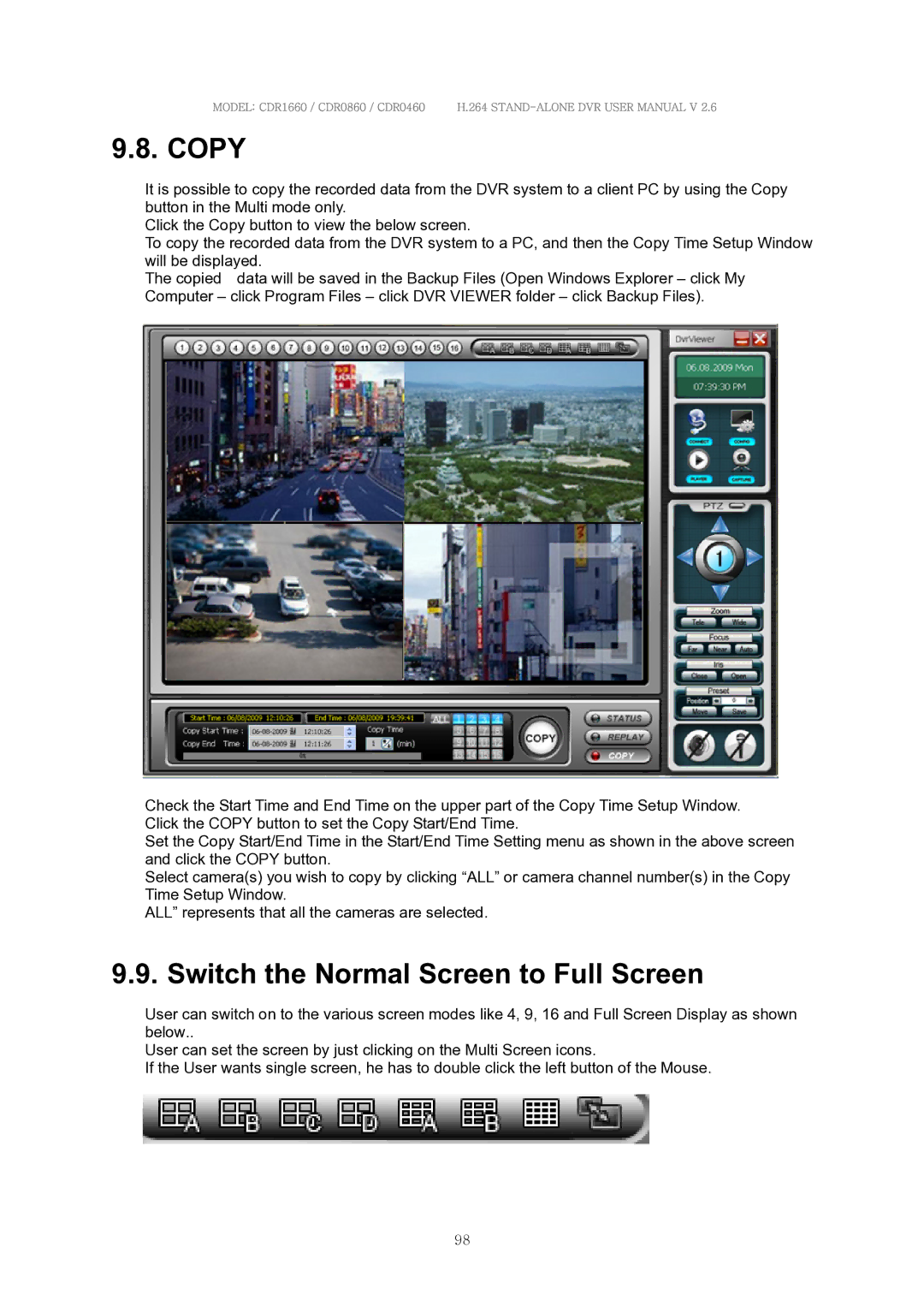MODEL: CDR1660 / CDR0860 / CDR0460 H.264
9.8. COPY
It is possible to copy the recorded data from the DVR system to a client PC by using the Copy button in the Multi mode only.
Click the Copy button to view the below screen.
To copy the recorded data from the DVR system to a PC, and then the Copy Time Setup Window will be displayed.
The copied data will be saved in the Backup Files (Open Windows Explorer – click My Computer – click Program Files – click DVR VIEWER folder – click Backup Files).
Check the Start Time and End Time on the upper part of the Copy Time Setup Window. Click the COPY button to set the Copy Start/End Time.
Set the Copy Start/End Time in the Start/End Time Setting menu as shown in the above screen and click the COPY button.
Select camera(s) you wish to copy by clicking “ALL” or camera channel number(s) in the Copy Time Setup Window.
ALL” represents that all the cameras are selected.
9.9. Switch the Normal Screen to Full Screen
User can switch on to the various screen modes like 4, 9, 16 and Full Screen Display as shown below..
User can set the screen by just clicking on the Multi Screen icons.
If the User wants single screen, he has to double click the left button of the Mouse.
98