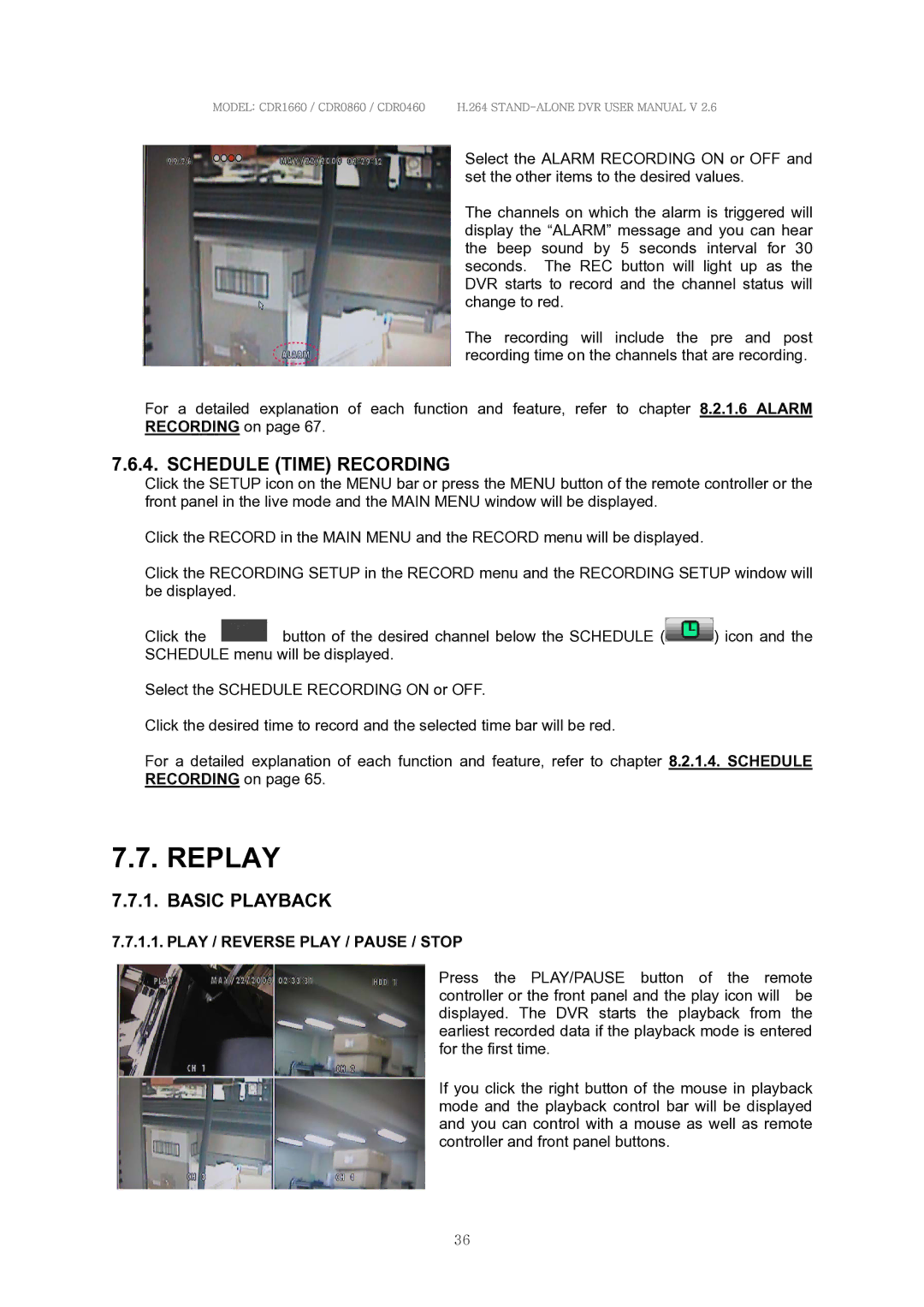MODEL: CDR1660 / CDR0860 / CDR0460 H.264
Select the ALARM RECORDING ON or OFF and set the other items to the desired values.
The channels on which the alarm is triggered will display the “ALARM” message and you can hear the beep sound by 5 seconds interval for 30 seconds. The REC button will light up as the DVR starts to record and the channel status will change to red.
The recording will include the pre and post recording time on the channels that are recording.
For a detailed explanation of each function and feature, refer to chapter 8.2.1.6 ALARM RECORDING on page 67.
7.6.4. SCHEDULE (TIME) RECORDING
Click the SETUP icon on the MENU bar or press the MENU button of the remote controller or the front panel in the live mode and the MAIN MENU window will be displayed.
Click the RECORD in the MAIN MENU and the RECORD menu will be displayed.
Click the RECORDING SETUP in the RECORD menu and the RECORDING SETUP window will be displayed.
Click the ![]() button of the desired channel below the SCHEDULE (
button of the desired channel below the SCHEDULE (![]() ) icon and the SCHEDULE menu will be displayed.
) icon and the SCHEDULE menu will be displayed.
Select the SCHEDULE RECORDING ON or OFF.
Click the desired time to record and the selected time bar will be red.
For a detailed explanation of each function and feature, refer to chapter 8.2.1.4. SCHEDULE RECORDING on page 65.
7.7. REPLAY
7.7.1. BASIC PLAYBACK
7.7.1.1. PLAY / REVERSE PLAY / PAUSE / STOP
Press the PLAY/PAUSE button of the remote controller or the front panel and the play icon will be displayed. The DVR starts the playback from the earliest recorded data if the playback mode is entered for the first time.
If you click the right button of the mouse in playback mode and the playback control bar will be displayed and you can control with a mouse as well as remote controller and front panel buttons.
36