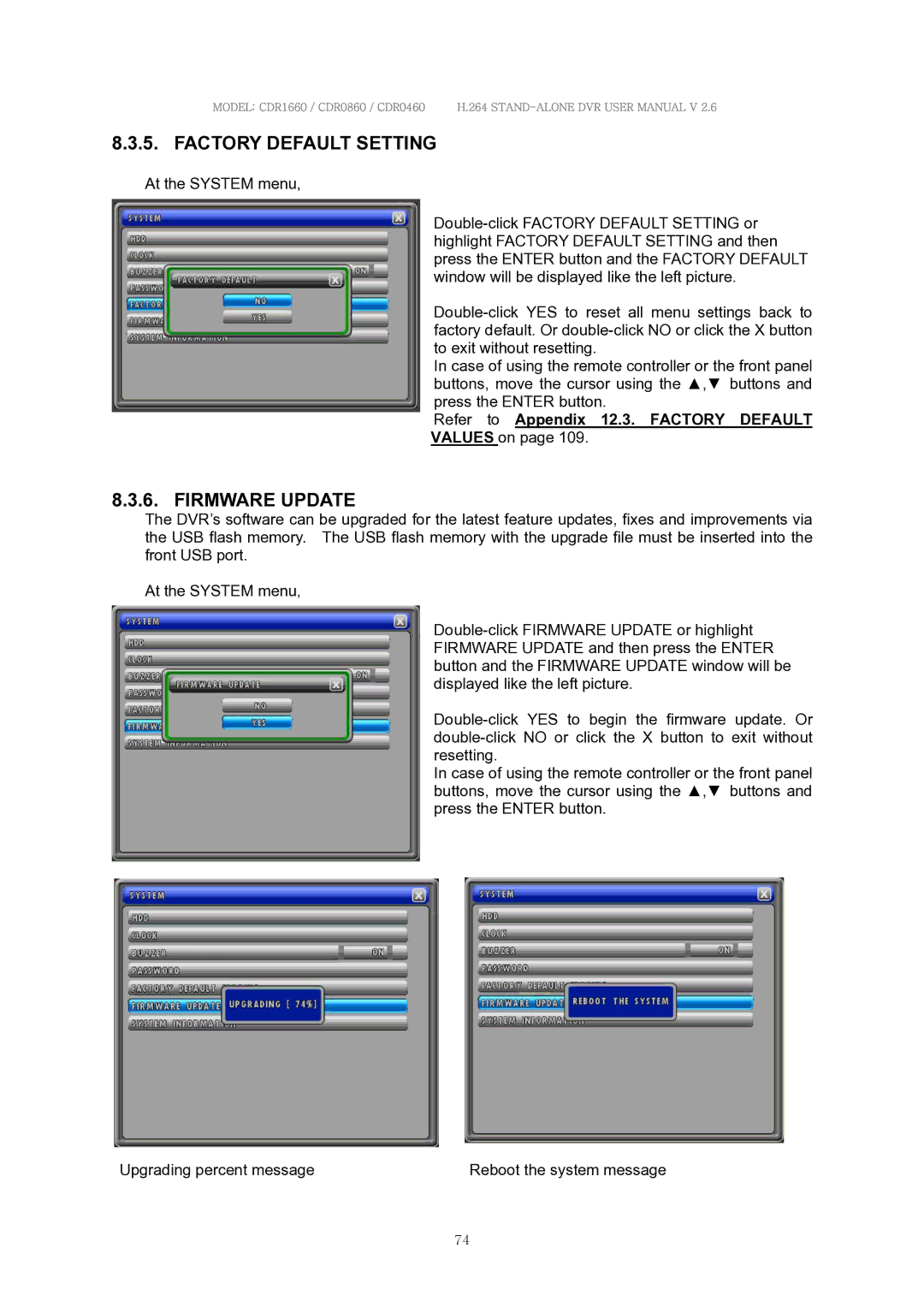MODEL: CDR1660 / CDR0860 / CDR0460 H.264
8.3.5. FACTORY DEFAULT SETTING
At the SYSTEM menu,
In case of using the remote controller or the front panel buttons, move the cursor using the ▲,▼ buttons and press the ENTER button.
Refer to Appendix 12.3. FACTORY DEFAULT
VALUES on page 109.
8.3.6. FIRMWARE UPDATE
The DVR’s software can be upgraded for the latest feature updates, fixes and improvements via the USB flash memory. The USB flash memory with the upgrade file must be inserted into the front USB port.
At the SYSTEM menu,
In case of using the remote controller or the front panel buttons, move the cursor using the ▲,▼ buttons and press the ENTER button.
Upgrading percent message | Reboot the system message |
74