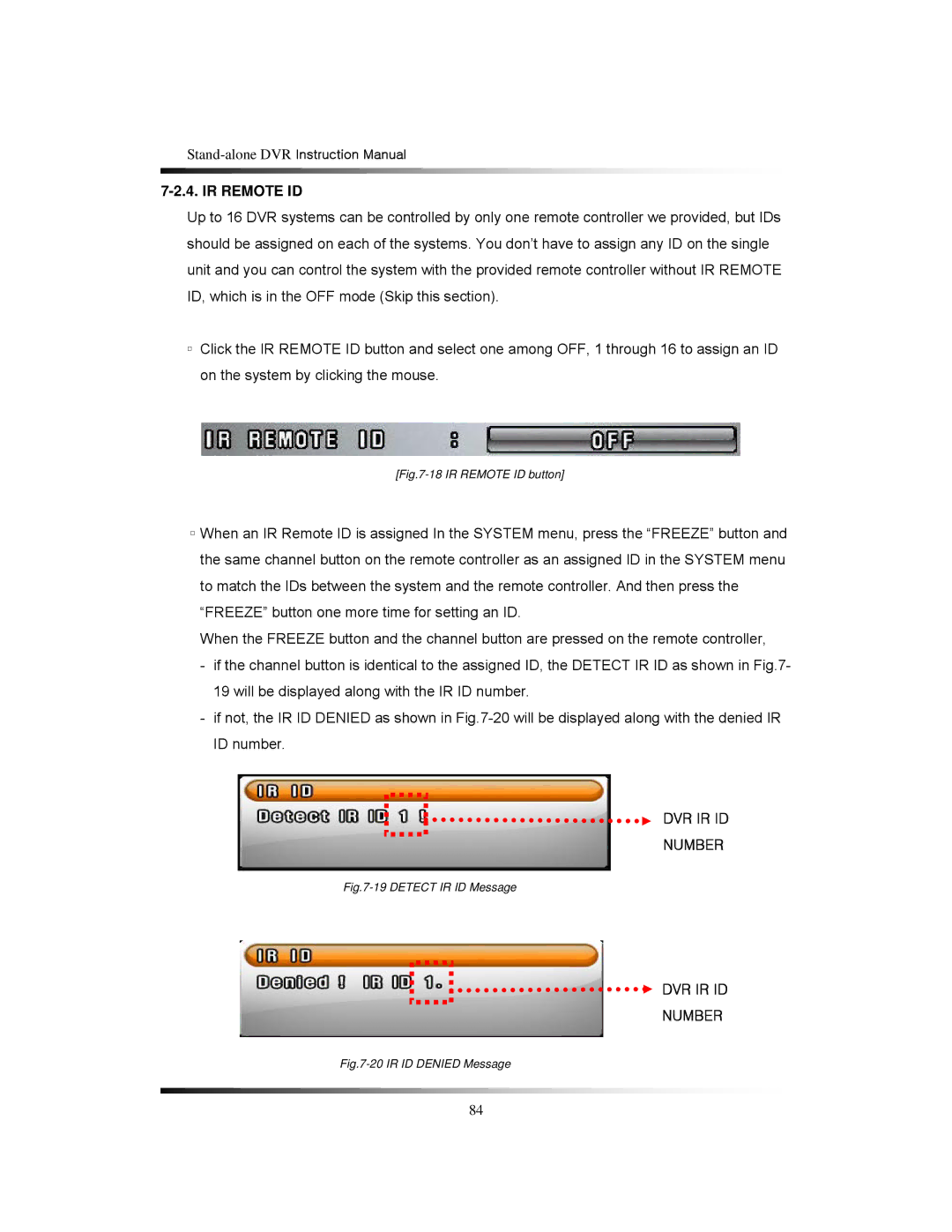7-2.4. IR REMOTE ID
Up to 16 DVR systems can be controlled by only one remote controller we provided, but IDs should be assigned on each of the systems. You don’t have to assign any ID on the single unit and you can control the system with the provided remote controller without IR REMOTE ID, which is in the OFF mode (Skip this section).
▫Click the IR REMOTE ID button and select one among OFF, 1 through 16 to assign an ID on the system by clicking the mouse.
[Fig.7-18 IR REMOTE ID button]
▫When an IR Remote ID is assigned In the SYSTEM menu, press the “FREEZE” button and the same channel button on the remote controller as an assigned ID in the SYSTEM menu to match the IDs between the system and the remote controller. And then press the “FREEZE” button one more time for setting an ID.
When the FREEZE button and the channel button are pressed on the remote controller,
-if the channel button is identical to the assigned ID, the DETECT IR ID as shown in Fig.7- 19 will be displayed along with the IR ID number.
-if not, the IR ID DENIED as shown in
DVR IR ID
NUMBER
Fig.7-19 DETECT IR ID Message
DVR IR ID
NUMBER
Fig.7-20 IR ID DENIED Message
84