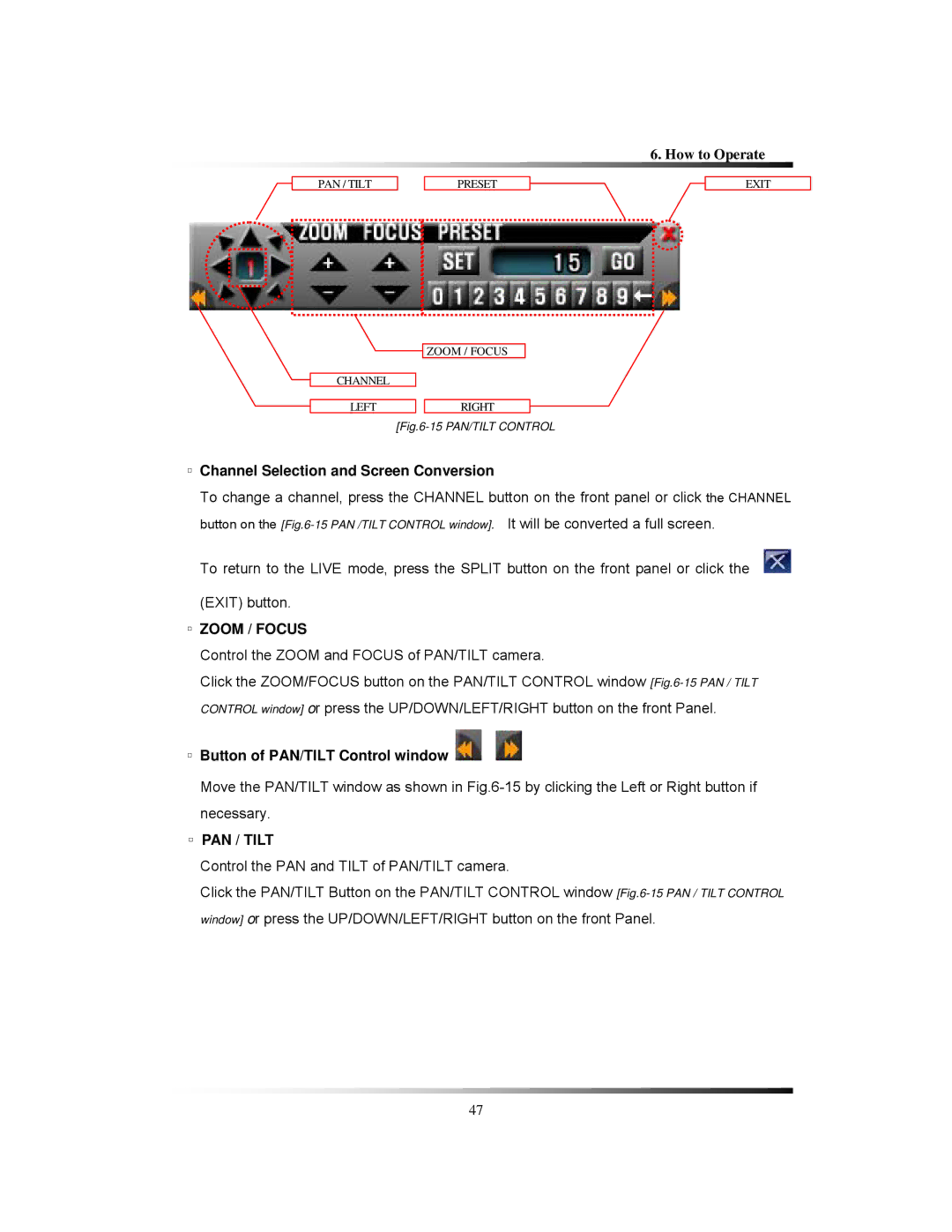6. How to Operate
PAN / TILT | PRESET | EXIT |
ZOOM / FOCUS
CHANNEL
LEFTRIGHT
[Fig.6-15 PAN/TILT CONTROL
▫Channel Selection and Screen Conversion
To change a channel, press the CHANNEL button on the front panel or click the CHANNEL button on the
To return to the LIVE mode, press the SPLIT button on the front panel or click the ![]() (EXIT) button.
(EXIT) button.
▫ZOOM / FOCUS
Control the ZOOM and FOCUS of PAN/TILT camera.
Click the ZOOM/FOCUS button on the PAN/TILT CONTROL window
▫ Button of PAN/TILT Control window 
Move the PAN/TILT window as shown in
▫PAN / TILT
Control the PAN and TILT of PAN/TILT camera.
Click the PAN/TILT Button on the PAN/TILT CONTROL window
47