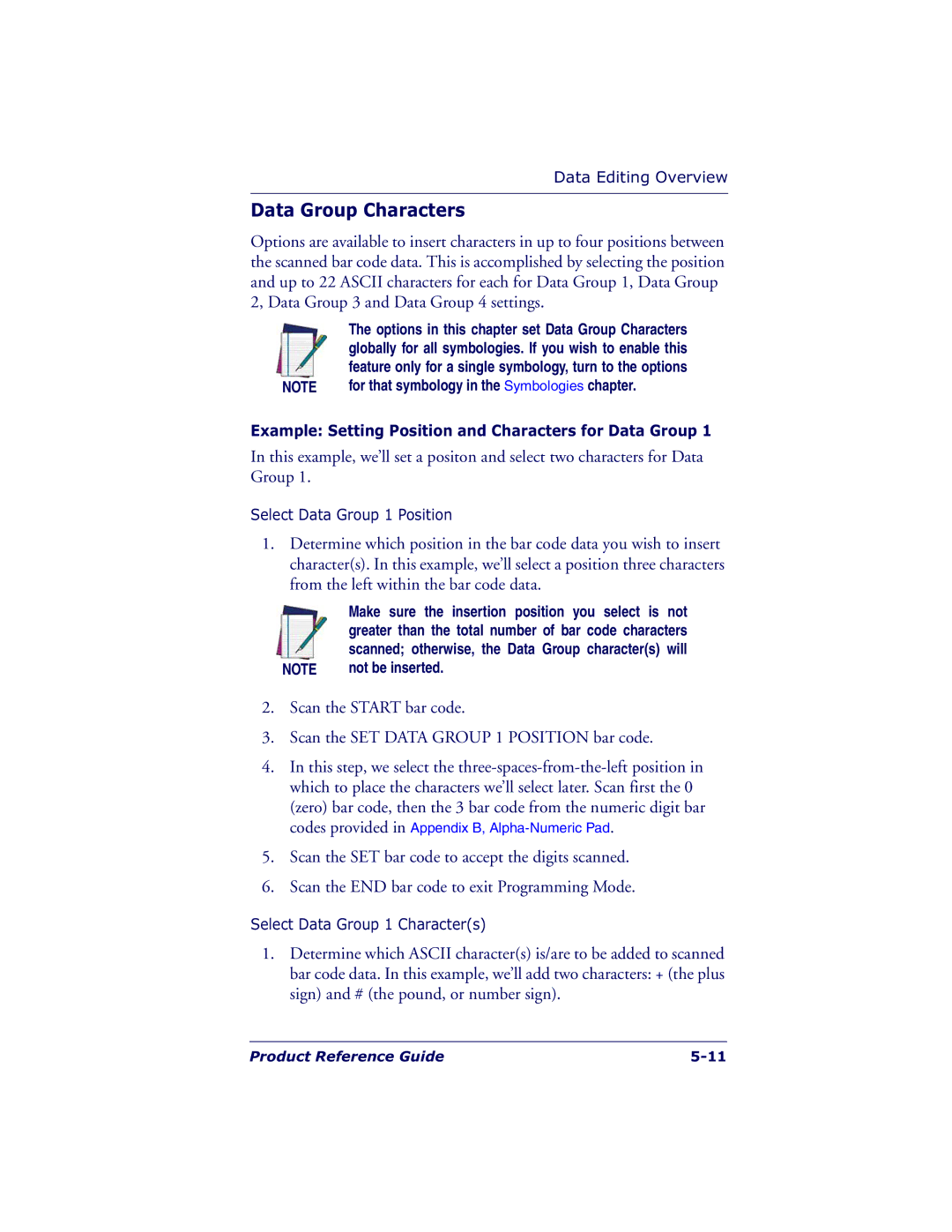Data Editing Overview
Data Group Characters
Options are available to insert characters in up to four positions between the scanned bar code data. This is accomplished by selecting the position and up to 22 ASCII characters for each for Data Group 1, Data Group 2, Data Group 3 and Data Group 4 settings.
| The options in this chapter set Data Group Characters |
| globally for all symbologies. If you wish to enable this |
| feature only for a single symbology, turn to the options |
NOTE | for that symbology in the Symbologies chapter. |
Example: Setting Position and Characters for Data Group 1
In this example, we’ll set a positon and select two characters for Data Group 1.
Select Data Group 1 Position
1.Determine which position in the bar code data you wish to insert character(s). In this example, we’ll select a position three characters from the left within the bar code data.
| Make sure the insertion position you select is not |
| greater than the total number of bar code characters |
| scanned; otherwise, the Data Group character(s) will |
NOTE | not be inserted. |
2.Scan the START bar code.
3.Scan the SET DATA GROUP 1 POSITION bar code.
4.In this step, we select the
5.Scan the SET bar code to accept the digits scanned.
6.Scan the END bar code to exit Programming Mode.
Select Data Group 1 Character(s)
1.Determine which ASCII character(s) is/are to be added to scanned bar code data. In this example, we’ll add two characters: + (the plus sign) and # (the pound, or number sign).
Product Reference Guide |