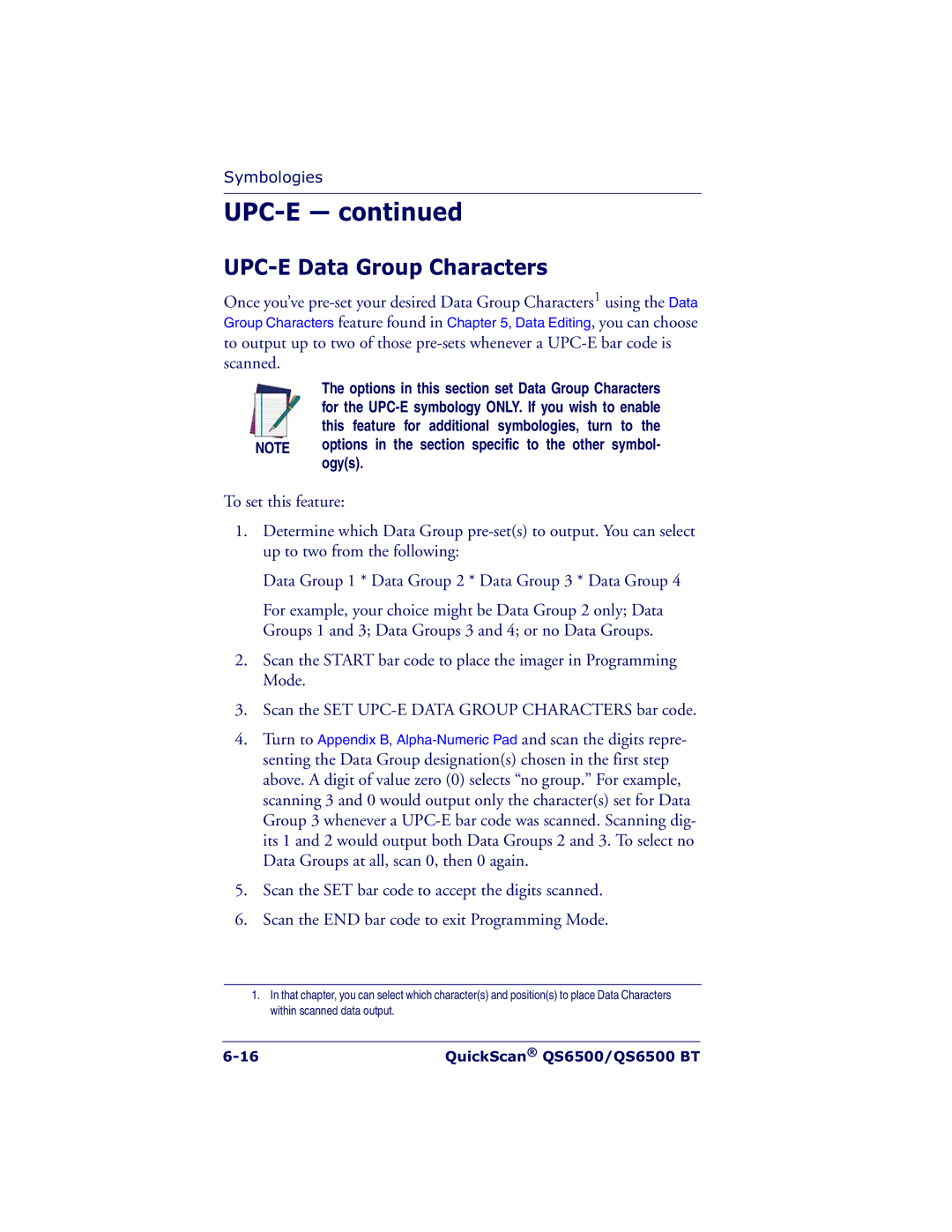Symbologies
UPC-E — continued
UPC-E Data Group Characters
Once you’ve
The options in this section set Data Group Characters for the
NOTE options in the section specific to the other symbol- ogy(s).
To set this feature:
1.Determine which Data Group
Data Group 1 * Data Group 2 * Data Group 3 * Data Group 4
For example, your choice might be Data Group 2 only; Data Groups 1 and 3; Data Groups 3 and 4; or no Data Groups.
2.Scan the START bar code to place the imager in Programming Mode.
3.Scan the SET
4.Turn to Appendix B,
5.Scan the SET bar code to accept the digits scanned.
6.Scan the END bar code to exit Programming Mode.
1.In that chapter, you can select which character(s) and position(s) to place Data Characters within scanned data output.
QuickScan® QS6500/QS6500 BT |