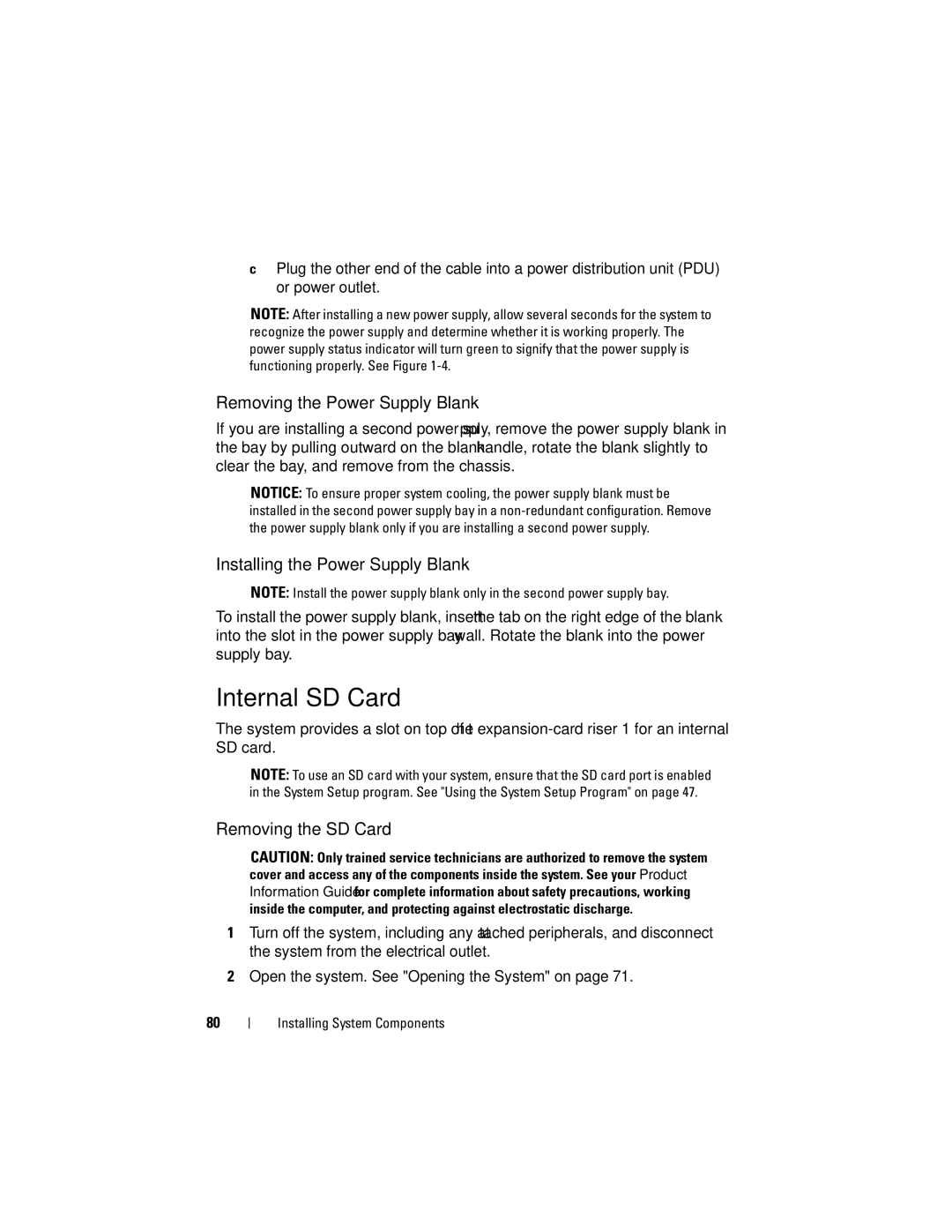W . d e l l . c o m s u p p o r t . d e l l . c o m
September TT864
Contents
Entering the BMC Setup Module BMC Setup Module Options
Removing the Front Bezel Replacing the Front Bezel Contents
Memory Information Screen
Integrated Devices Screen Serial Communication Screen
Installing a Hard Drive Into a Drive Carrier
Opening and Closing the System
Removing the Memory Module Cooling
Removing the Fan Brackets Replacing the Fan Bracket
Removing the Riser 2 Board From
Replacing the Riser 2 Board on
Installing an Optical Drive Into the Optical
General Memory Module Installation
Installing Memory Modules 117 Removing Memory Modules 119
Replacing the System Battery 125
Control Panel Assembly Service-only
Removing the Control Panel Assembly
Installing the Control Panel Assembly
System Board Service-only Procedure
Troubleshooting System Memory 150
161
149
152
Expansion-Card Riser-Board Components
SAS/SATA Backplane Board Connectors
Sideplane Board Connectors
Other Information You May Need
About Your System
Accessing System Features During Startup
Keystrokes for Accessing System Features Description CtrlC
Keystroke enters the RAID configuration utility. For more
Allows you to configure NIC settings for PXE boot. For more
Controller User’s Guide for more information
Front-Panel Features and Indicators
Amount of memory installed
Power to the system is turned off
Video monitor can take from
Device driver errors when using
Certain operating systems. This
A paper clip
By the operating systems
LCD panel displays an error code
AC power and an error has been
Been powered on
USB connectors
Hard-Drive Indicator Codes
Hard-Drive Indicators
Back-Panel Features and Indicators
Off six seconds
Connecting External Devices
Power Indicator Codes
NIC Indicator Codes
Link indicator
NIC Indicator Codes
LCD Status Messages
E1000
Call Support
E1114 Temp Ambient
E1118 CPU Temp
E1218 PCI Rsr
PwrGd
E121A 8V PwrGd
E121D 1.2V VM Dual
E1232
E123B LOM Mezz
E123C Planar LOM
E1310 RPM Fan ##
E1414
Thermtrip
E1418
Presence
E141F CPU Protocol
E1421 CPU Init
E1422 CPU Machine
Chk
E1624
E1625
E1710 Channel
E1711 PCI Perr B##
E1810 HDD ## Fault
E1712
PCI Serr Slot
E1714 Unknown Err
E1811 HDD ## Rbld
Abrt
E1812 HDD ##
Removed
E2011 Mem Config
E2013 Shadow Bios
Controller E2017 Timer Fail
E2018 Prog Timer
E201E Post Mem Test Bios Post memory test failure
E2020 CPU Config
E201C SMI Init
E2021 Memory
Disable Dimm
E2111 SBE Log
E2112 Mem Spare
I1910 Intrusion
Solving Problems Described by LCD Status Messages
Removing LCD Status Messages
I1916 Video Off
W1228 Romb Batt
System Messages
Disabled! Memory
Configuration
Update Remote
Please wait Bios Update
Error Incorrect
Error
Remote Access
Error caused a
Mode detected
Invalid PCIe card
Found
InternalStorage
No boot device
No timer tick
Available
Interrupt
Link Width Error
Error Embedded
PCIe Degraded
Integrated
Error Slot n
Update attempt
Plug & Play
Remote
Seek error
ROM bad checksum
Sector not found
Seek operation
Setup program
Timer chip
Following faulty
Disabled
Loaded for Processor n
Code update
Write fault Write fault on selected drive
Diagnostics Messages
Alert Messages
About Your System
Entering the System Setup Program
Responding to Error Messages
System Setup Options
Using the System Setup Program
Main Screen
System if any changes were made
Main System Setup Program Screen
Boot Sequence
On the hard drives installed in your system
Cache size, and so on. See Table
Include the diskette drive, CD drive, hard drives,
Memory Information Screen
CPU Information Screen
Specified processor
Enabling AMD PowerNow! Technology
Displays the family, model, and stepping
Integrated Devices Screen
Serial Communication Screen
System Security Screen
When set to On without Pre-boot Measurements,
Bypasses pre-boot measurements
At default settings
When set to Deactivate, the TPM is disabled
Exit Screen
System and Setup Password Features
Using the System Password
Page
Using the System Setup Program
Using the Setup Password
See Disabling a Forgotten Password on
Disabling a Forgotten Password
Baseboard Management Controller Configuration
Entering the BMC Setup Module
BMC Setup Module Options
Installing System Components
Installing System Components
Recommended Tools
Inside the System
Slimline optical drive optional
Front Bezel
Control Panel LCD With Bezel Installed
Removing the Front Bezel
Opening and Closing the System
Replacing the Front Bezel
Opening the System
Closing the System
Hard Drives
Alignment J hooks
Installing a Drive Blank
Removing a Drive Blank
Installing a Hot-Plug Hard Drive
Removing a Hot-Plug Hard Drive
Installing a Hot-Plug Hard Drive Hard drive
Drive carrier release handle
Removing a Hard Drive From a Hard-Drive Carrier
Installing a Hard Drive Into a Drive Carrier
Replacing a Hard-Drive Carrier
Power Supplies
Removing a Power Supply
Replacing a Power Supply
Power-supply handle
Removing the Power Supply Blank
Installing the Power Supply Blank
Internal SD Card
Removing the SD Card
SD card
Installing the SD Card
Close the system. See Closing the System on
System Fans
Removing a System Fan
Removing and Installing a Cooling Fan Fan release handle
Replacing a Cooling Fan
Installing a SAS Controller Daughter Card
SAS Controller Daughter Card
Release tab
Used
Connector
Removing a SAS Controller Daughter Card
Removing a RAID Battery
RAID Battery
Installing a RAID Battery
RAID battery
Configuring the Boot Device
Battery carrier
Internal USB Memory Key Connector
Installing the Optional Internal USB Memory Key
13. Installing an Internal USB Key USB memory key
Expansion-card riser Installing System Components
Expansion Cards
Expansion Card Installation Guidelines
Installing an Expansion Card
Removing an Expansion Card
Expansion-card guide latch
Cooling Shrouds
Removing the Memory Module Cooling Shrouds
Mounting pins
Release tabs
Removing the Processor Cooling Shroud
Installing the Processor Cooling Shroud
Installing the Memory Module Cooling Shrouds
Fan Brackets
Removing the Fan Brackets
Replacing the Fan Bracket
Replacing Expansion-Card Riser
Expansion-Card Risers
Removing Expansion-Card Riser
100
System board socket
101
Removing the Riser 2 Board From the Expansion-Card Bracket
Replacing the Riser 2 Board on the Expansion-Card Bracket
103
RAC Card
Removing the RAC Card
20. Removing and Installing a RAC Card Standoff holes
105
Installing a RAC Card
107
LOM Daughter Card
Removing the LOM Daughter Card
LOM daughter card connector
Optical Drive
Replacing the LOM Daughter Card
Removing the Optical Drive from the System
109
Installing the Optical Drive
111
Removing the Optical Drive From the Optical Drive Tray
Sata interface cable
Installing an Optical Drive Into the Optical Drive Tray
113
General Memory Module Installation Guidelines
System Memory
115
Memory Sparing Support
116
Installing Memory Modules
Memory Sparing Configurations DIMMs Available Spared
117
512 MB 12 GB 28 GB 56 GB 112 GB 16 GB
25. Installing and Removing a Memory Module Memory module
Socket Alignment keys
Removing Memory Modules
119
Removing a Processor
Integrated NIC TOE
Processors
121
26. Installing and Removing the Heat Sink Heat sink
Installing a Processor
123
Installing System Components
System Battery
Replacing the System Battery
System battery is a 3.0-volt V, coin-cell battery
Locate the battery socket. See System Board Connectors on
Installing System Components
Installing the Sideplane Board
Sideplane Board
Removing the Sideplane Board
127
SAS controller daughter card socket
128
Handle
129
SAS/SATA Backplane Board
Removing the SAS/SATA Backplane Board
SAS/SATA backplane board
Installing the SAS/SATA Backplane Board
Optical drive power connector Securing slots Securing tabs
131
Control Panel Assembly Service-only Procedure
Removing the Control Panel Assembly
Display module Display module cable Control panel cable
Control panel circuit board
System Board Service-only Procedure
Installing the Control Panel Assembly
Removing the System Board
133
Installing System Components
135
System-board tray
Installing the System Board
Safety First-For You and Your System
Management software Documentation Monitors power indicator
Start-Up Routine
137
138
Troubleshooting IRQ Assignment Conflicts
Checking the Equipment
Troubleshooting External Connections
Troubleshooting the Video Subsystem
Monitor is not working properly Video memory is faulty
139
Troubleshooting the Keyboard
141
Troubleshooting Basic I/O Functions
Troubleshooting the Mouse
Troubleshooting a Serial I/O Device
Troubleshooting a NIC
Troubleshooting a USB Device
NIC cannot communicate with network
143
Troubleshooting a Wet System
Liquid spilled on the system Excessive humidity 144
145
Troubleshooting a Damaged System
System was dropped or damaged
147
Troubleshooting the System Battery
Troubleshooting Power Supplies
Action
149
Troubleshooting System Cooling Problems
Troubleshooting a Fan
Troubleshooting System Memory
151
Troubleshooting an SD Card or Internal USB Key
System cannot read data from an SD card or USB key
Troubleshooting an Optical Drive
153
Troubleshooting an External Tape Drive
Troubleshooting a Hard Drive
155
Troubleshooting Your System
Troubleshooting a SAS Controller Daughter Card
157
Troubleshooting Expansion Cards
159
Troubleshooting the Microprocessors
Using Server Administrator Diagnostics
System Diagnostics Features
When to Use the System Diagnostics
Running the System Diagnostics
System Diagnostics Testing Options
162
Using the Custom Test Options
Selecting Devices for Testing
Selecting Diagnostics Options
163
Viewing Information and Results
165
Jumpers and Connectors
System Board Jumpers
Configuration settings are retained at
Default system boot
System Board Connectors
Password feature is disabled
System Board Jumper Settings Jumper SettingDescription
Default The password feature is enabled
System Board Connectors
168
169
SAS/SATA Backplane Board Connectors
171
Drive 0 connector Drive 1 connector
SAS connector SAS Jumpers and Connectors
Sideplane Board Connectors
System board connector
Expansion-Card Riser-Board Components and PCIe Buses
172
173
System board connector Length
Pin collars System board connector Jumpers and Connectors
Disabling a Forgotten Password
Getting Help
Contacting Dell
175
176
177
Amperes AC Alternating current
178
179
180
181
182
Hz Hertz
183
184
185
186
RAC Remote access controller
187
System diskette See bootable diskette
188
TCP/IP Transmission Control Protocol/Internet Protocol
189
System memory See RAM
190
VAC Volts alternating current VDC Volts direct current
191
192
193
Index
Index
195
Sideplane board, 127 system board, 136 USB memory key
Microprocessor See processor
Power supply, 79 system battery, 125 system board
197
Serial communications options
199
Troubleshooting tape drive USB device, 143 video
Upgrades processor
200