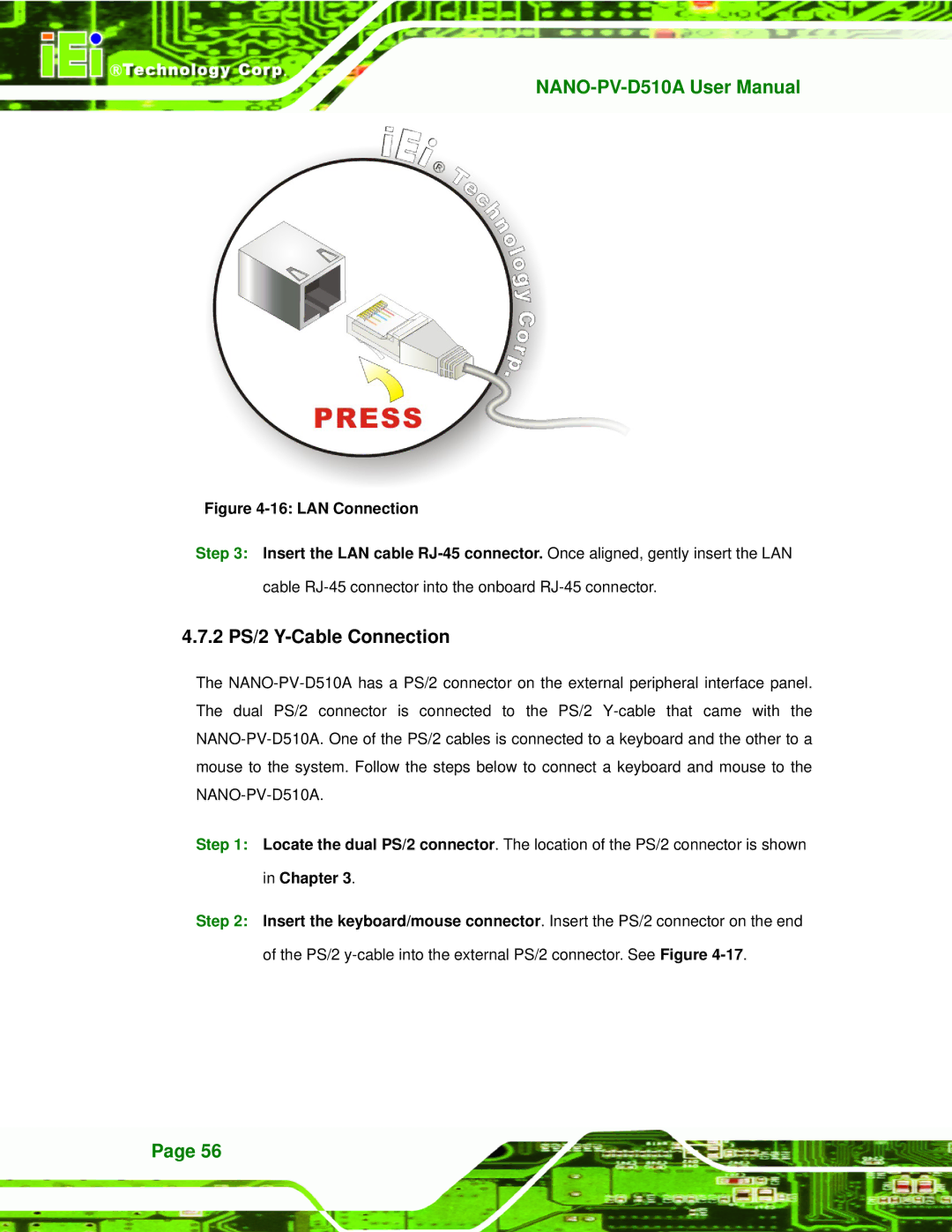Figure 4-16: LAN Connection
Step 3: Insert the LAN cable RJ-45 connector. Once aligned, gently insert the LAN
cable
4.7.2 PS/2 Y-Cable Connection
The
Step 1: Locate the dual PS/2 connector. The location of the PS/2 connector is shown in Chapter 3.
Step 2: Insert the keyboard/mouse connector. Insert the PS/2 connector on the end
of the PS/2
Page 56