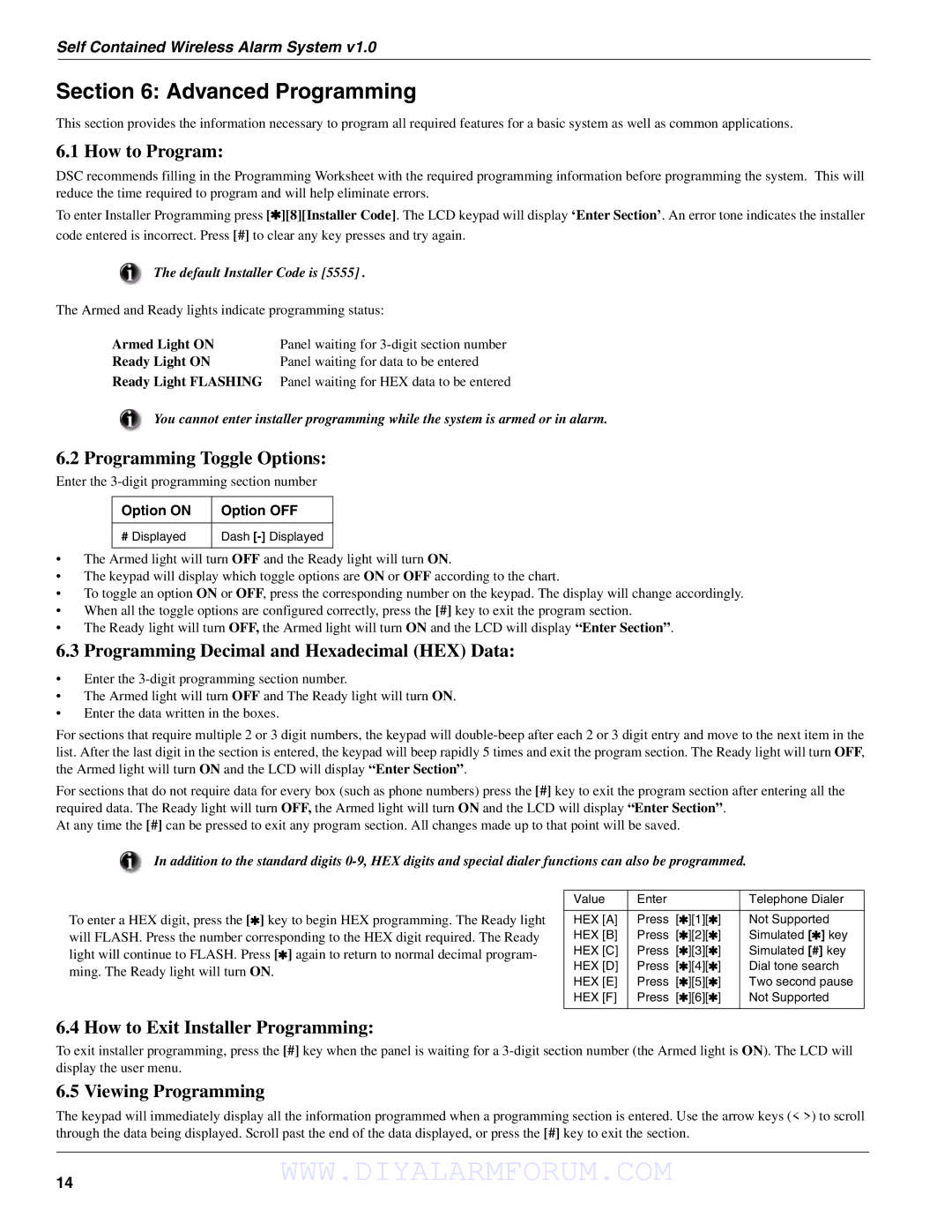Self Contained Wireless Alarm System v1.0
Section 6: Advanced Programming
This section provides the information necessary to program all required features for a basic system as well as common applications.
6.1 How to Program:
DSC recommends filling in the Programming Worksheet with the required programming information before programming the system. This will reduce the time required to program and will help eliminate errors.
To enter Installer Programming press [ ][8][Installer Code]. The LCD keypad will display ‘Enter Section’. An error tone indicates the installer code entered is incorrect. Press [#] to clear any key presses and try again.
The default Installer Code is [5555] .
The Armed and Ready lights indicate programming status:
Armed Light ON | Panel waiting for |
Ready Light ON | Panel waiting for data to be entered |
Ready Light FLASHING | Panel waiting for HEX data to be entered |
You cannot enter installer programming while the system is armed or in alarm.
6.2 Programming Toggle Options:
Enter the
Option ON | Option OFF |
|
|
# Displayed | Dash |
|
|
•The Armed light will turn OFF and the Ready light will turn ON.
•The keypad will display which toggle options are ON or OFF according to the chart.
•To toggle an option ON or OFF, press the corresponding number on the keypad. The display will change accordingly.
•When all the toggle options are configured correctly, press the [#] key to exit the program section.
•The Ready light will turn OFF, the Armed light will turn ON and the LCD will display “Enter Section”.
6.3 Programming Decimal and Hexadecimal (HEX) Data:
•Enter the
•The Armed light will turn OFF and The Ready light will turn ON.
•Enter the data written in the boxes.
For sections that require multiple 2 or 3 digit numbers, the keypad will
For sections that do not require data for every box (such as phone numbers) press the [#] key to exit the program section after entering all the required data. The Ready light will turn OFF, the Armed light will turn ON and the LCD will display “Enter Section”.
At any time the [#] can be pressed to exit any program section. All changes made up to that point will be saved.
In addition to the standard digits
To enter a HEX digit, press the [ ] key to begin HEX programming. The Ready light will FLASH. Press the number corresponding to the HEX digit required. The Ready light will continue to FLASH. Press [ ] again to return to normal decimal program- ming. The Ready light will turn ON.
Value | Enter |
|
|
| Telephone Dialer |
|
|
|
|
|
|
HEX [A] | Press | [ | ][1][ | ] | Not Supported |
HEX [B] | Press | [ | ][2][ | ] | Simulated [ ] key |
HEX [C] | Press | [ | ][3][ | ] | Simulated [#] key |
HEX [D] | Press | [ | ][4][ | ] | Dial tone search |
HEX [E] | Press | [ | ][5][ | ] | Two second pause |
HEX [F] | Press | [ | ][6][ | ] | Not Supported |
|
|
|
|
|
|
6.4 How to Exit Installer Programming:
To exit installer programming, press the [#] key when the panel is waiting for a
6.5 Viewing Programming
The keypad will immediately display all the information programmed when a programming section is entered. Use the arrow keys (< >) to scroll through the data being displayed. Scroll past the end of the data displayed, or press the [#] key to exit the section.
14WWW.DIYALARMFORUM.COM