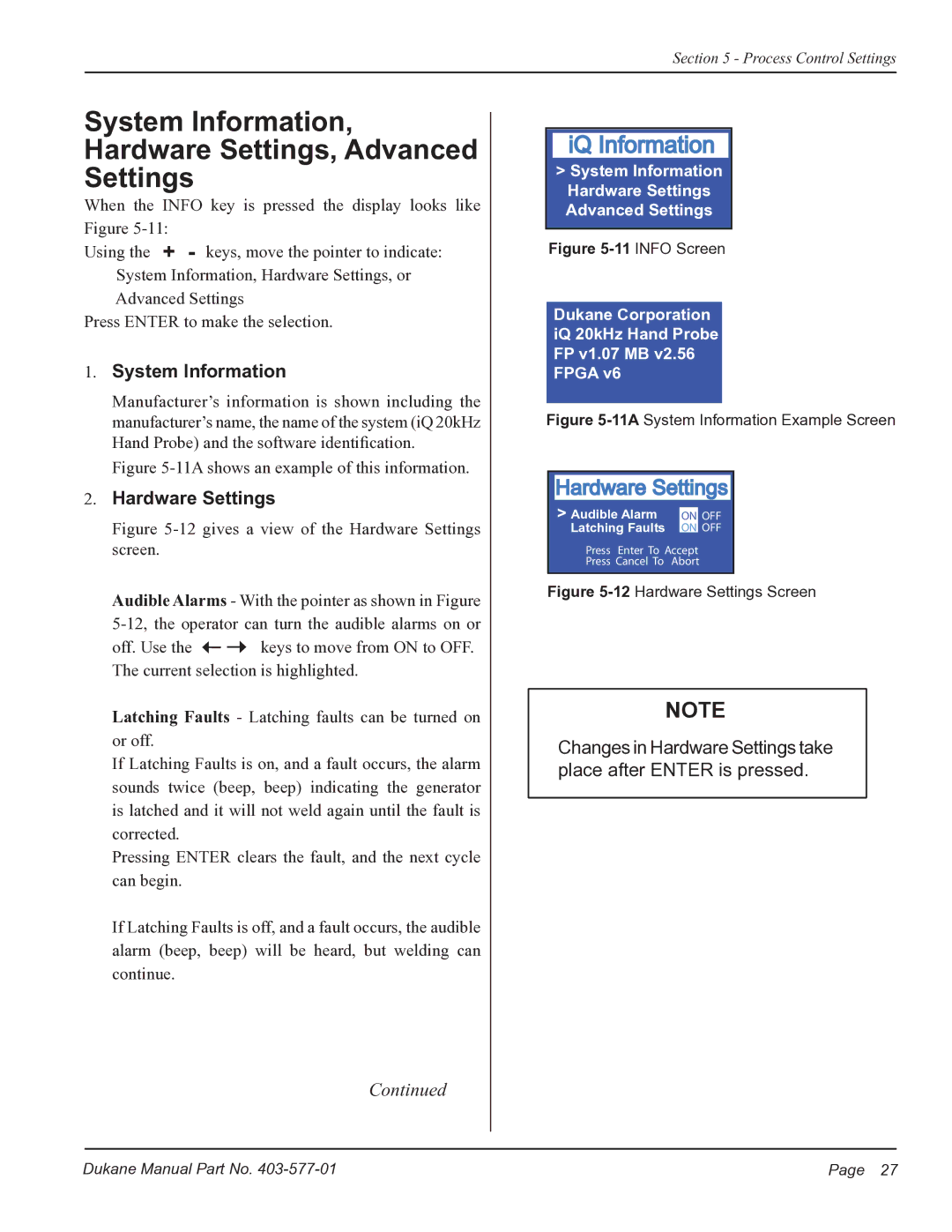Section 5 - Process Control Settings
System Information,
Hardware Settings, Advanced
Settings
When the INFO key is pressed the display looks like Figure
Using the + - keys, move the pointer to indicate:
System Information, Hardware Settings, or Advanced Settings
Press ENTER to make the selection.
1.System Information
Manufacturer’s information is shown including the manufacturer’s name, the name of the system (iQ 20kHz
Hand Probe) and the software identification.
Figure 5-11A shows an example of this information.
2.Hardware Settings
Figure 5-12 gives a view of the Hardware Settings screen.
Audible Alarms - With the pointer as shown in Figure
off. Use the ![]()
![]() keys to move from ON to OFF. The current selection is highlighted.
keys to move from ON to OFF. The current selection is highlighted.
Latching Faults - Latching faults can be turned on or off.
If Latching Faults is on, and a fault occurs, the alarm sounds twice (beep, beep) indicating the generator is latched and it will not weld again until the fault is corrected.
Pressing ENTER clears the fault, and the next cycle can begin.
If Latching Faults is off, and a fault occurs, the audible alarm (beep, beep) will be heard, but welding can continue.
Continued
iQ Information
Information
>System Information Hardware Settings Advanced Settings
Figure 5-11 INFO Screen
Dukane Corporation iQ 20kHz Hand Probe FP v1.07 MB v2.56 FPGA v6
Figure 5-11A System Information Example Screen
Hardware Settings
> Audible Alarm |
| |
ON | OFF | |
Latching Faults | ON | OFF |
| ||
Press Enter To Accept
Press Cancel To Abort
Figure 5-12 Hardware Settings Screen
NOTE
Changes in Hardware Settings take place after ENTER is pressed.
Dukane Manual Part No. | Page 27 |