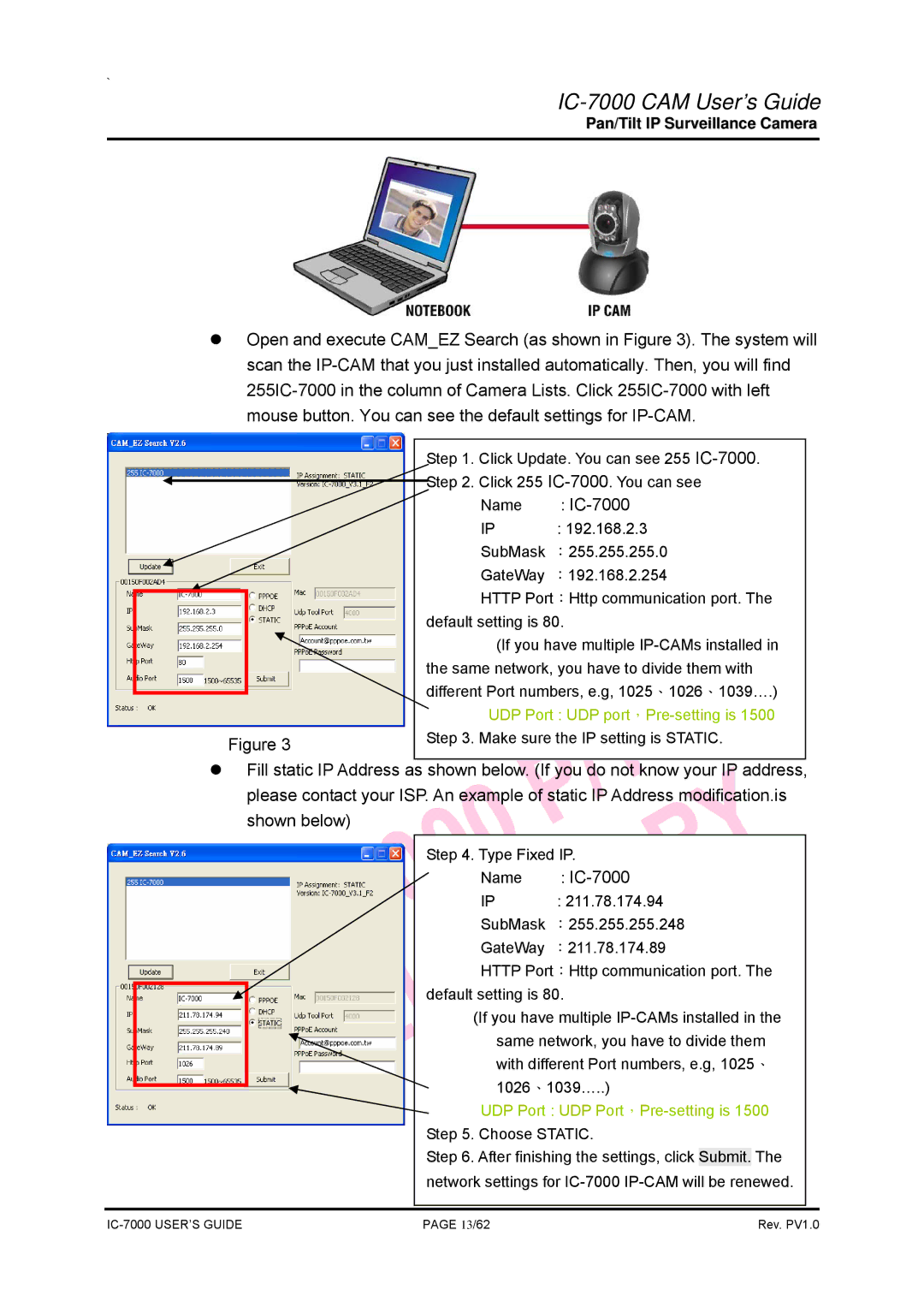`
IC-7000 CAM User’s Guide
Pan/Tilt IP Surveillance Camera
zOpen and execute CAM_EZ Search (as shown in Figure 3). The system will scan the
|
| Step 1. | Click Update. You can see 255 | |
|
| Step 2. | Click 255 | |
|
| |||
|
| |||
|
|
| Name | : |
|
|
| IP | : 192.168.2.3 |
|
|
| SubMask :255.255.255.0 | |
|
|
| GateWay :192.168.2.254 | |
|
|
| HTTP Port:Http communication port. The | |
|
|
| ||
|
| default setting is 80. | ||
|
|
| (If you have multiple | |
|
| the same network, you have to divide them with | ||
|
| different Port numbers, e.g, 1025、1026、1039….) | ||
|
| |||
|
|
| UDP Port : UDP | |
Figure 3 | Step 3. | Make sure the IP setting is STATIC. | ||
|
|
| ||
|
|
|
|
|
zFill static IP Address as shown below. (If you do not know your IP address, please contact your ISP. An example of static IP Address modification.is shown below)
Step 4. Type Fixed IP.
Name | : |
IP | : 211.78.174.94 |
SubMask :255.255.255.248
GateWay :211.78.174.89
HTTP Port:Http communication port. The default setting is 80.
(If you have multiple
UDP Port : UDP Port,Pre-setting is 1500 Step 5. Choose STATIC.
Step 6. After finishing the settings, click Submit. The network settings for
PAGE 13/62 | Rev. PV1.0 |