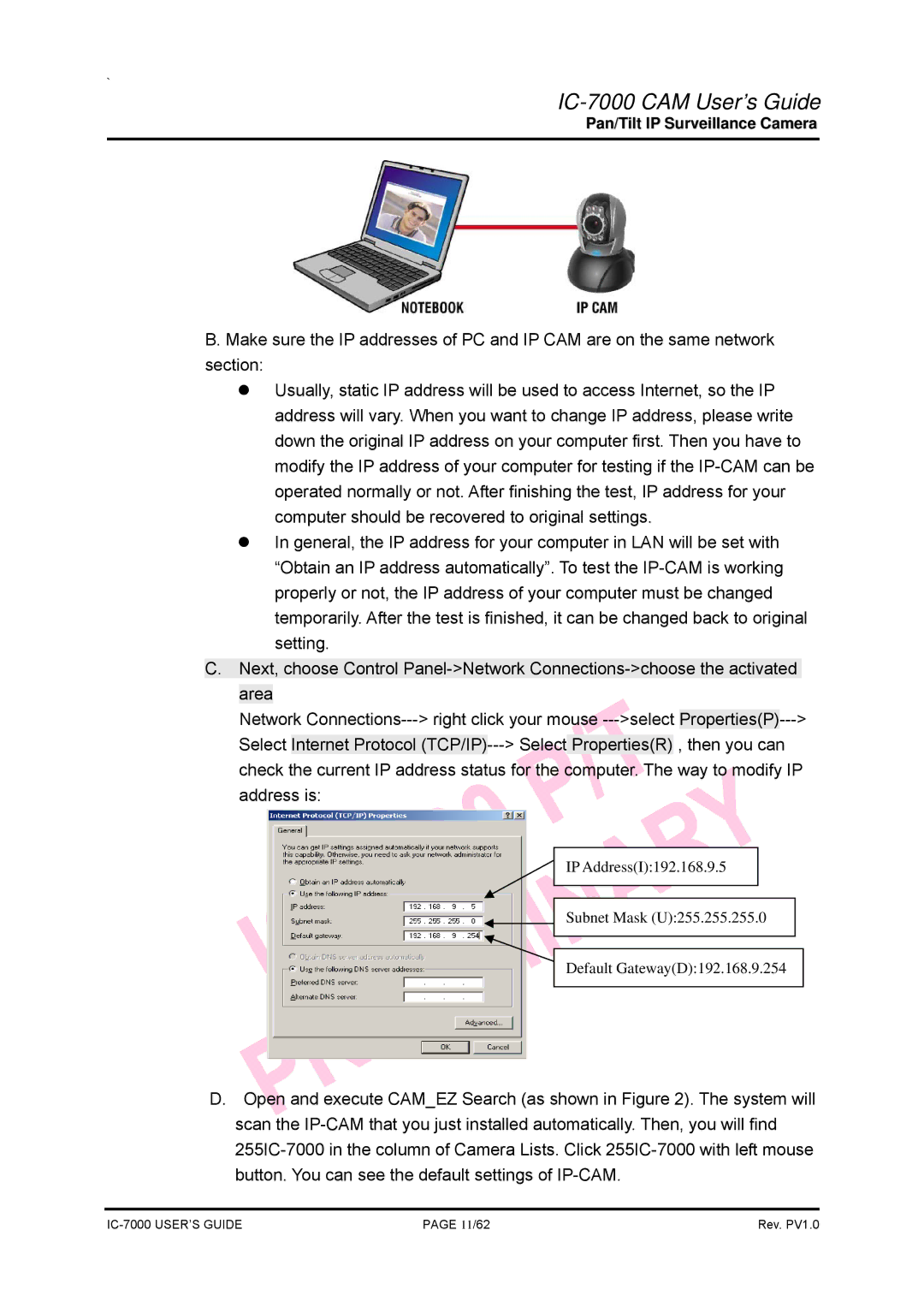`
IC-7000 CAM User’s Guide
Pan/Tilt IP Surveillance Camera
B. Make sure the IP addresses of PC and IP CAM are on the same network section:
zUsually, static IP address will be used to access Internet, so the IP address will vary. When you want to change IP address, please write down the original IP address on your computer first. Then you have to modify the IP address of your computer for testing if the
zIn general, the IP address for your computer in LAN will be set with “Obtain an IP address automatically”. To test the
C.Next, choose Control
Network
IP Address(I):192.168.9.5
Subnet Mask (U):255.255.255.0
Default Gateway(D):192.168.9.254
D.Open and execute CAM_EZ Search (as shown in Figure 2). The system will scan the
PAGE 11/62 | Rev. PV1.0 |