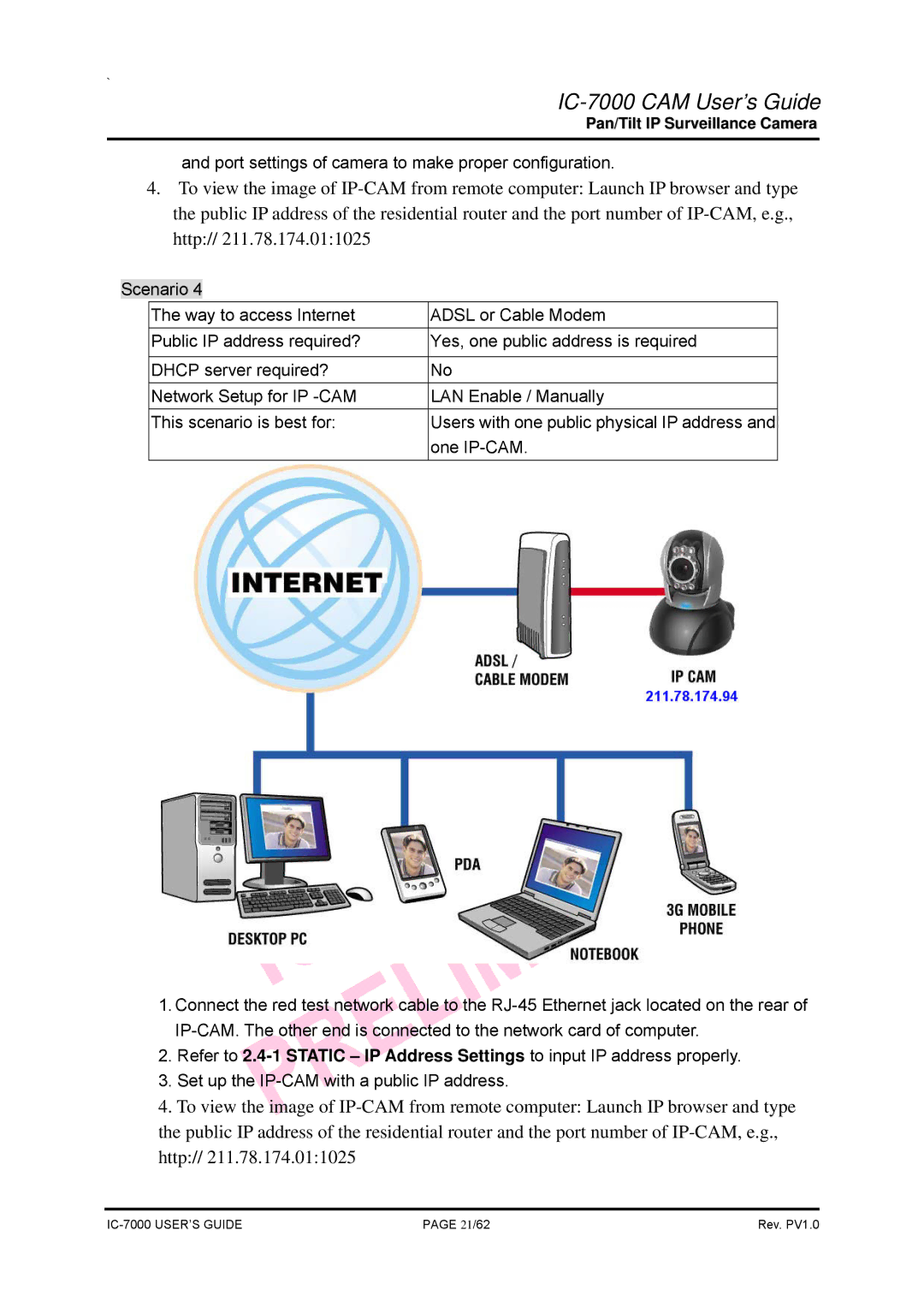`
IC-7000 CAM User’s Guide
Pan/Tilt IP Surveillance Camera
and port settings of camera to make proper configuration.
4.To view the image of
Scenario 4
The way to access Internet | ADSL or Cable Modem |
Public IP address required? | Yes, one public address is required |
|
|
DHCP server required? | No |
Network Setup for IP | LAN Enable / Manually |
This scenario is best for: | Users with one public physical IP address and |
| one |
1.Connect the red test network cable to the
2.Refer to
3.Set up the
4.To view the image of
PAGE 21/62 | Rev. PV1.0 |