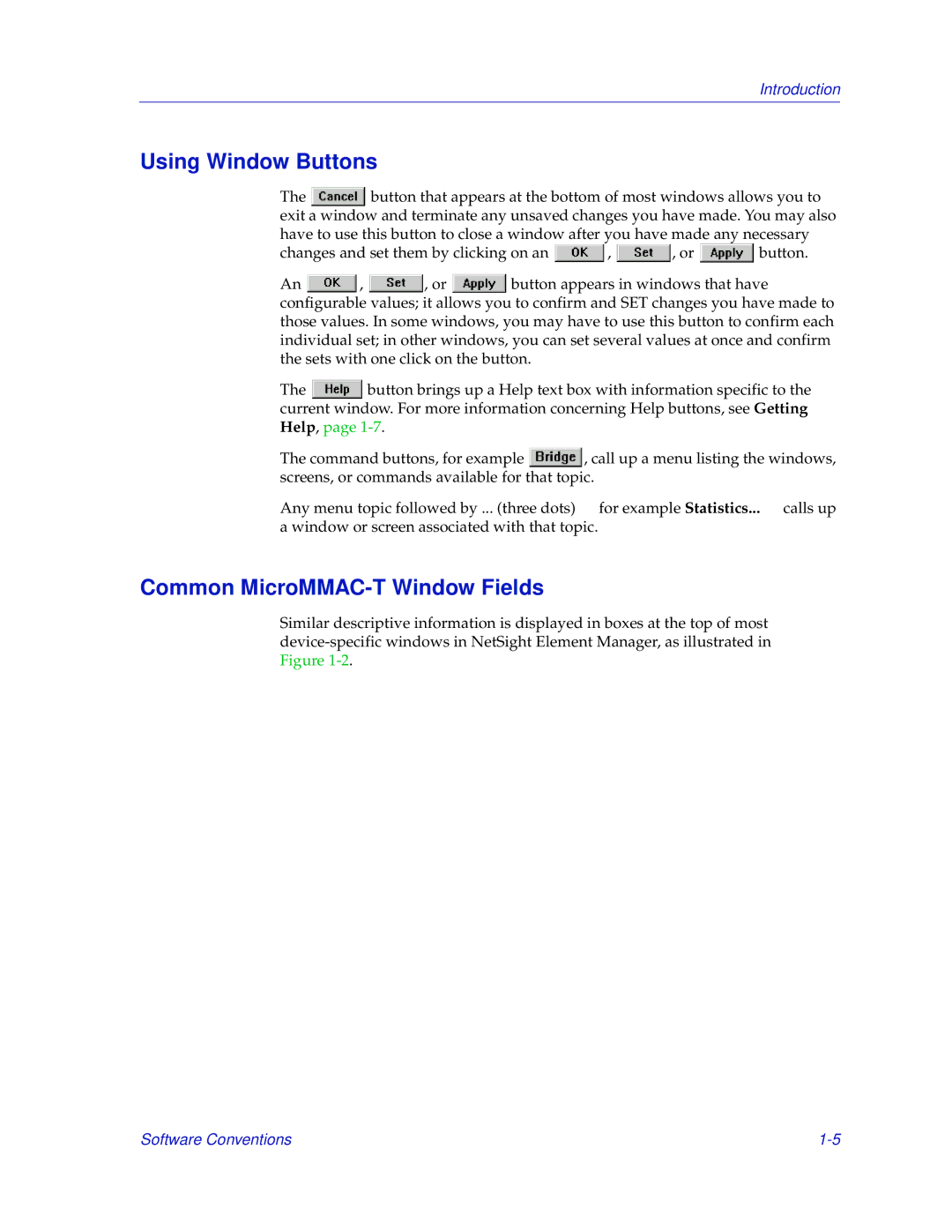Introduction
Using Window Buttons
The ![]() button that appears at the bottom of most windows allows you to exit a window and terminate any unsaved changes you have made. You may also have to use this button to close a window after you have made any necessary
button that appears at the bottom of most windows allows you to exit a window and terminate any unsaved changes you have made. You may also have to use this button to close a window after you have made any necessary
changes and set them by clicking on an ![]() ,
, ![]() , or
, or ![]() button.
button.
An ![]() ,
, ![]() , or
, or ![]() button appears in windows that have configurable values; it allows you to confirm and SET changes you have made to those values. In some windows, you may have to use this button to confirm each individual set; in other windows, you can set several values at once and confirm the sets with one click on the button.
button appears in windows that have configurable values; it allows you to confirm and SET changes you have made to those values. In some windows, you may have to use this button to confirm each individual set; in other windows, you can set several values at once and confirm the sets with one click on the button.
The ![]() button brings up a Help text box with information specific to the current window. For more information concerning Help buttons, see Getting Help, page
button brings up a Help text box with information specific to the current window. For more information concerning Help buttons, see Getting Help, page
The command buttons, for example ![]() , call up a menu listing the windows, screens, or commands available for that topic.
, call up a menu listing the windows, screens, or commands available for that topic.
Any menu topic followed by ... (three dots) — for example Statistics... — calls up a window or screen associated with that topic.
Common MicroMMAC-T Window Fields
Similar descriptive information is displayed in boxes at the top of most
Software Conventions |