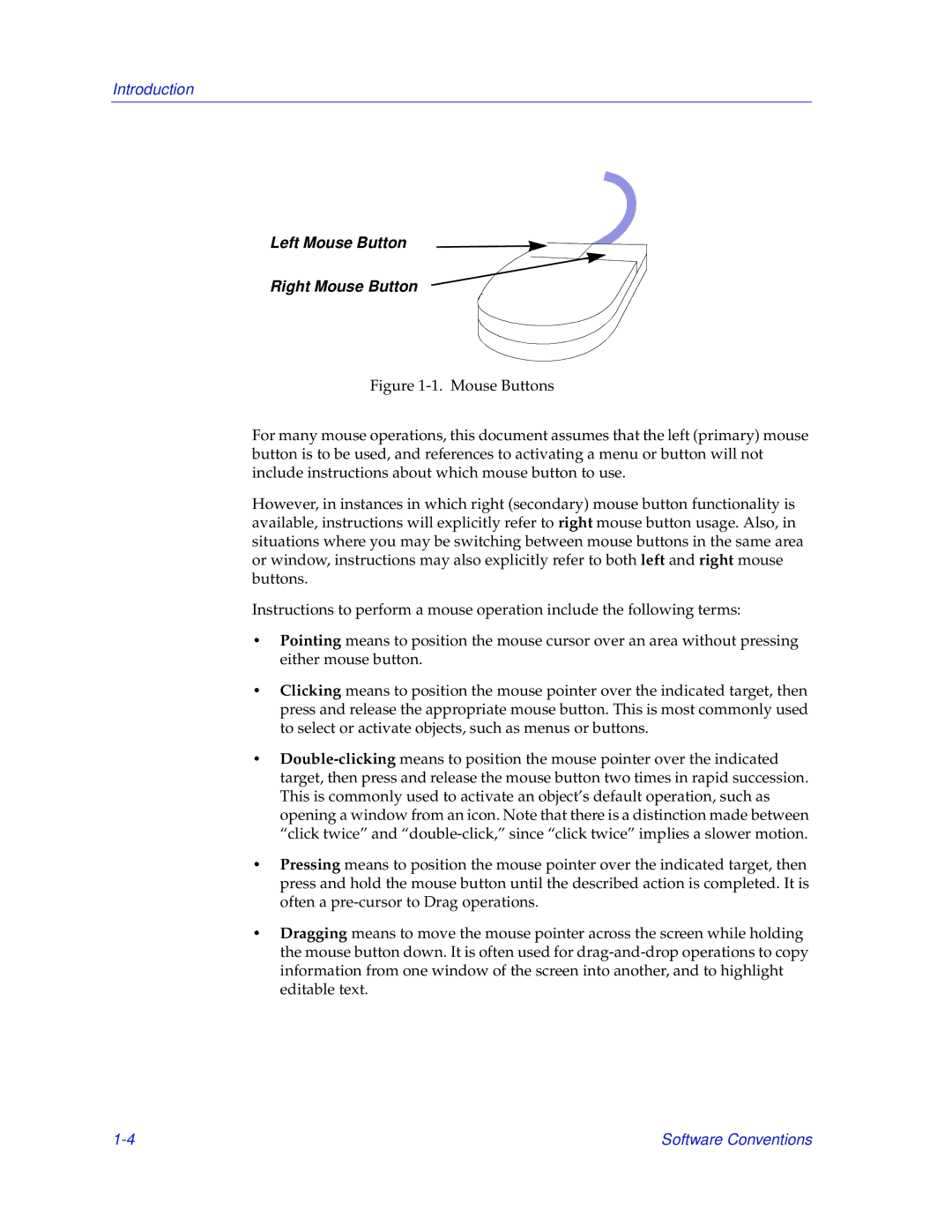Introduction
Left Mouse Button
Right Mouse Button
Figure 1-1. Mouse Buttons
For many mouse operations, this document assumes that the left (primary) mouse button is to be used, and references to activating a menu or button will not include instructions about which mouse button to use.
However, in instances in which right (secondary) mouse button functionality is available, instructions will explicitly refer to right mouse button usage. Also, in situations where you may be switching between mouse buttons in the same area or window, instructions may also explicitly refer to both left and right mouse buttons.
Instructions to perform a mouse operation include the following terms:
•Pointing means to position the mouse cursor over an area without pressing either mouse button.
•Clicking means to position the mouse pointer over the indicated target, then press and release the appropriate mouse button. This is most commonly used to select or activate objects, such as menus or buttons.
•Double-clicking means to position the mouse pointer over the indicated target, then press and release the mouse button two times in rapid succession. This is commonly used to activate an object’s default operation, such as opening a window from an icon. Note that there is a distinction made between “click twice” and “double-click,” since “click twice” implies a slower motion.
•Pressing means to position the mouse pointer over the indicated target, then press and hold the mouse button until the described action is completed. It is often a pre-cursor to Drag operations.
•Dragging means to move the mouse pointer across the screen while holding the mouse button down. It is often used for drag-and-drop operations to copy information from one window of the screen into another, and to highlight editable text.
Software Conventions |