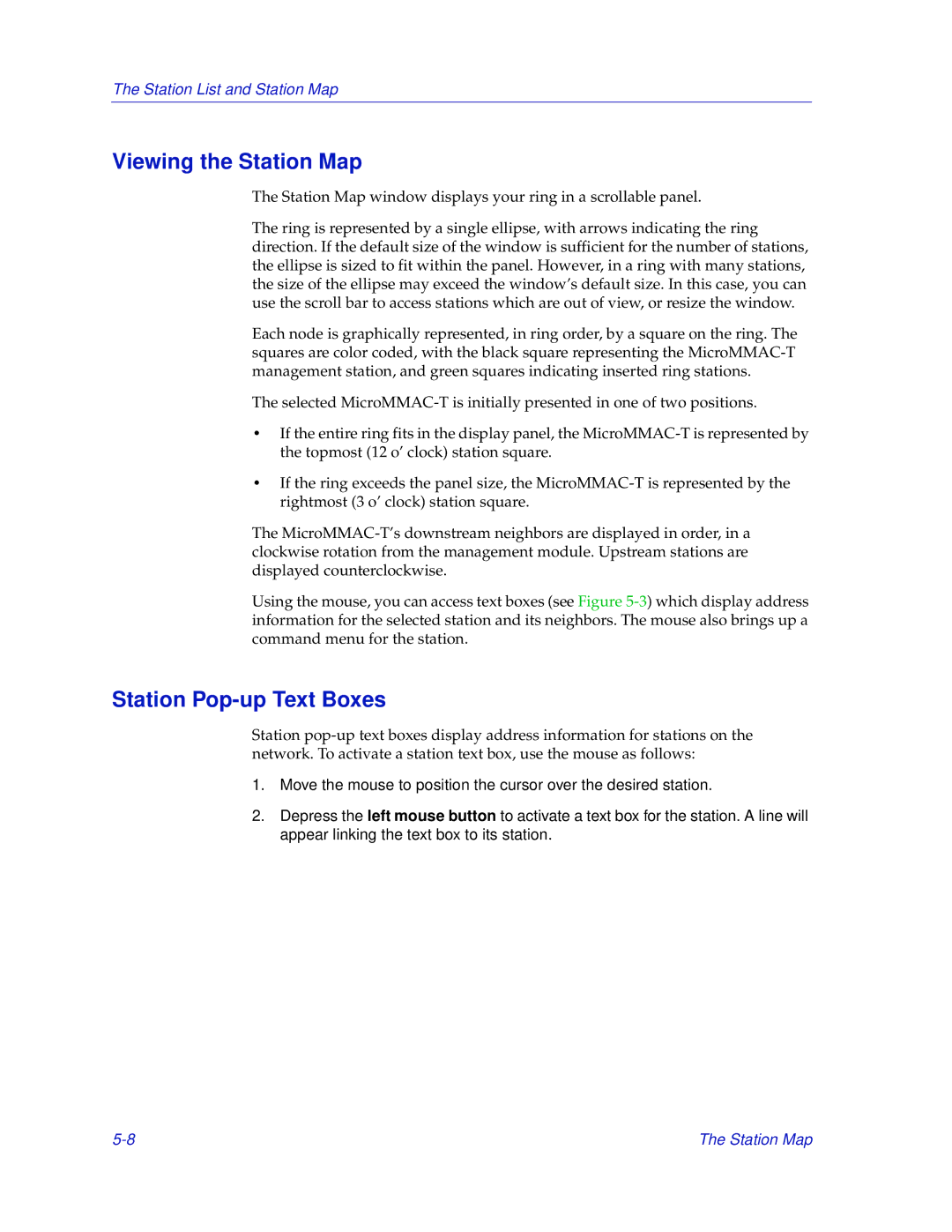The Station List and Station Map
Viewing the Station Map
The Station Map window displays your ring in a scrollable panel.
The ring is represented by a single ellipse, with arrows indicating the ring direction. If the default size of the window is sufficient for the number of stations, the ellipse is sized to fit within the panel. However, in a ring with many stations, the size of the ellipse may exceed the window’s default size. In this case, you can use the scroll bar to access stations which are out of view, or resize the window.
Each node is graphically represented, in ring order, by a square on the ring. The squares are color coded, with the black square representing the
The selected
•If the entire ring fits in the display panel, the
•If the ring exceeds the panel size, the
The
Using the mouse, you can access text boxes (see Figure
Station Pop-up Text Boxes
Station
1.Move the mouse to position the cursor over the desired station.
2.Depress the left mouse button to activate a text box for the station. A line will appear linking the text box to its station.
The Station Map |