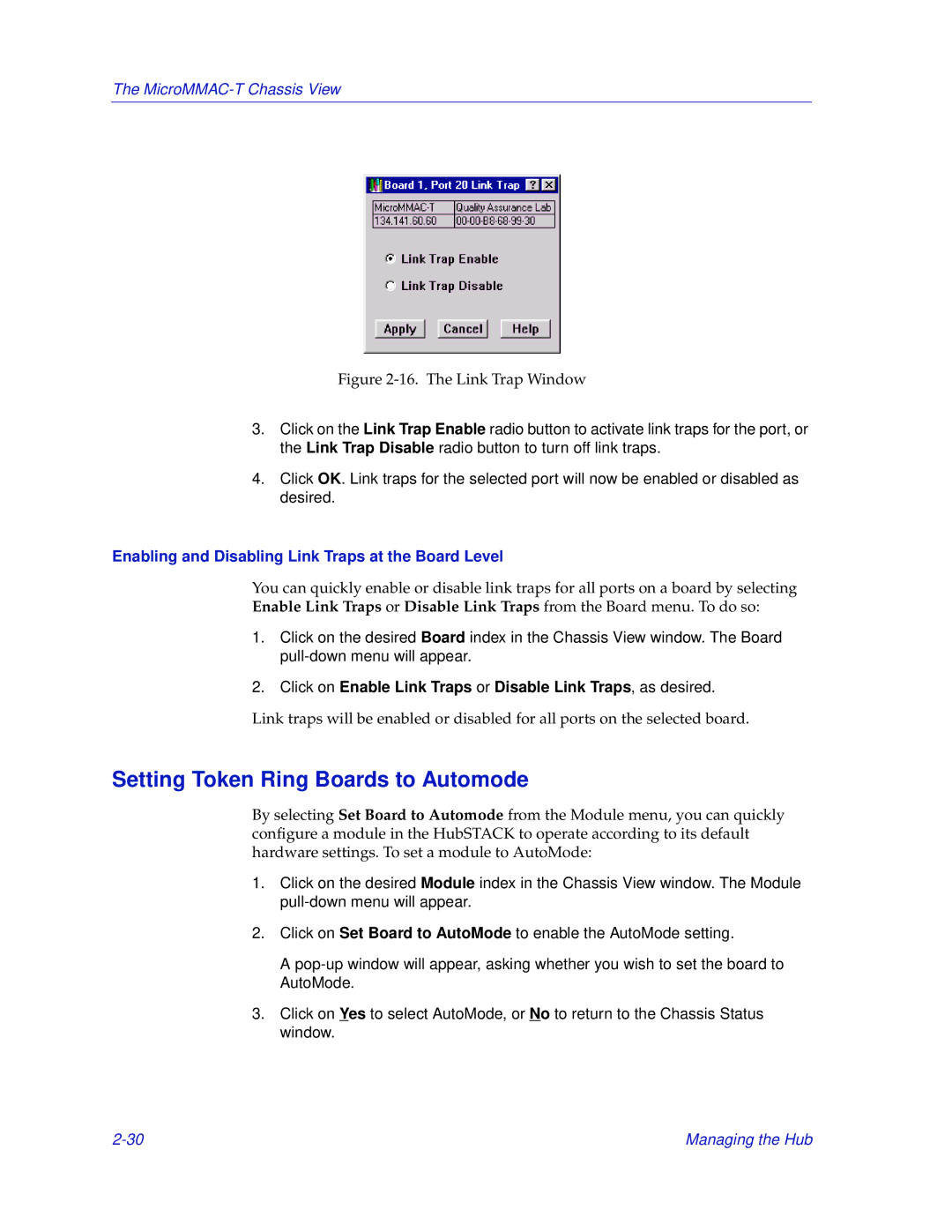The
Figure 2-16. The Link Trap Window
3.Click on the Link Trap Enable radio button to activate link traps for the port, or the Link Trap Disable radio button to turn off link traps.
4.Click OK. Link traps for the selected port will now be enabled or disabled as desired.
Enabling and Disabling Link Traps at the Board Level
You can quickly enable or disable link traps for all ports on a board by selecting Enable Link Traps or Disable Link Traps from the Board menu. To do so:
1.Click on the desired Board index in the Chassis View window. The Board
2.Click on Enable Link Traps or Disable Link Traps, as desired.
Link traps will be enabled or disabled for all ports on the selected board.
Setting Token Ring Boards to Automode
By selecting Set Board to Automode from the Module menu, you can quickly configure a module in the HubSTACK to operate according to its default hardware settings. To set a module to AutoMode:
1.Click on the desired Module index in the Chassis View window. The Module
2.Click on Set Board to AutoMode to enable the AutoMode setting.
A
3.Click on Yes to select AutoMode, or No to return to the Chassis Status window.
Managing the Hub |