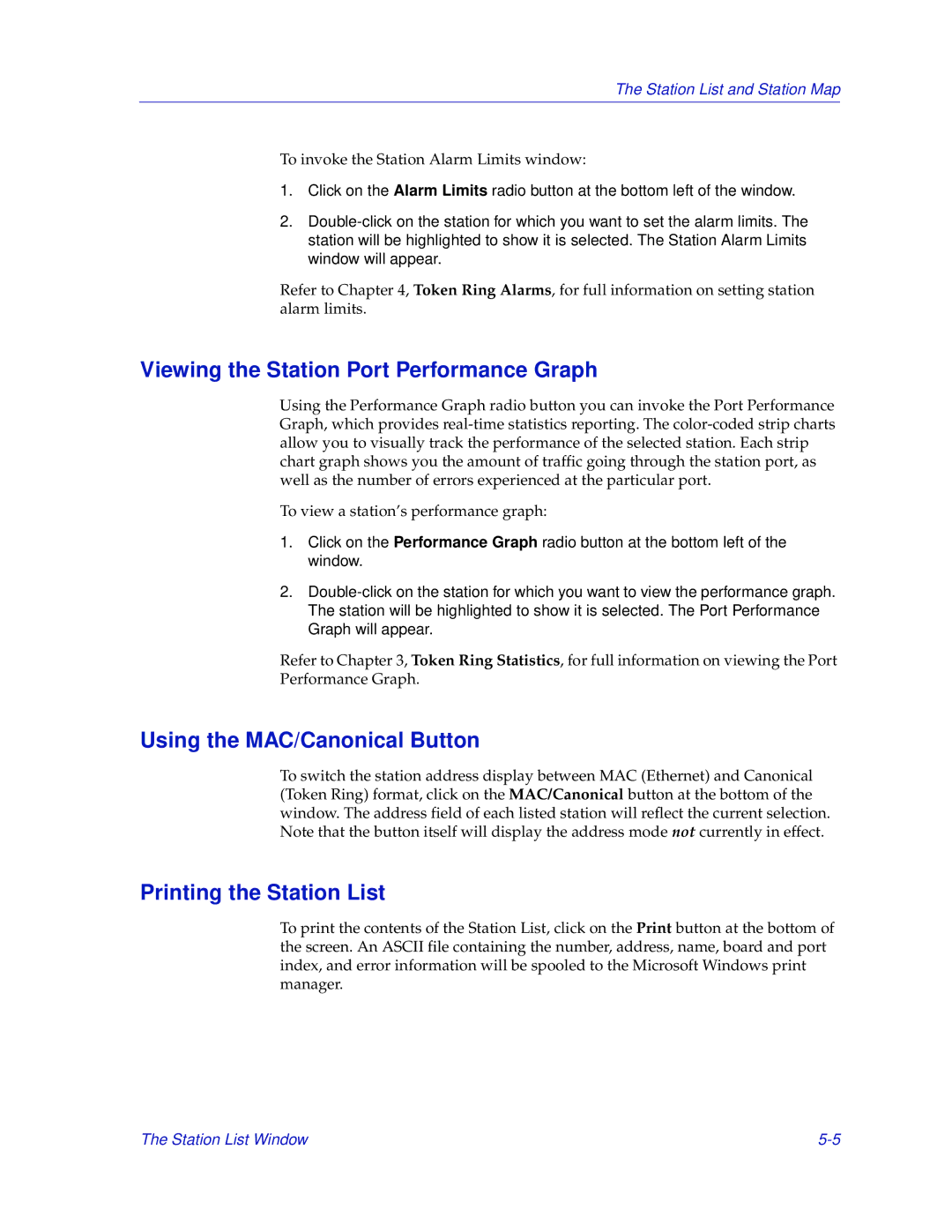The Station List and Station Map
To invoke the Station Alarm Limits window:
1.Click on the Alarm Limits radio button at the bottom left of the window.
2.
Refer to Chapter 4, Token Ring Alarms, for full information on setting station alarm limits.
Viewing the Station Port Performance Graph
Using the Performance Graph radio button you can invoke the Port Performance Graph, which provides
To view a station’s performance graph:
1.Click on the Performance Graph radio button at the bottom left of the window.
2.
Refer to Chapter 3, Token Ring Statistics, for full information on viewing the Port Performance Graph.
Using the MAC/Canonical Button
To switch the station address display between MAC (Ethernet) and Canonical (Token Ring) format, click on the MAC/Canonical button at the bottom of the window. The address field of each listed station will reflect the current selection. Note that the button itself will display the address mode not currently in effect.
Printing the Station List
To print the contents of the Station List, click on the Print button at the bottom of the screen. An ASCII file containing the number, address, name, board and port index, and error information will be spooled to the Microsoft Windows print manager.
The Station List Window |