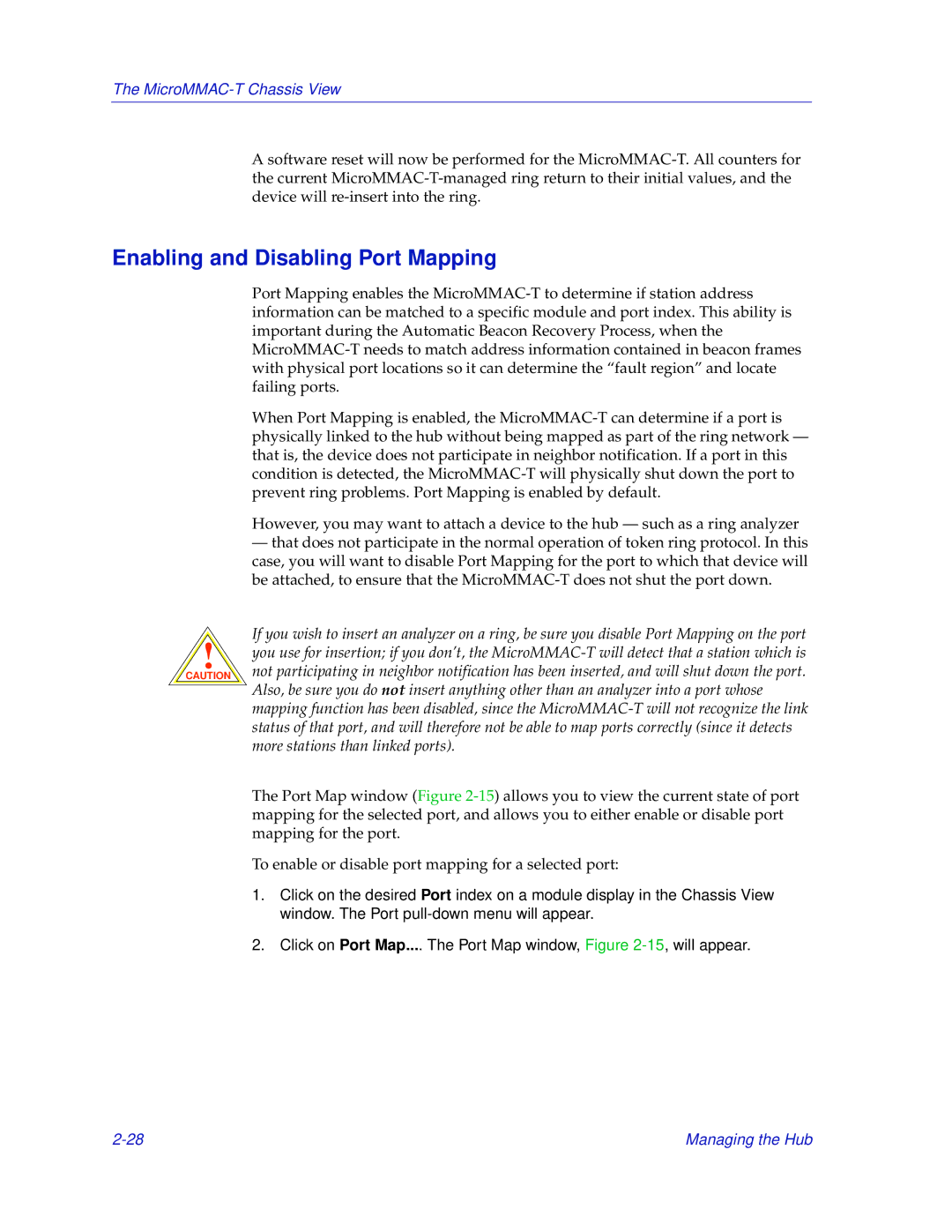Port Mapping enables the MicroMMAC-T to determine if station address information can be matched to a specific module and port index. This ability is important during the Automatic Beacon Recovery Process, when the MicroMMAC-T needs to match address information contained in beacon frames with physical port locations so it can determine the “fault region” and locate failing ports.
When Port Mapping is enabled, the MicroMMAC-T can determine if a port is physically linked to the hub without being mapped as part of the ring network — that is, the device does not participate in neighbor notification. If a port in this condition is detected, the MicroMMAC-T will physically shut down the port to prevent ring problems. Port Mapping is enabled by default.
However, you may want to attach a device to the hub — such as a ring analyzer
—that does not participate in the normal operation of token ring protocol. In this case, you will want to disable Port Mapping for the port to which that device will be attached, to ensure that the MicroMMAC-T does not shut the port down.
If you wish to insert an analyzer on a ring, be sure you disable Port Mapping on the port you use for insertion; if you don’t, the MicroMMAC-T will detect that a station which is not participating in neighbor notification has been inserted, and will shut down the port. Also, be sure you do not insert anything other than an analyzer into a port whose mapping function has been disabled, since the MicroMMAC-T will not recognize the link status of that port, and will therefore not be able to map ports correctly (since it detects more stations than linked ports).
The Port Map window (Figure 2-15) allows you to view the current state of port mapping for the selected port, and allows you to either enable or disable port mapping for the port.
To enable or disable port mapping for a selected port:
1.Click on the desired Port index on a module display in the Chassis View window. The Port pull-down menu will appear.
2.Click on Port Map.... The Port Map window, Figure 2-15, will appear.