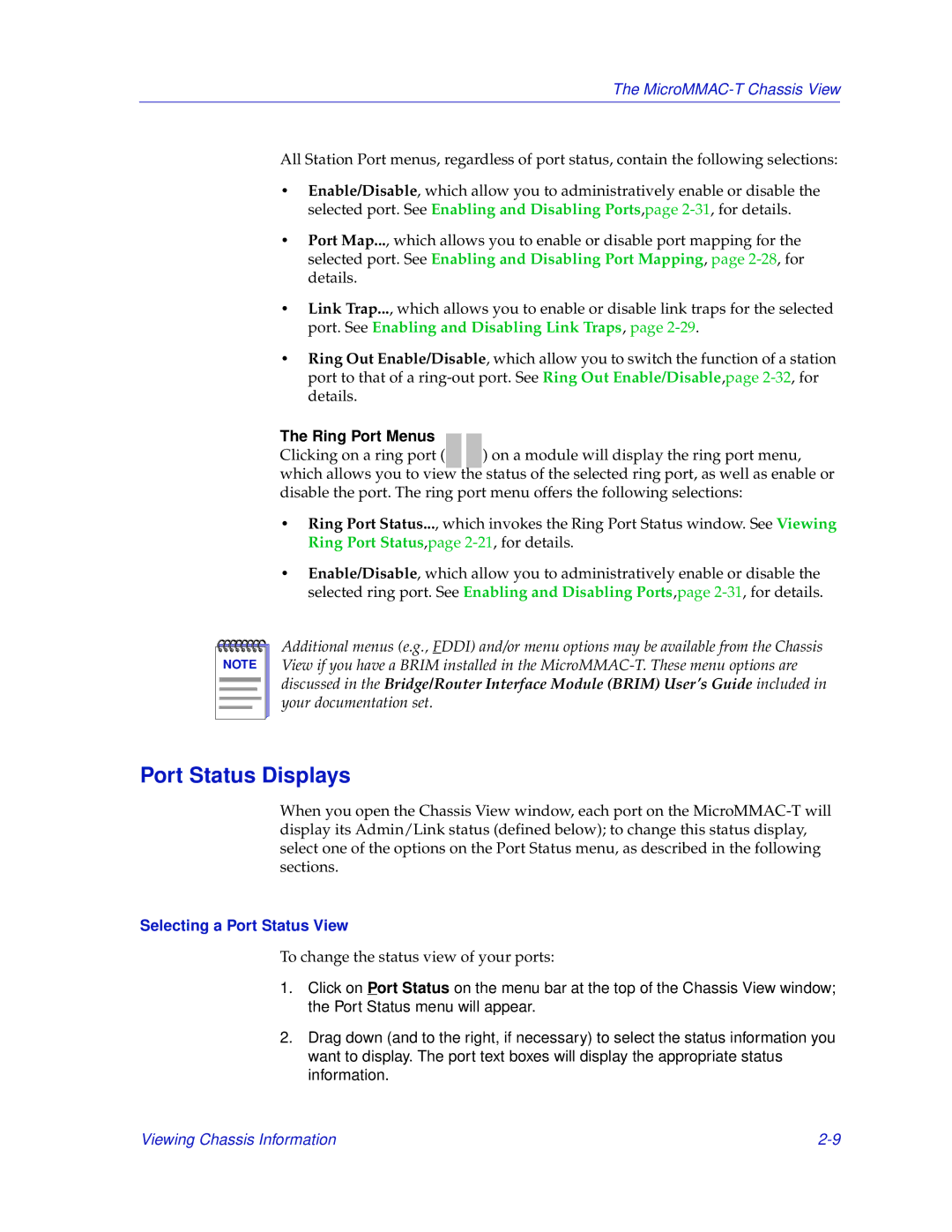The
All Station Port menus, regardless of port status, contain the following selections:
•Enable/Disable, which allow you to administratively enable or disable the selected port. See Enabling and Disabling Ports,page
•Port Map..., which allows you to enable or disable port mapping for the selected port. See Enabling and Disabling Port Mapping, page
•Link Trap..., which allows you to enable or disable link traps for the selected port. See Enabling and Disabling Link Traps, page
•Ring Out Enable/Disable, which allow you to switch the function of a station port to that of a
The Ring Port Menus
Clicking on a ring port ( ) on a module will display the ring port menu, which allows you to view the status of the selected ring port, as well as enable or disable the port. The ring port menu offers the following selections:
•Ring Port Status..., which invokes the Ring Port Status window. See Viewing Ring Port Status,page
•Enable/Disable, which allow you to administratively enable or disable the selected ring port. See Enabling and Disabling Ports,page
NOTE |
Additional menus (e.g., FDDI) and/or menu options may be available from the Chassis View if you have a BRIM installed in the
Port Status Displays
When you open the Chassis View window, each port on the
Selecting a Port Status View
To change the status view of your ports:
1.Click on Port Status on the menu bar at the top of the Chassis View window; the Port Status menu will appear.
2.Drag down (and to the right, if necessary) to select the status information you want to display. The port text boxes will display the appropriate status information.
Viewing Chassis Information |