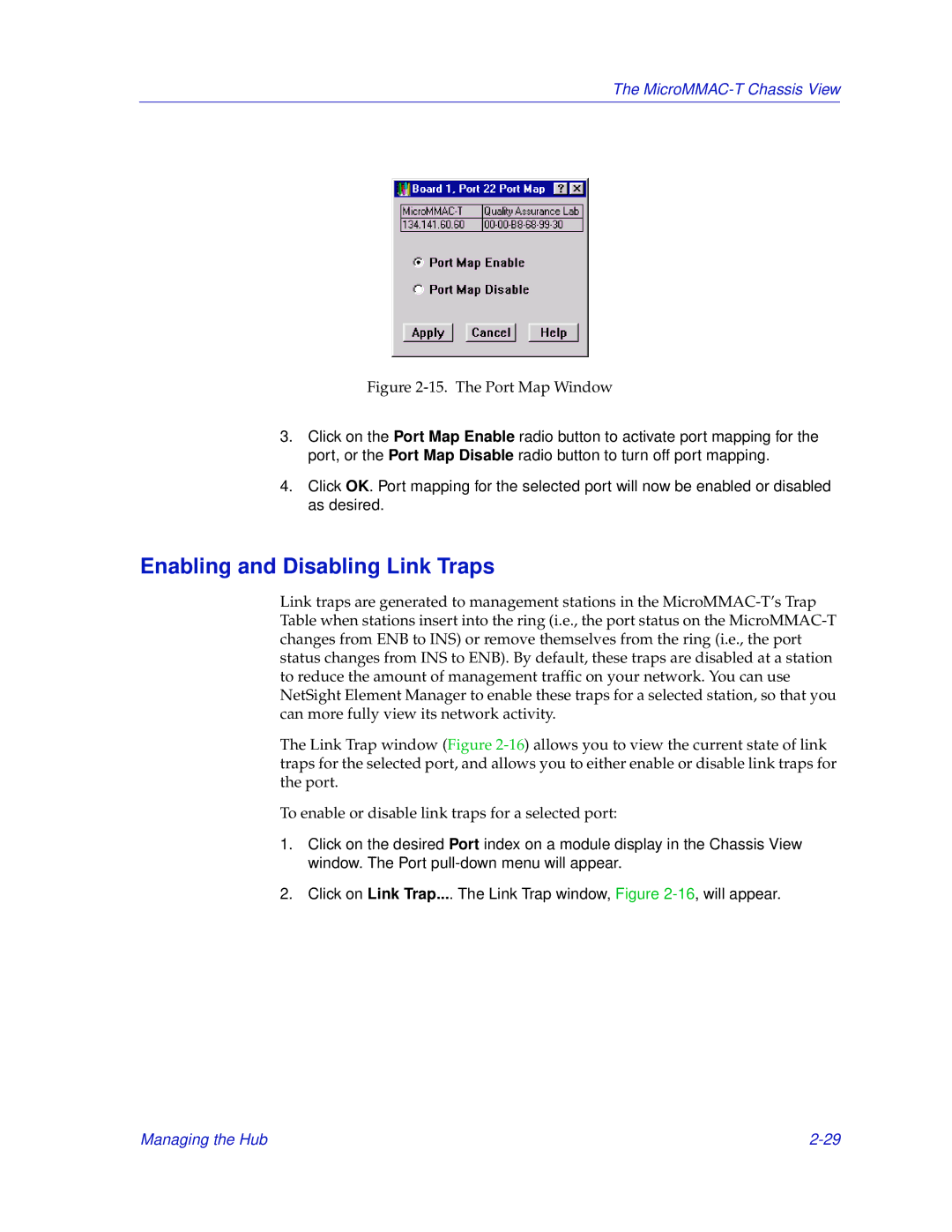The
Figure 2-15. The Port Map Window
3.Click on the Port Map Enable radio button to activate port mapping for the port, or the Port Map Disable radio button to turn off port mapping.
4.Click OK. Port mapping for the selected port will now be enabled or disabled as desired.
Enabling and Disabling Link Traps
Link traps are generated to management stations in the
The Link Trap window (Figure
To enable or disable link traps for a selected port:
1.Click on the desired Port index on a module display in the Chassis View window. The Port
2.Click on Link Trap.... The Link Trap window, Figure
Managing the Hub |