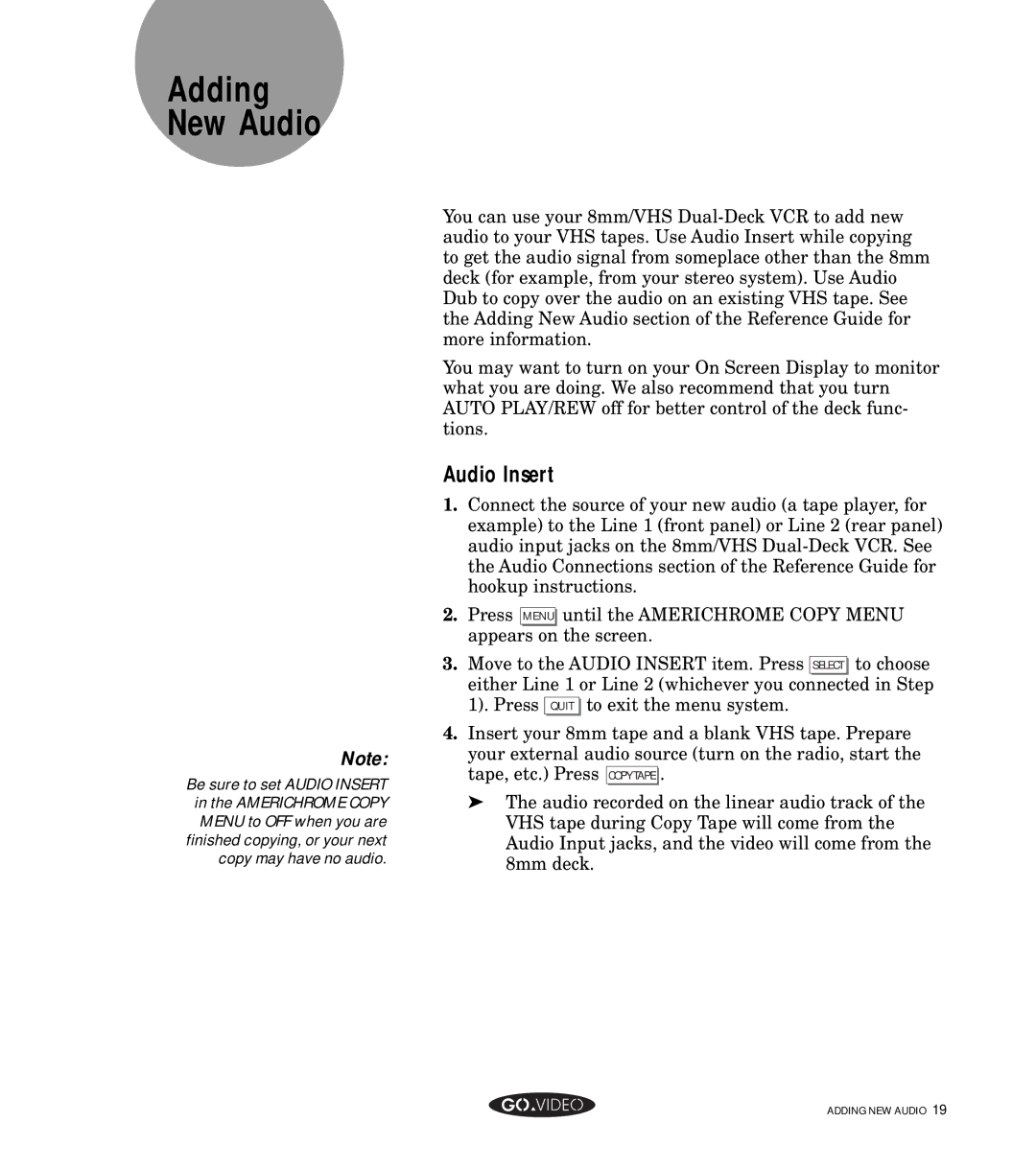Adding
New Audio
Note:
Be sure to set AUDIO INSERT in the AMERICHROME COPY MENU to OFF when you are finished copying, or your next copy may have no audio.
You can use your 8mm/VHS
You may want to turn on your On Screen Display to monitor what you are doing. We also recommend that you turn AUTO PLAY/REW off for better control of the deck func- tions.
Audio Insert
1.Connect the source of your new audio (a tape player, for example) to the Line 1 (front panel) or Line 2 (rear panel) audio input jacks on the 8mm/VHS
2.Press MENU until the AMERICHROME COPY MENU appears on the screen.
3.Move to the AUDIO INSERT item. Press SELECT to choose either Line 1 or Line 2 (whichever you connected in Step 1). Press QUIT to exit the menu system.
4.Insert your 8mm tape and a blank VHS tape. Prepare your external audio source (turn on the radio, start the tape, etc.) Press COPYTAPE .
➤The audio recorded on the linear audio track of the VHS tape during Copy Tape will come from the Audio Input jacks, and the video will come from the 8mm deck.
ADDING NEW AUDIO 19