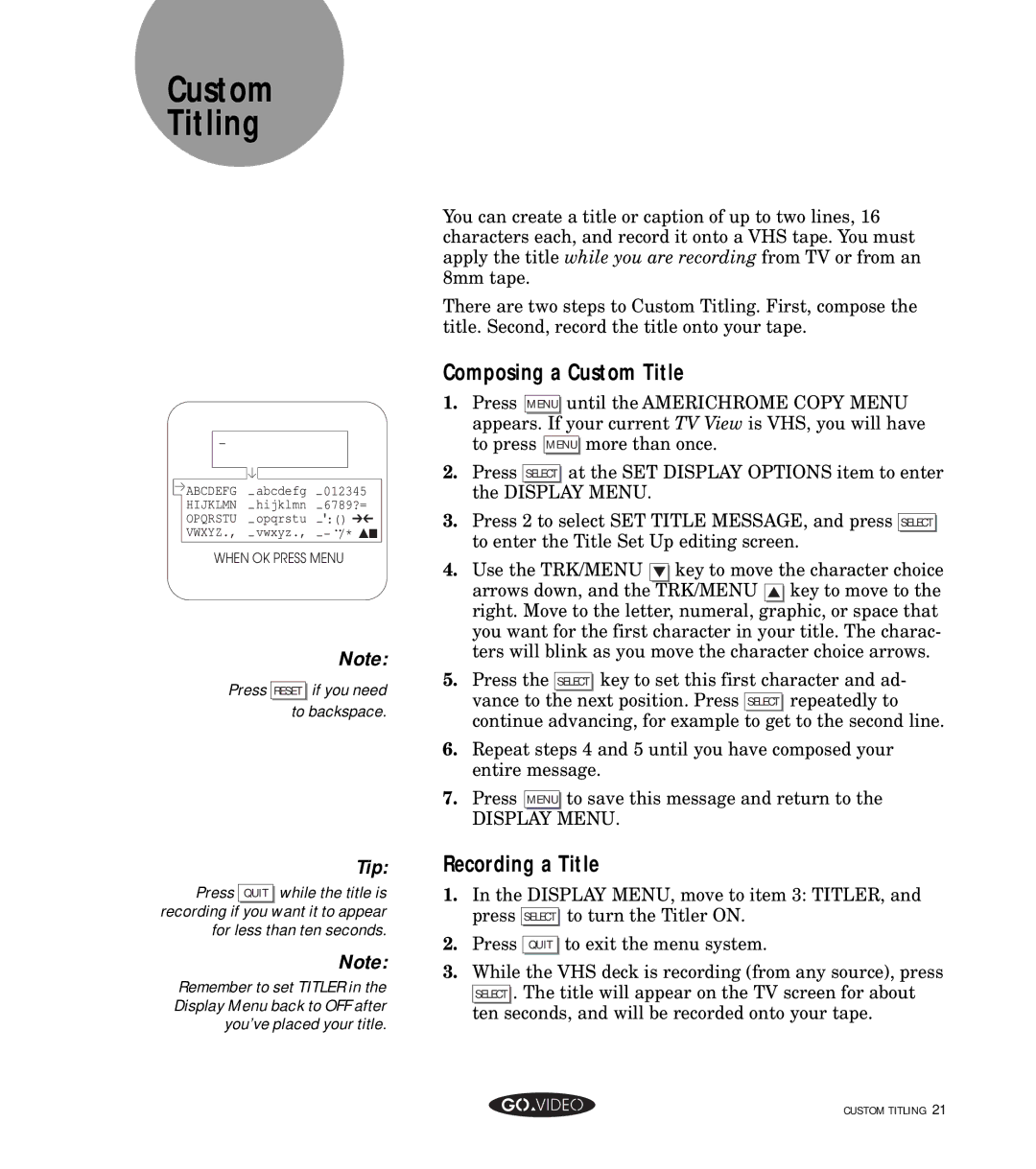Custom
Titling
_
ABCDEFG
HIJKLMN
OPQRSTU
VWXYZ.,
WHEN OK PRESS MENU
Note:
Press RESET if you need
to backspace.
Tip:
Press QUIT while the title is |
recording if you want it to appear |
for less than ten seconds. |
Note:
Remember to set TITLER in the Display Menu back to OFF after you’ve placed your title.
You can create a title or caption of up to two lines, 16 characters each, and record it onto a VHS tape. You must apply the title while you are recording from TV or from an 8mm tape.
There are two steps to Custom Titling. First, compose the title. Second, record the title onto your tape.
Composing a Custom Title
1.Press MENU until the AMERICHROME COPY MENU appears. If your current TV View is VHS, you will have to press MENU more than once.
2.Press SELECT at the SET DISPLAY OPTIONS item to enter the DISPLAY MENU.
3.Press 2 to select SET TITLE MESSAGE, and press SELECT to enter the Title Set Up editing screen.
4.Use the TRK/MENU ▼ key to move the character choice arrows down, and the TRK/MENU ▲ key to move to the right. Move to the letter, numeral, graphic, or space that you want for the first character in your title. The charac- ters will blink as you move the character choice arrows.
5.Press the SELECT key to set this first character and ad- vance to the next position. Press SELECT repeatedly to continue advancing, for example to get to the second line.
6.Repeat steps 4 and 5 until you have composed your entire message.
7.Press MENU to save this message and return to the
DISPLAY MENU.
Recording a Title
1. | In the DISPLAY MENU, move to item 3: TITLER, and | |
| press SELECT | to turn the Titler ON. |
2. | Press QUIT | to exit the menu system. |
3. | While the VHS deck is recording (from any source), press | |
| SELECT . The title will appear on the TV screen for about | |
| ten seconds, and will be recorded onto your tape. | |
CUSTOM TITLING 21