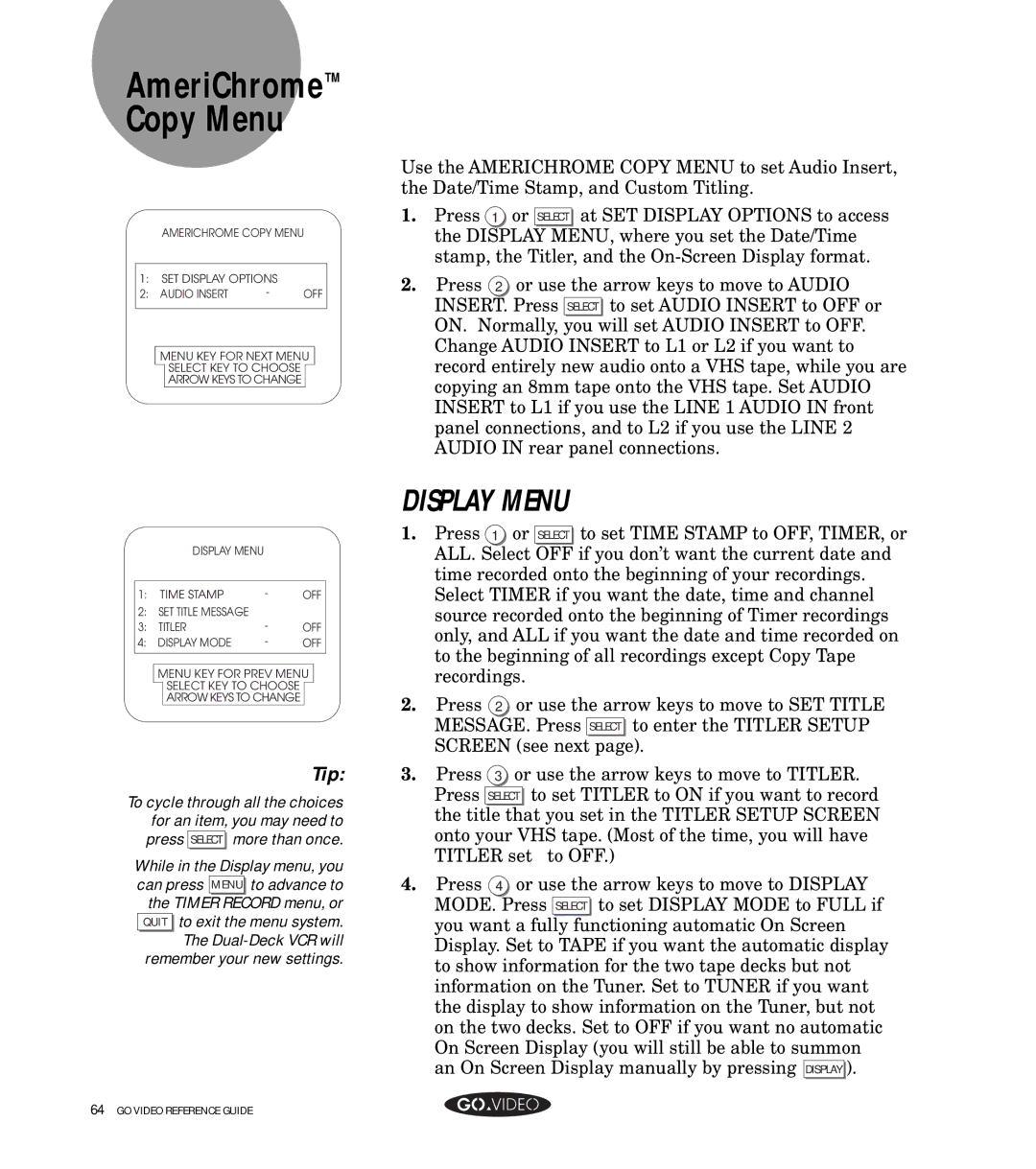AmeriChromeTM Copy Menu
AMERICHROME COPY MENU
1:SET DISPLAY OPTIONS
2: AUDIO INSERT | - | OFF |
MENU KEY FOR NEXT MENU
SELECT KEY TO CHOOSE
ARROW KEYS TO CHANGE
DISPLAY MENU
1: | TIME STAMP | - | OFF |
2: | SET TITLE MESSAGE |
|
|
3: | TITLER | - | OFF |
4: | DISPLAY MODE | - | OFF |
|
|
|
|
MENU KEY FOR PREV MENU
SELECT KEY TO CHOOSE
ARROW KEYS TO CHANGE
Tip:
To cycle through all the choices for an item, you may need to press SELECT more than once.
While in the Display menu, you
can press MENU to advance to |
the TIMER RECORD menu, or |
QUIT to exit the menu system. |
The |
remember your new settings. |
Use the AMERICHROME COPY MENU to set Audio Insert, the Date/Time Stamp, and Custom Titling.
1.Press 1 or SELECT at SET DISPLAY OPTIONS to access the DISPLAY MENU, where you set the Date/Time stamp, the Titler, and the
2. Press 2 or use the arrow keys to move to AUDIO INSERT. Press SELECT to set AUDIO INSERT to OFF or ON. Normally, you will set AUDIO INSERT to OFF. Change AUDIO INSERT to L1 or L2 if you want to record entirely new audio onto a VHS tape, while you are copying an 8mm tape onto the VHS tape. Set AUDIO INSERT to L1 if you use the LINE 1 AUDIO IN front panel connections, and to L2 if you use the LINE 2 AUDIO IN rear panel connections.
DISPLAY MENU
1.Press 1 or SELECT to set TIME STAMP to OFF, TIMER, or ALL. Select OFF if you don’t want the current date and time recorded onto the beginning of your recordings. Select TIMER if you want the date, time and channel source recorded onto the beginning of Timer recordings only, and ALL if you want the date and time recorded on to the beginning of all recordings except Copy Tape recordings.
2.Press 2 or use the arrow keys to move to SET TITLE MESSAGE. Press SELECT to enter the TITLER SETUP SCREEN (see next page).
3.Press 3 or use the arrow keys to move to TITLER. Press SELECT to set TITLER to ON if you want to record the title that you set in the TITLER SETUP SCREEN onto your VHS tape. (Most of the time, you will have TITLER set to OFF.)
4.Press 4 or use the arrow keys to move to DISPLAY MODE. Press SELECT to set DISPLAY MODE to FULL if you want a fully functioning automatic On Screen Display. Set to TAPE if you want the automatic display to show information for the two tape decks but not information on the Tuner. Set to TUNER if you want the display to show information on the Tuner, but not on the two decks. Set to OFF if you want no automatic On Screen Display (you will still be able to summon an On Screen Display manually by pressing DISPLAY ).