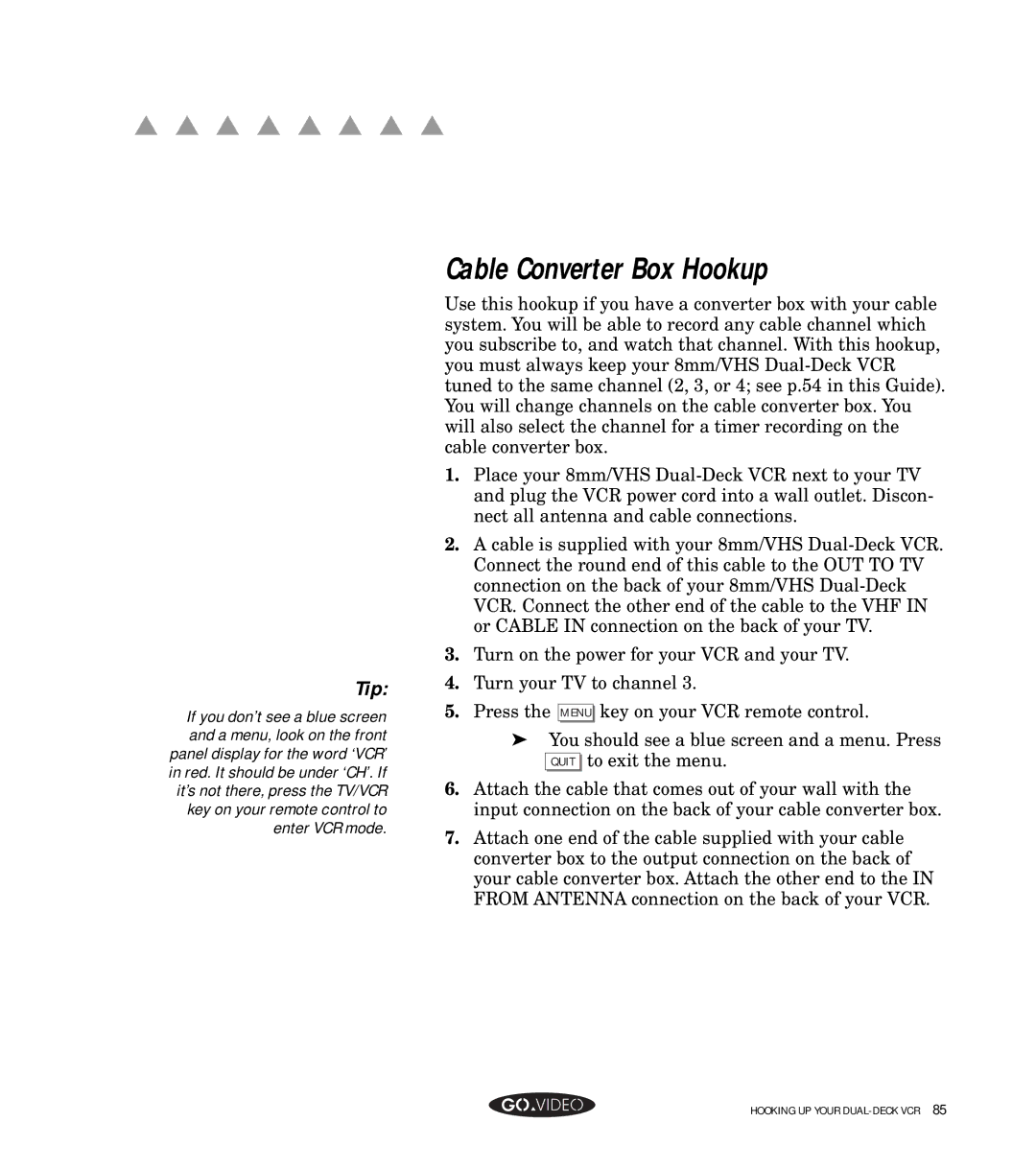▲ ▲ ▲ ▲ ▲ ▲ ▲ ▲
Tip:
If you don’t see a blue screen and a menu, look on the front panel display for the word ‘VCR’ in red. It should be under ‘CH’. If it’s not there, press the TV/VCR key on your remote control to enter VCR mode.
Cable Converter Box Hookup
Use this hookup if you have a converter box with your cable system. You will be able to record any cable channel which you subscribe to, and watch that channel. With this hookup, you must always keep your 8mm/VHS
1.Place your 8mm/VHS
2.A cable is supplied with your 8mm/VHS
3.Turn on the power for your VCR and your TV.
4.Turn your TV to channel 3.
5.Press the MENU key on your VCR remote control.
➤You should see a blue screen and a menu. Press QUIT to exit the menu.
6.Attach the cable that comes out of your wall with the input connection on the back of your cable converter box.
7.Attach one end of the cable supplied with your cable converter box to the output connection on the back of your cable converter box. Attach the other end to the IN FROM ANTENNA connection on the back of your VCR.
HOOKING UP YOUR