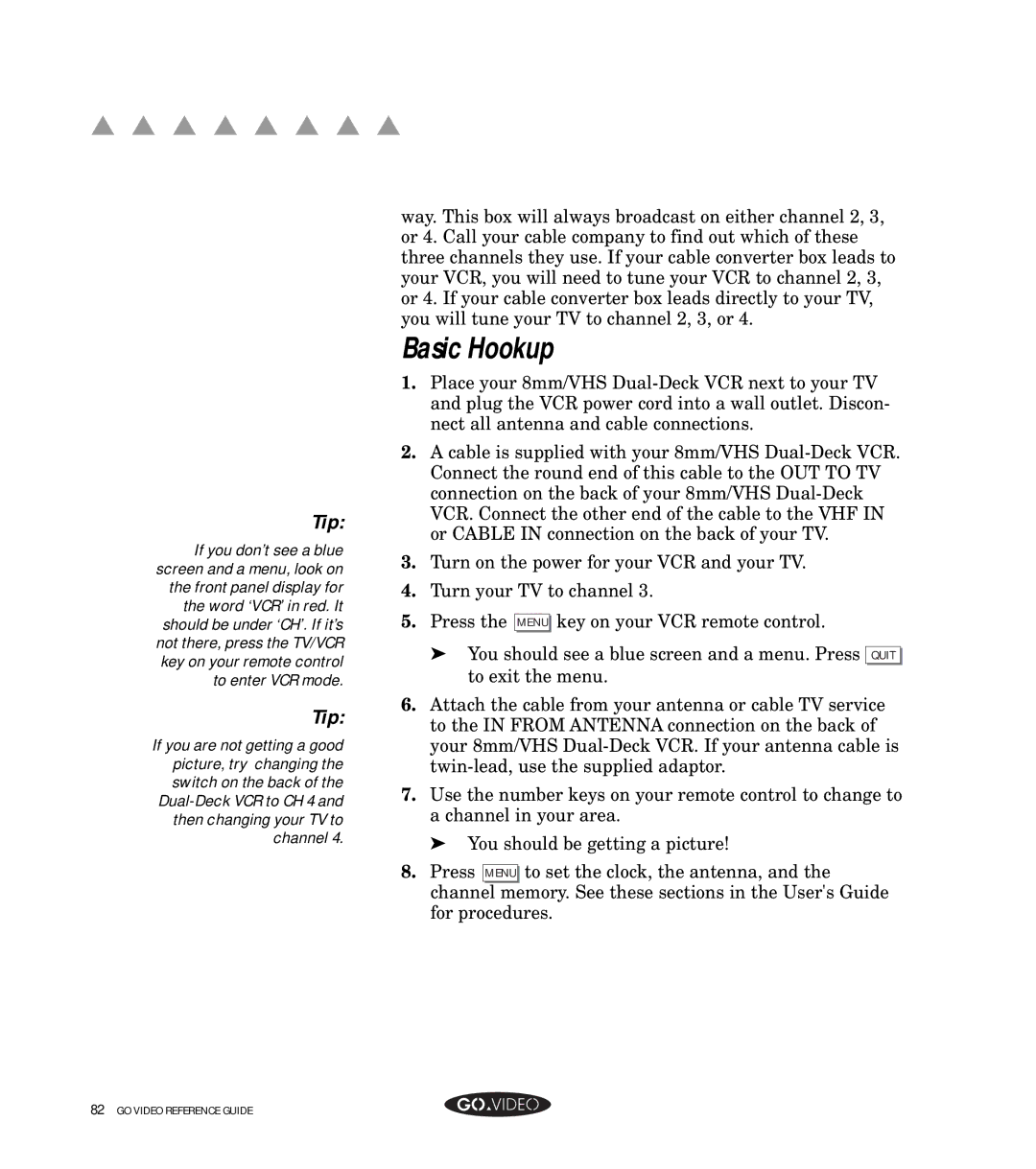▲ ▲ ▲ ▲ ▲ ▲ ▲ ▲
Tip:
If you don’t see a blue screen and a menu, look on the front panel display for the word ‘VCR’ in red. It should be under ‘CH’. If it’s not there, press the TV/VCR key on your remote control to enter VCR mode.
Tip:
If you are not getting a good picture, try changing the switch on the back of the
way. This box will always broadcast on either channel 2, 3, or 4. Call your cable company to find out which of these three channels they use. If your cable converter box leads to your VCR, you will need to tune your VCR to channel 2, 3, or 4. If your cable converter box leads directly to your TV, you will tune your TV to channel 2, 3, or 4.
Basic Hookup
1. | Place your 8mm/VHS | |
| and plug the VCR power cord into a wall outlet. Discon- | |
| nect all antenna and cable connections. | |
2. | A cable is supplied with your 8mm/VHS | |
| Connect the round end of this cable to the OUT TO TV | |
| connection on the back of your 8mm/VHS | |
| VCR. Connect the other end of the cable to the VHF IN | |
| or CABLE IN connection on the back of your TV. | |
3. | Turn on the power for your VCR and your TV. | |
4. | Turn your TV to channel 3. | |
5. | Press the MENU key on your VCR remote control. | |
| ➤ | You should see a blue screen and a menu. Press QUIT |
|
| to exit the menu. |
6. | Attach the cable from your antenna or cable TV service | |
| to the IN FROM ANTENNA connection on the back of | |
| your 8mm/VHS | |
| ||
7. | Use the number keys on your remote control to change to | |
| a channel in your area. | |
| ➤ You should be getting a picture! | |
8. | Press MENU to set the clock, the antenna, and the | |
| channel memory. See these sections in the User's Guide | |
| for procedures. | |