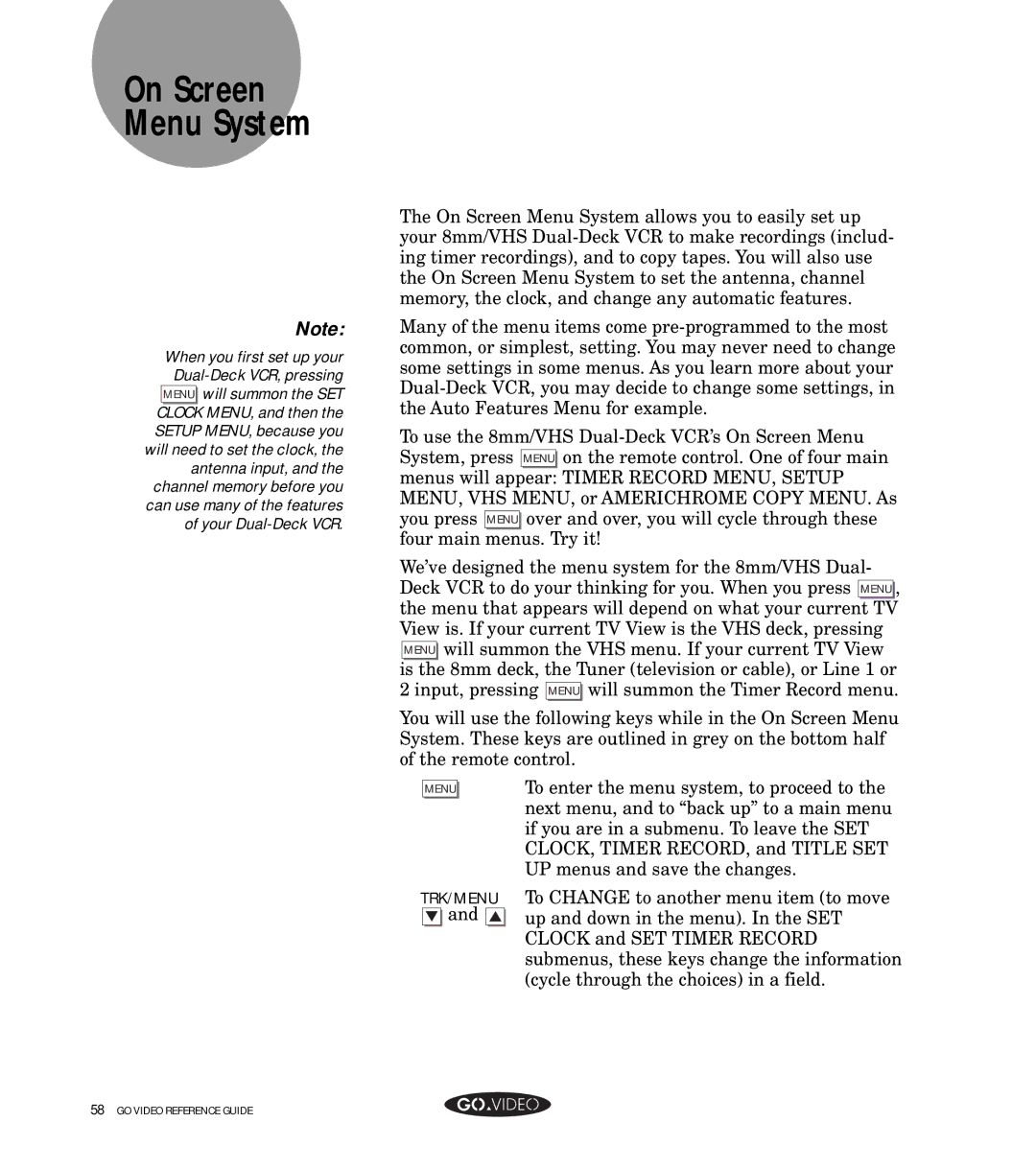On Screen Menu System
Note:
When you first set up your
The On Screen Menu System allows you to easily set up your 8mm/VHS
Many of the menu items come
To use the 8mm/VHS
We’ve designed the menu system for the 8mm/VHS Dual- Deck VCR to do your thinking for you. When you press MENU , the menu that appears will depend on what your current TV View is. If your current TV View is the VHS deck, pressing MENU will summon the VHS menu. If your current TV View is the 8mm deck, the Tuner (television or cable), or Line 1 or 2 input, pressing MENU will summon the Timer Record menu.
You will use the following keys while in the On Screen Menu System. These keys are outlined in grey on the bottom half of the remote control.
MENU
TRK/MENU
▼and ▲
To enter the menu system, to proceed to the next menu, and to “back up” to a main menu if you are in a submenu. To leave the SET CLOCK, TIMER RECORD, and TITLE SET UP menus and save the changes.
To CHANGE to another menu item (to move up and down in the menu). In the SET CLOCK and SET TIMER RECORD submenus, these keys change the information (cycle through the choices) in a field.