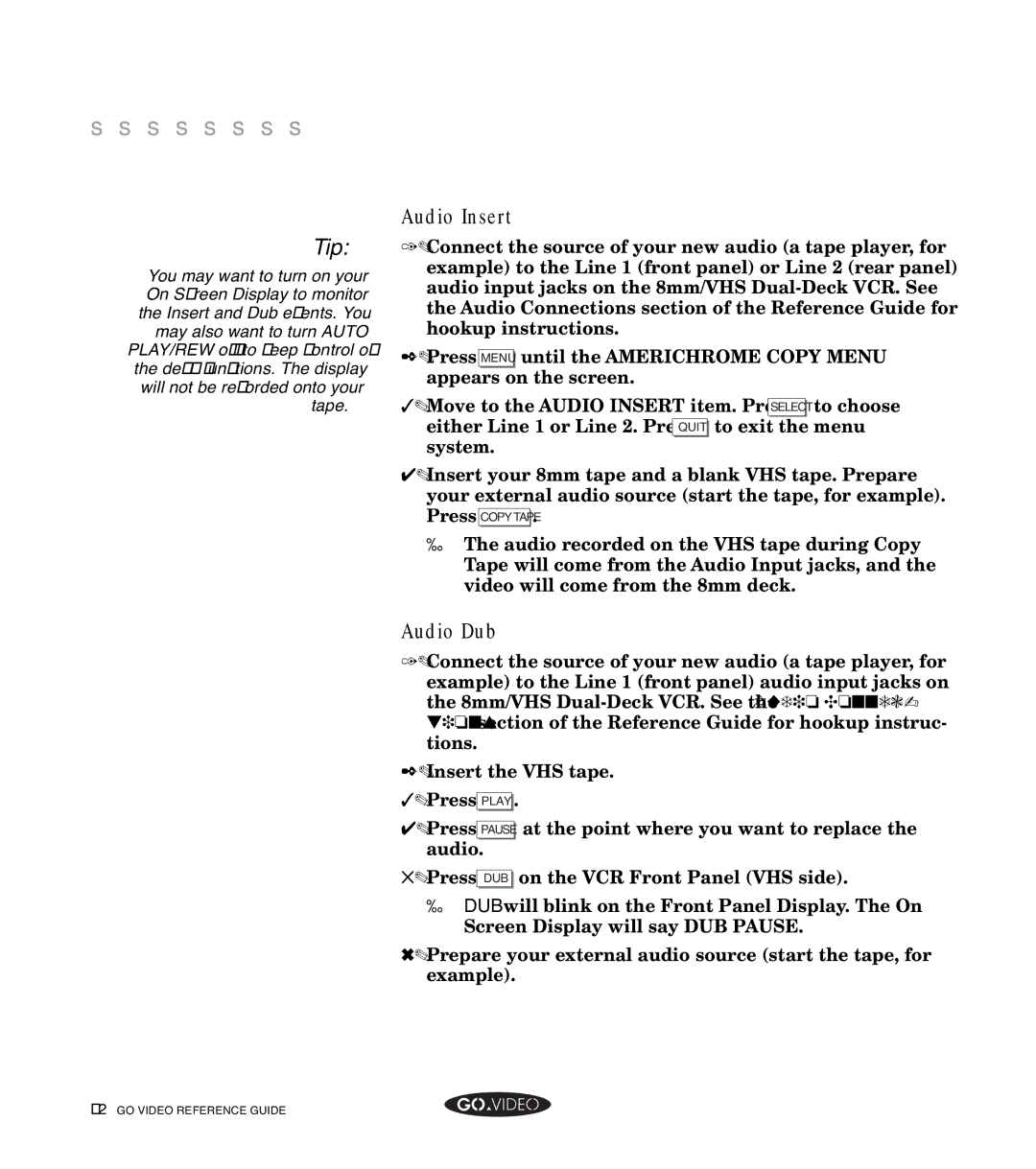▲ ▲ ▲ ▲ ▲ ▲ ▲ ▲
Tip:
You may want to turn on your On Screen Display to monitor the Insert and Dub events. You may also want to turn AUTO PLAY/REW off to keep control of the deck functions. The display will not be recorded onto your tape.
Audio Insert
1.Connect the source of your new audio (a tape player, for example) to the Line 1 (front panel) or Line 2 (rear panel) audio input jacks on the 8mm/VHS
2.Press MENU until the AMERICHROME COPY MENU appears on the screen.
3.Move to the AUDIO INSERT item. Press SELECT to choose either Line 1 or Line 2. Press QUIT to exit the menu system.
4.Insert your 8mm tape and a blank VHS tape. Prepare your external audio source (start the tape, for example).
Press COPYTAPE .
➤The audio recorded on the VHS tape during Copy Tape will come from the Audio Input jacks, and the video will come from the 8mm deck.
Audio Dub
1. | Connect the source of your new audio (a tape player, for | |
| example) to the Line 1 (front panel) audio input jacks on | |
| the 8mm/VHS | |
| tions section of the Reference Guide for hookup instruc- | |
| tions. |
|
2. | Insert the VHS tape. | |
3. | Press PLAY . |
|
4. | Press PAUSE | at the point where you want to replace the |
| audio. |
|
5. | Press DUB | on the VCR Front Panel (VHS side). |
| ➤ DUB will blink on the Front Panel Display. The On | |
| Screen Display will say DUB PAUSE. | |
6. | Prepare your external audio source (start the tape, for | |
| example). |
|