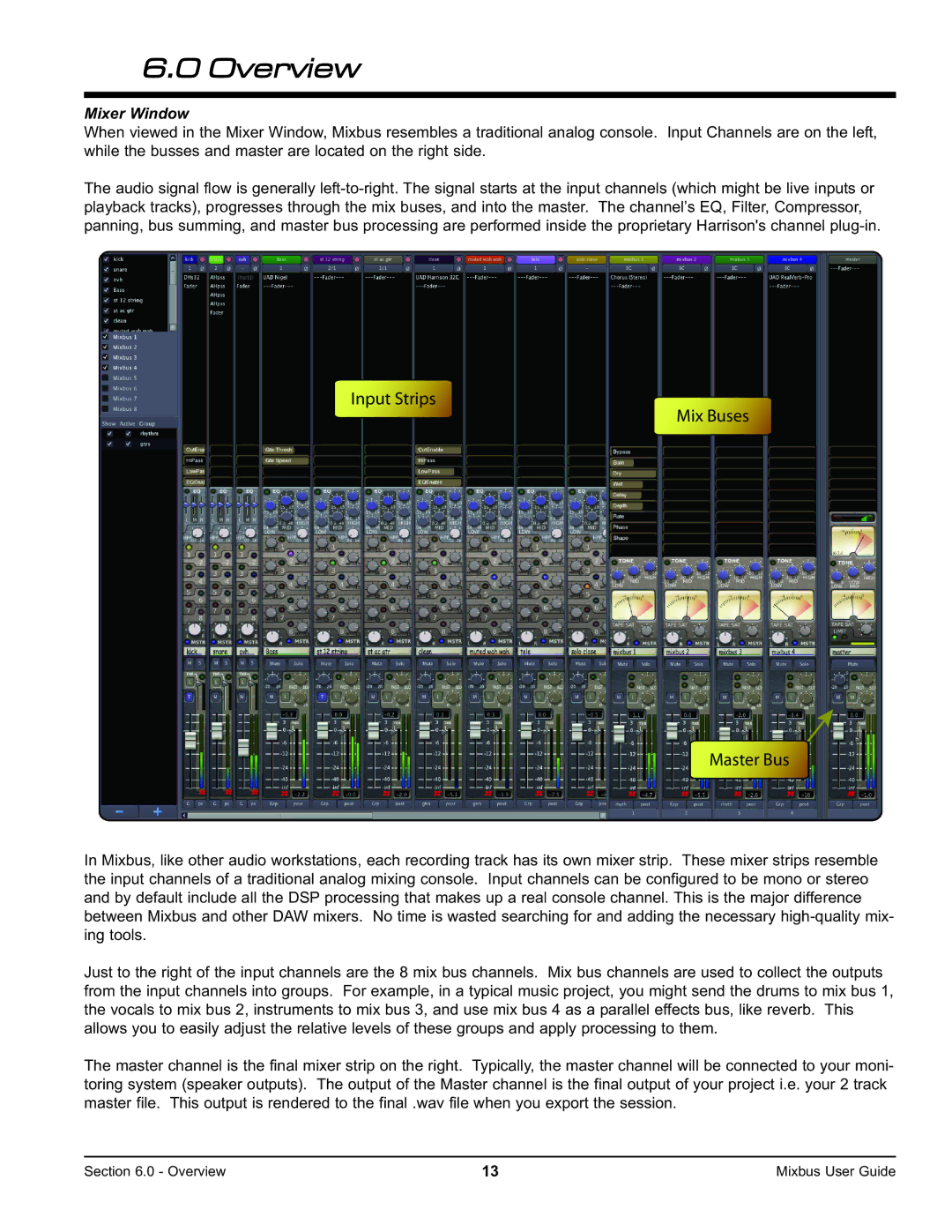6.0 Overview
Mixer Window
When viewed in the Mixer Window, Mixbus resembles a traditional analog console. Input Channels are on the left, while the busses and master are located on the right side.
The audio signal flow is generally
Input Strips
Mix Buses
Master Bus
In Mixbus, like other audio workstations, each recording track has its own mixer strip. These mixer strips resemble the input channels of a traditional analog mixing console. Input channels can be configured to be mono or stereo and by default include all the DSP processing that makes up a real console channel. This is the major difference between Mixbus and other DAW mixers. No time is wasted searching for and adding the necessary
Just to the right of the input channels are the 8 mix bus channels. Mix bus channels are used to collect the outputs from the input channels into groups. For example, in a typical music project, you might send the drums to mix bus 1, the vocals to mix bus 2, instruments to mix bus 3, and use mix bus 4 as a parallel effects bus, like reverb. This allows you to easily adjust the relative levels of these groups and apply processing to them.
The master channel is the final mixer strip on the right. Typically, the master channel will be connected to your moni- toring system (speaker outputs). The output of the Master channel is the final output of your project i.e. your 2 track master file. This output is rendered to the final .wav file when you export the session.
Section 6.0 - Overview | 13 | Mixbus User Guide |