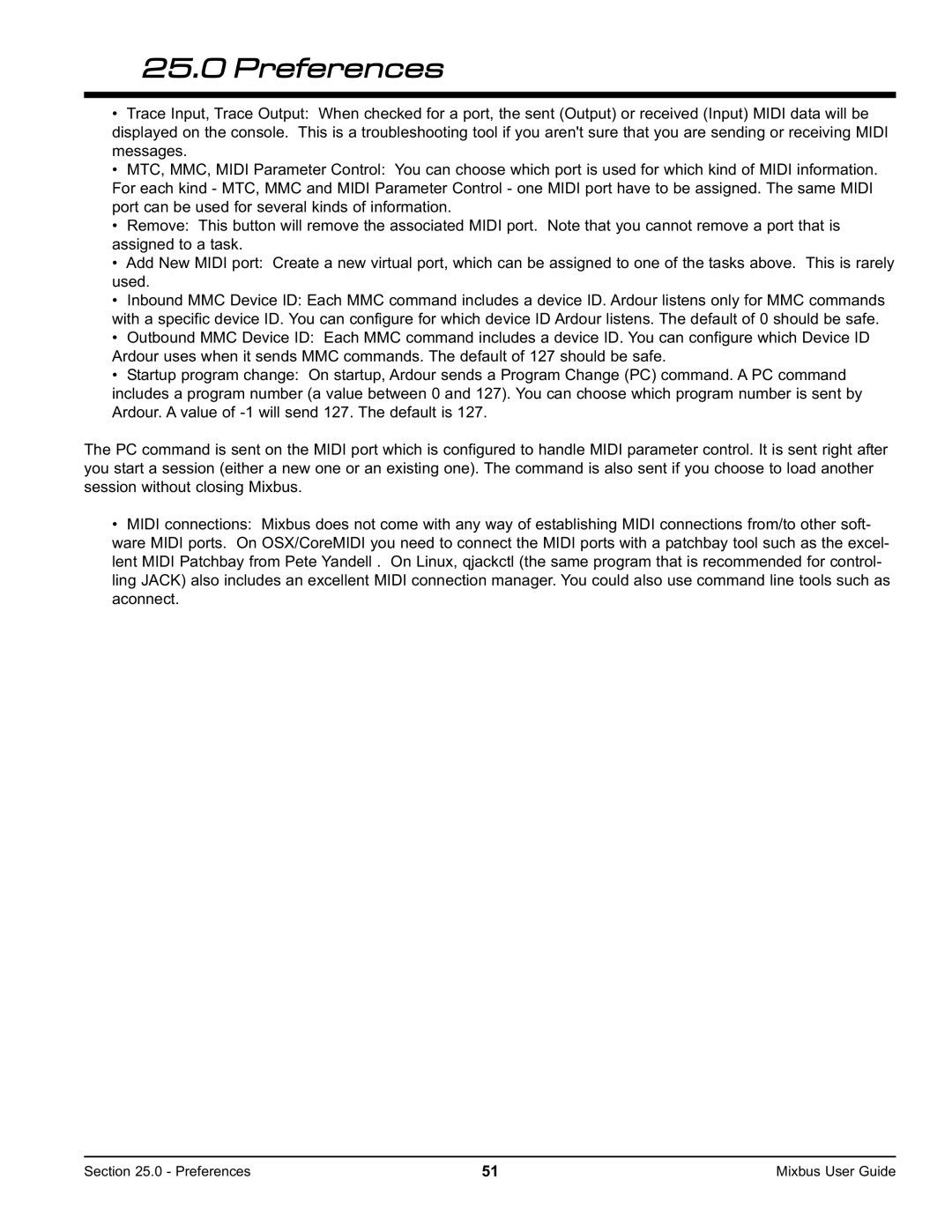25.0Preferences
•Trace Input, Trace Output: When checked for a port, the sent (Output) or received (Input) MIDI data will be displayed on the console. This is a troubleshooting tool if you aren't sure that you are sending or receiving MIDI messages.
•MTC, MMC, MIDI Parameter Control: You can choose which port is used for which kind of MIDI information. For each kind - MTC, MMC and MIDI Parameter Control - one MIDI port have to be assigned. The same MIDI port can be used for several kinds of information.
•Remove: This button will remove the associated MIDI port. Note that you cannot remove a port that is assigned to a task.
•Add New MIDI port: Create a new virtual port, which can be assigned to one of the tasks above. This is rarely used.
•Inbound MMC Device ID: Each MMC command includes a device ID. Ardour listens only for MMC commands with a specific device ID. You can configure for which device ID Ardour listens. The default of 0 should be safe.
•Outbound MMC Device ID: Each MMC command includes a device ID. You can configure which Device ID Ardour uses when it sends MMC commands. The default of 127 should be safe.
•Startup program change: On startup, Ardour sends a Program Change (PC) command. A PC command includes a program number (a value between 0 and 127). You can choose which program number is sent by Ardour. A value of
The PC command is sent on the MIDI port which is configured to handle MIDI parameter control. It is sent right after you start a session (either a new one or an existing one). The command is also sent if you choose to load another session without closing Mixbus.
•MIDI connections: Mixbus does not come with any way of establishing MIDI connections from/to other soft- ware MIDI ports. On OSX/CoreMIDI you need to connect the MIDI ports with a patchbay tool such as the excel- lent MIDI Patchbay from Pete Yandell . On Linux, qjackctl (the same program that is recommended for control- ling JACK) also includes an excellent MIDI connection manager. You could also use command line tools such as aconnect.
Section 25.0 - Preferences | 51 | Mixbus User Guide |