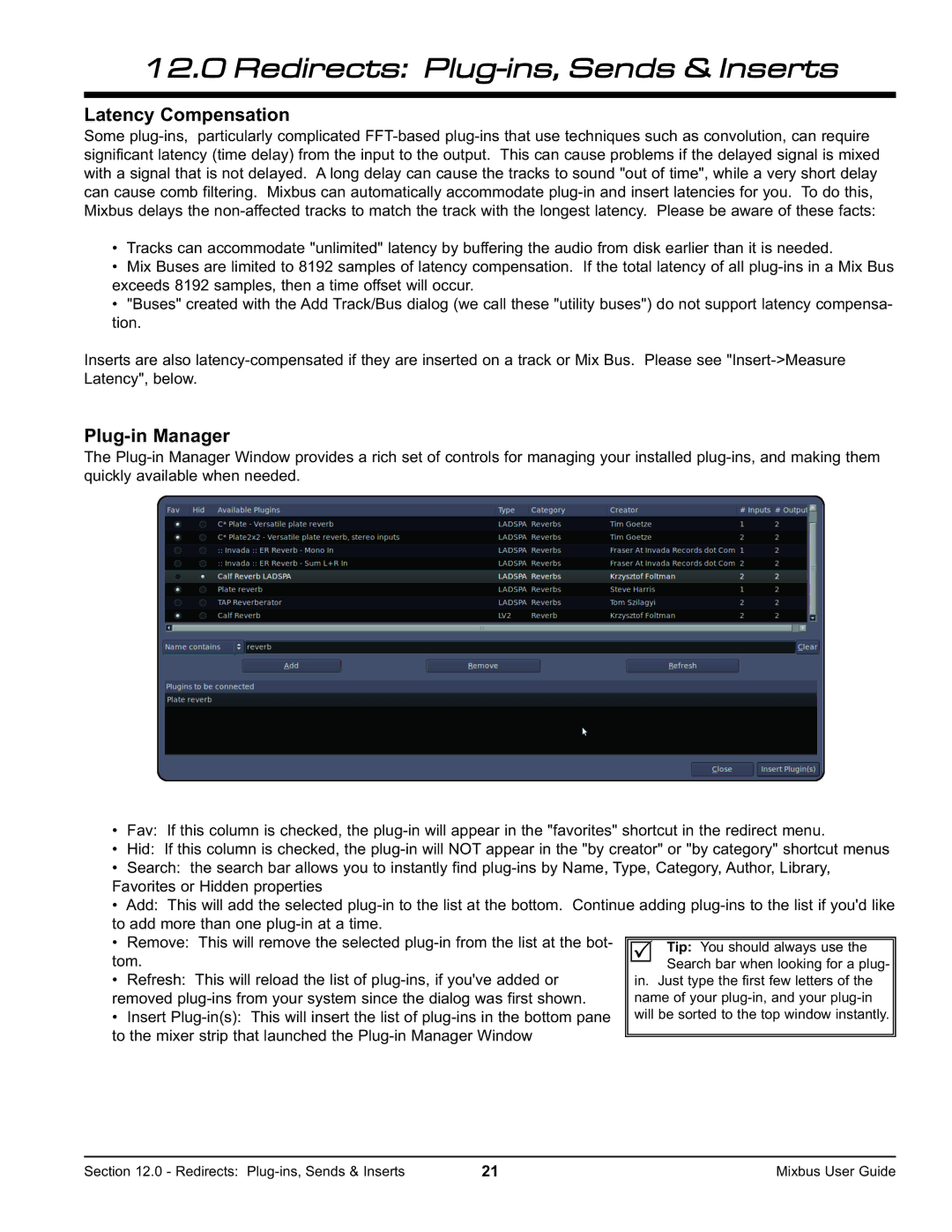12.0 Redirects: Plug-ins, Sends & Inserts
Latency Compensation
Some plug-ins, particularly complicated FFT-based plug-ins that use techniques such as convolution, can require significant latency (time delay) from the input to the output. This can cause problems if the delayed signal is mixed with a signal that is not delayed. A long delay can cause the tracks to sound "out of time", while a very short delay can cause comb filtering. Mixbus can automatically accommodate plug-in and insert latencies for you. To do this, Mixbus delays the non-affected tracks to match the track with the longest latency. Please be aware of these facts:
•Tracks can accommodate "unlimited" latency by buffering the audio from disk earlier than it is needed.
•Mix Buses are limited to 8192 samples of latency compensation. If the total latency of all plug-ins in a Mix Bus exceeds 8192 samples, then a time offset will occur.
•"Buses" created with the Add Track/Bus dialog (we call these "utility buses") do not support latency compensa- tion.
Inserts are also latency-compensated if they are inserted on a track or Mix Bus. Please see "Insert->Measure Latency", below.
Plug-in Manager
The Plug-in Manager Window provides a rich set of controls for managing your installed plug-ins, and making them quickly available when needed.
•Fav: If this column is checked, the plug-in will appear in the "favorites" shortcut in the redirect menu.
•Hid: If this column is checked, the plug-in will NOT appear in the "by creator" or "by category" shortcut menus
•Search: the search bar allows you to instantly find plug-ins by Name, Type, Category, Author, Library, Favorites or Hidden properties
•Add: This will add the selected plug-in to the list at the bottom. Continue adding plug-ins to the list if you'd like to add more than one plug-in at a time.
• Remove: This will remove the selected plug-in from the list at the bot- tom.
• Refresh: This will reload the list of plug-ins, if you've added or removed plug-ins from your system since the dialog was first shown.
• Insert Plug-in(s): This will insert the list of plug-ins in the bottom pane to the mixer strip that launched the Plug-in Manager Window