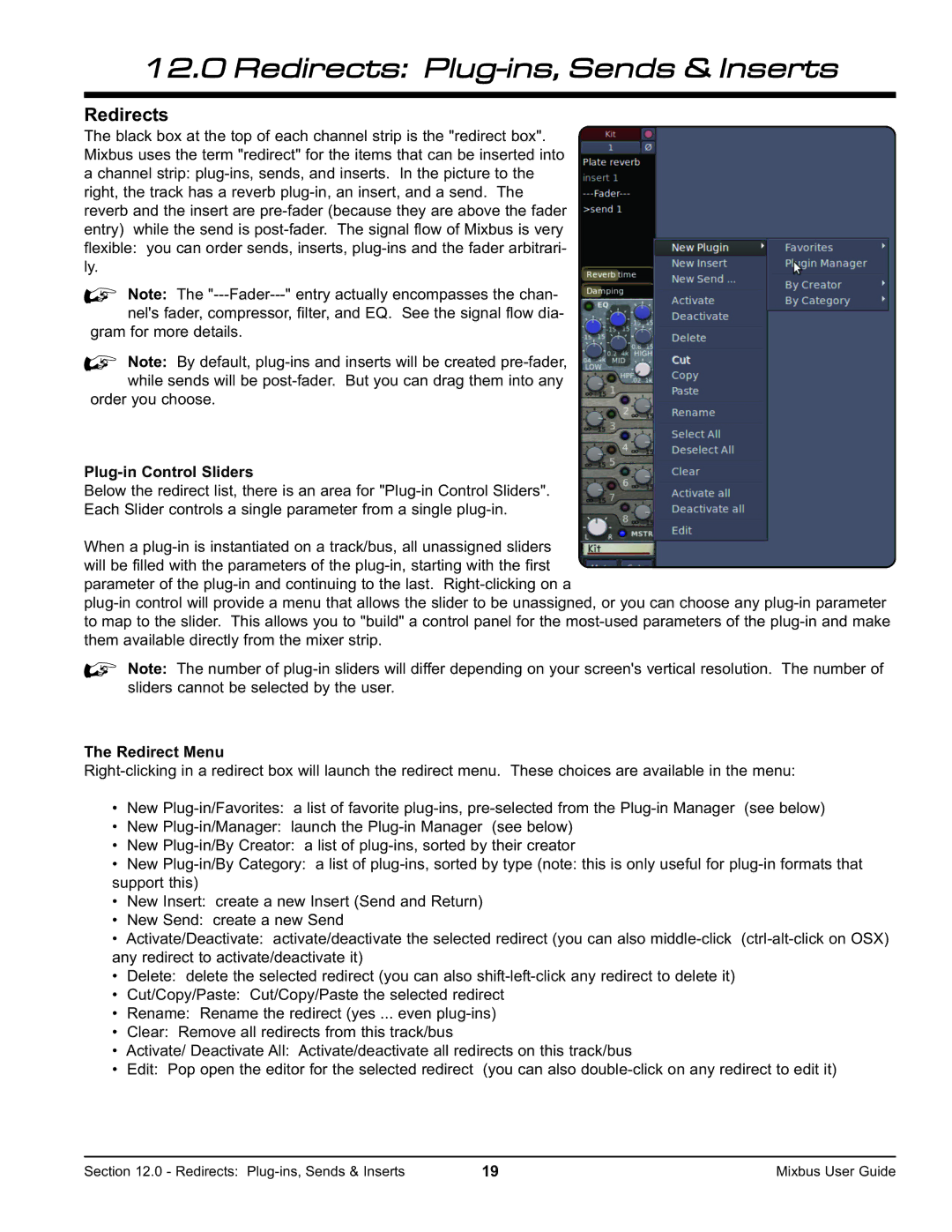12.0 Redirects: Plug-ins, Sends & Inserts
Redirects
The black box at the top of each channel strip is the "redirect box". Mixbus uses the term "redirect" for the items that can be inserted into a channel strip: plug-ins, sends, and inserts. In the picture to the right, the track has a reverb plug-in, an insert, and a send. The reverb and the insert are pre-fader (because they are above the fader entry) while the send is post-fader. The signal flow of Mixbus is very flexible: you can order sends, inserts, plug-ins and the fader arbitrari- ly.
%Note: The "---Fader---" entry actually encompasses the chan- nel's fader, compressor, filter, and EQ. See the signal flow dia-
gram for more details.
%Note: By default, plug-ins and inserts will be created pre-fader, while sends will be post-fader. But you can drag them into any
order you choose.
Plug-in Control Sliders
Below the redirect list, there is an area for "Plug-in Control Sliders".
Each Slider controls a single parameter from a single plug-in.
When a plug-in is instantiated on a track/bus, all unassigned sliders will be filled with the parameters of the plug-in, starting with the first parameter of the plug-in and continuing to the last. Right-clicking on a
plug-in control will provide a menu that allows the slider to be unassigned, or you can choose any plug-in parameter to map to the slider. This allows you to "build" a control panel for the most-used parameters of the plug-in and make them available directly from the mixer strip.
%Note: The number of plug-in sliders will differ depending on your screen's vertical resolution. The number of sliders cannot be selected by the user.
The Redirect Menu
Right-clicking in a redirect box will launch the redirect menu. These choices are available in the menu:
•New Plug-in/Favorites: a list of favorite plug-ins, pre-selected from the Plug-in Manager (see below)
•New Plug-in/Manager: launch the Plug-in Manager (see below)
•New Plug-in/By Creator: a list of plug-ins, sorted by their creator
•New Plug-in/By Category: a list of plug-ins, sorted by type (note: this is only useful for plug-in formats that support this)
•New Insert: create a new Insert (Send and Return)
•New Send: create a new Send
•Activate/Deactivate: activate/deactivate the selected redirect (you can also middle-click (ctrl-alt-click on OSX) any redirect to activate/deactivate it)
•Delete: delete the selected redirect (you can also shift-left-click any redirect to delete it)
•Cut/Copy/Paste: Cut/Copy/Paste the selected redirect
•Rename: Rename the redirect (yes ... even plug-ins)
•Clear: Remove all redirects from this track/bus
•Activate/ Deactivate All: Activate/deactivate all redirects on this track/bus
•Edit: Pop open the editor for the selected redirect (you can also double-click on any redirect to edit it)