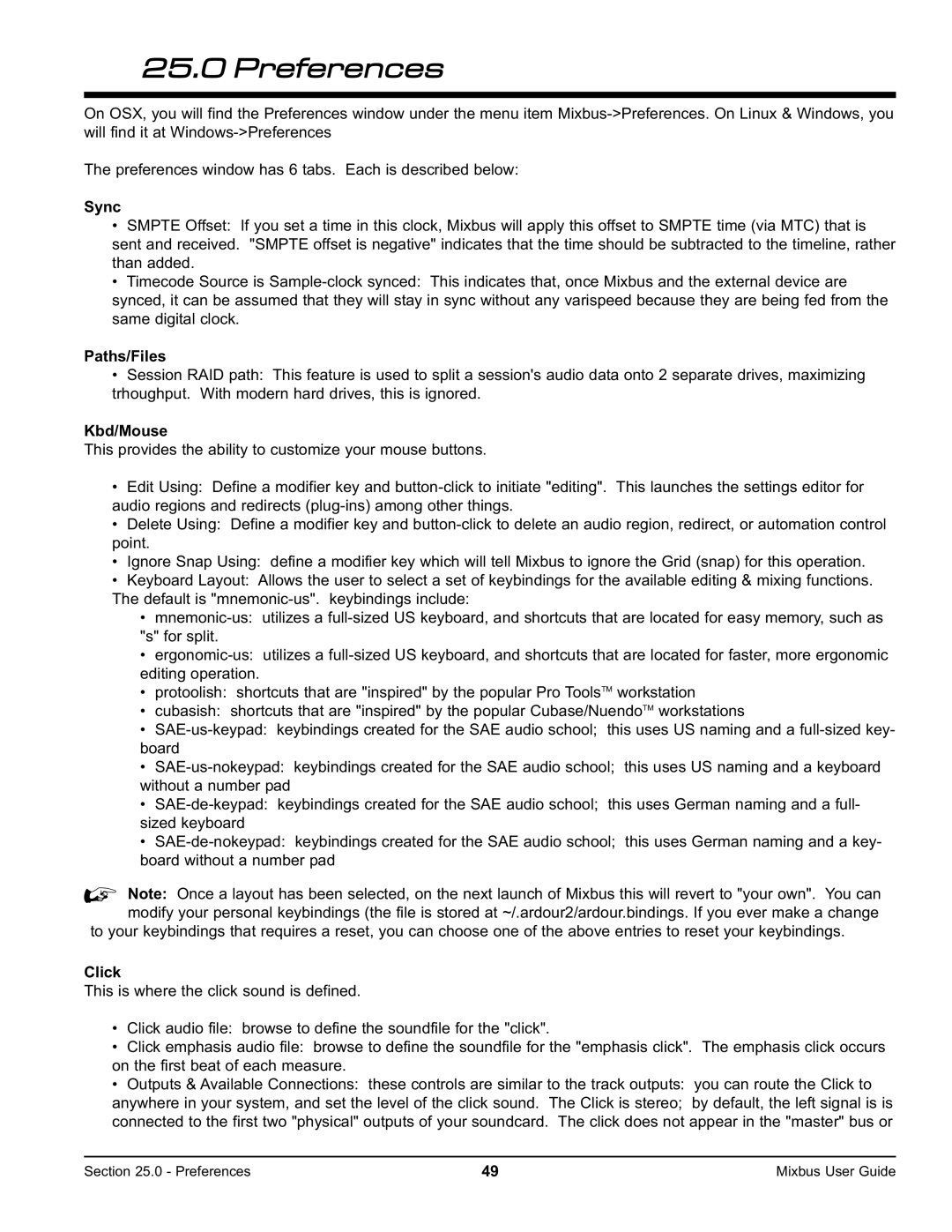25.0 Preferences
On OSX, you will find the Preferences window under the menu item
The preferences window has 6 tabs. Each is described below:
Sync
•SMPTE Offset: If you set a time in this clock, Mixbus will apply this offset to SMPTE time (via MTC) that is sent and received. "SMPTE offset is negative" indicates that the time should be subtracted to the timeline, rather than added.
•Timecode Source is
Paths/Files
•Session RAID path: This feature is used to split a session's audio data onto 2 separate drives, maximizing trhoughput. With modern hard drives, this is ignored.
Kbd/Mouse
This provides the ability to customize your mouse buttons.
•Edit Using: Define a modifier key and
•Delete Using: Define a modifier key and
•Ignore Snap Using: define a modifier key which will tell Mixbus to ignore the Grid (snap) for this operation.
•Keyboard Layout: Allows the user to select a set of keybindings for the available editing & mixing functions. The default is
•
•
•protoolish: shortcuts that are "inspired" by the popular Pro ToolsTM workstation
•cubasish: shortcuts that are "inspired" by the popular Cubase/NuendoTM workstations
•
•
•
•
%Note: Once a layout has been selected, on the next launch of Mixbus this will revert to "your own". You can modify your personal keybindings (the file is stored at ~/.ardour2/ardour.bindings. If you ever make a change
to your keybindings that requires a reset, you can choose one of the above entries to reset your keybindings.
Click
This is where the click sound is defined.
•Click audio file: browse to define the soundfile for the "click".
•Click emphasis audio file: browse to define the soundfile for the "emphasis click". The emphasis click occurs on the first beat of each measure.
•Outputs & Available Connections: these controls are similar to the track outputs: you can route the Click to anywhere in your system, and set the level of the click sound. The Click is stereo; by default, the left signal is is connected to the first two "physical" outputs of your soundcard. The click does not appear in the "master" bus or
Section 25.0 - Preferences | 49 | Mixbus User Guide |