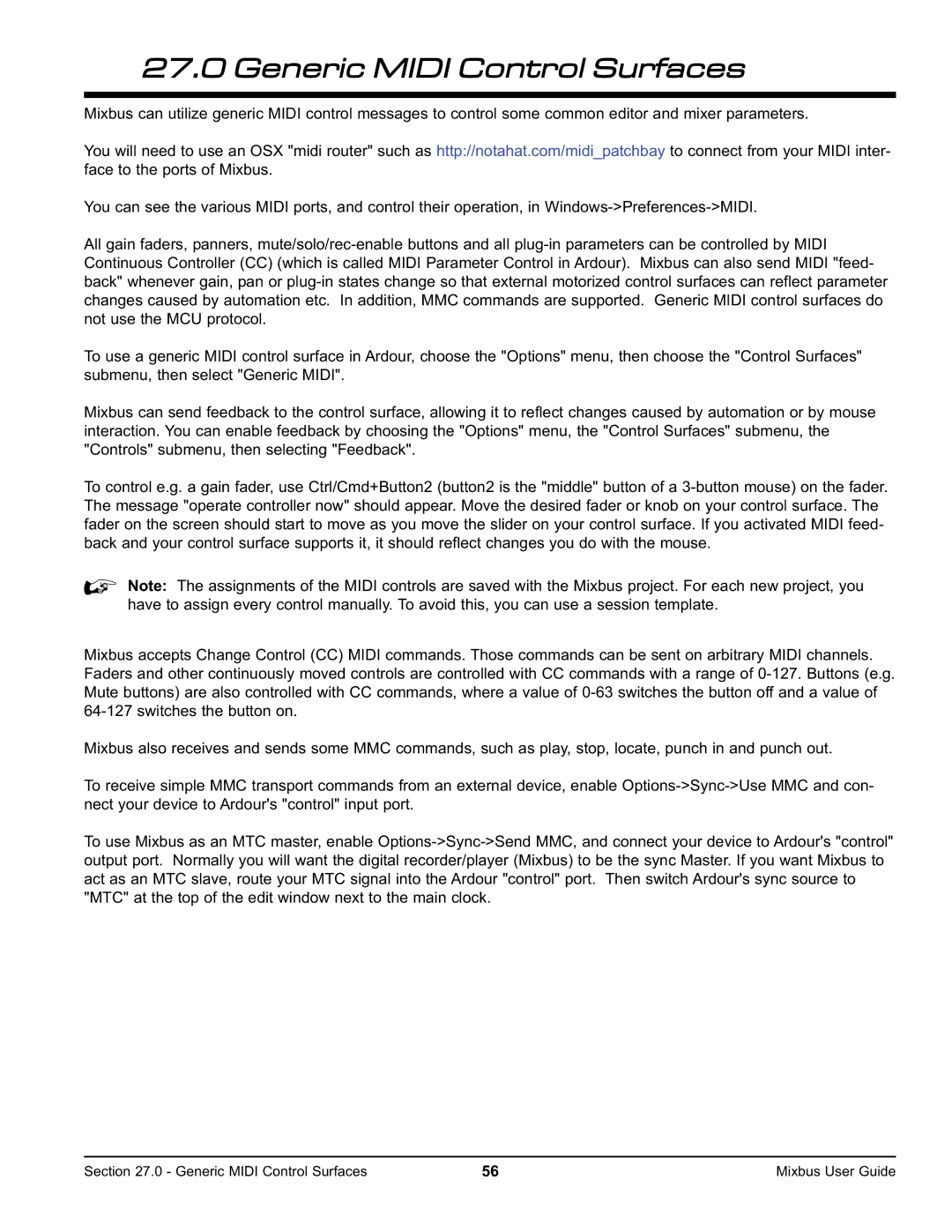27.0 Generic MIDI Control Surfaces
Mixbus can utilize generic MIDI control messages to control some common editor and mixer parameters.
You will need to use an OSX "midi router" such as http://notahat.com/midi_patchbay to connect from your MIDI inter- face to the ports of Mixbus.
You can see the various MIDI ports, and control their operation, in
All gain faders, panners,
To use a generic MIDI control surface in Ardour, choose the "Options" menu, then choose the "Control Surfaces" submenu, then select "Generic MIDI".
Mixbus can send feedback to the control surface, allowing it to reflect changes caused by automation or by mouse interaction. You can enable feedback by choosing the "Options" menu, the "Control Surfaces" submenu, the "Controls" submenu, then selecting "Feedback".
To control e.g. a gain fader, use Ctrl/Cmd+Button2 (button2 is the "middle" button of a
%Note: The assignments of the MIDI controls are saved with the Mixbus project. For each new project, you have to assign every control manually. To avoid this, you can use a session template.
Mixbus accepts Change Control (CC) MIDI commands. Those commands can be sent on arbitrary MIDI channels. Faders and other continuously moved controls are controlled with CC commands with a range of
Mixbus also receives and sends some MMC commands, such as play, stop, locate, punch in and punch out.
To receive simple MMC transport commands from an external device, enable
To use Mixbus as an MTC master, enable
Section 27.0 - Generic MIDI Control Surfaces | 56 | Mixbus User Guide |