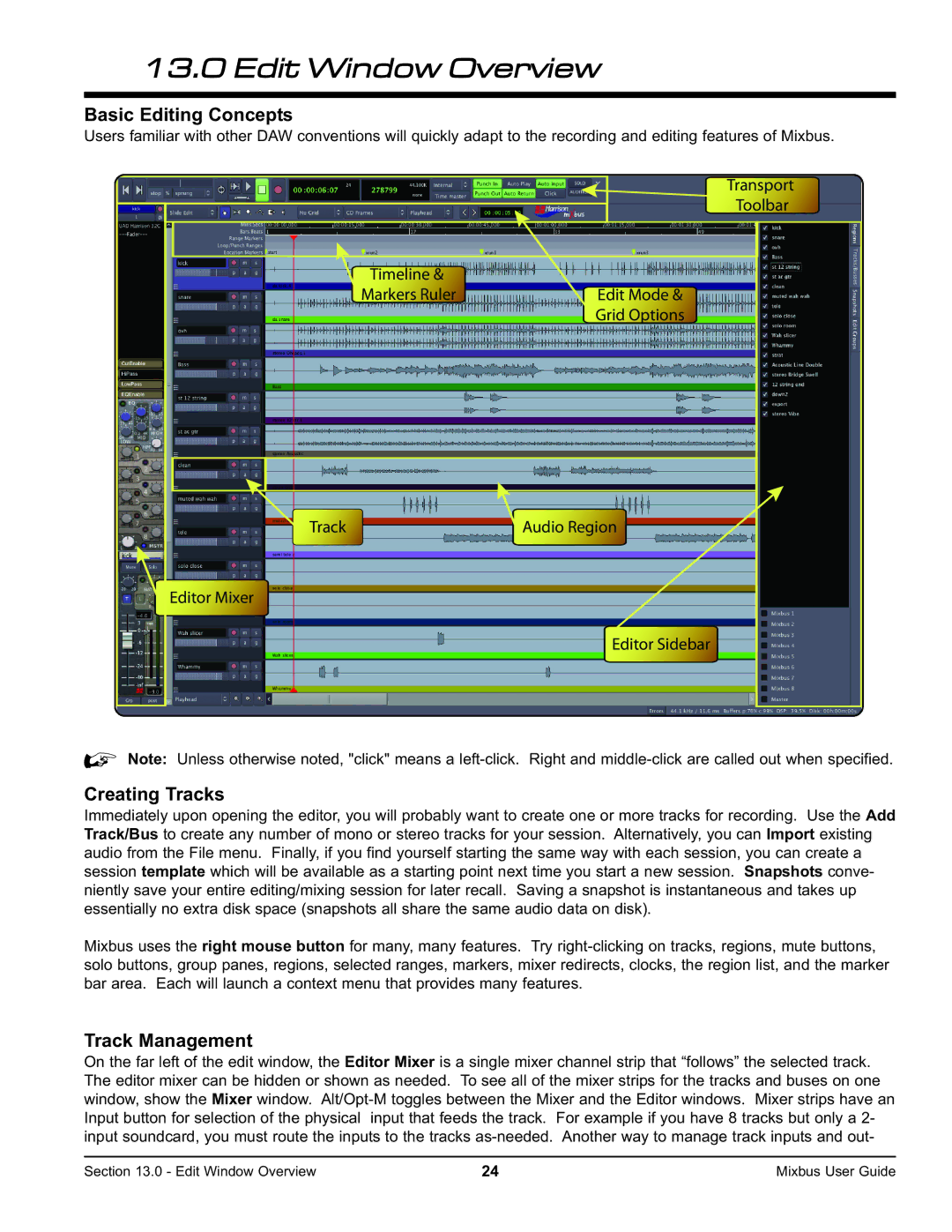13.0 Edit Window Overview
Basic Editing Concepts
Users familiar with other DAW conventions will quickly adapt to the recording and editing features of Mixbus.
| Transport |
| Toolbar |
Timeline & |
|
Markers Ruler | Edit Mode & |
| Grid Options |
Track | Audio Region |
Editor Mixer |
|
| Editor Sidebar |
%Note: Unless otherwise noted, "click" means a
Creating Tracks
Immediately upon opening the editor, you will probably want to create one or more tracks for recording. Use the Add Track/Bus to create any number of mono or stereo tracks for your session. Alternatively, you can Import existing audio from the File menu. Finally, if you find yourself starting the same way with each session, you can create a session template which will be available as a starting point next time you start a new session. Snapshots conve- niently save your entire editing/mixing session for later recall. Saving a snapshot is instantaneous and takes up essentially no extra disk space (snapshots all share the same audio data on disk).
Mixbus uses the right mouse button for many, many features. Try
Track Management
On the far left of the edit window, the Editor Mixer is a single mixer channel strip that “follows” the selected track. The editor mixer can be hidden or shown as needed. To see all of the mixer strips for the tracks and buses on one window, show the Mixer window.
Section 13.0 - Edit Window Overview | 24 | Mixbus User Guide |