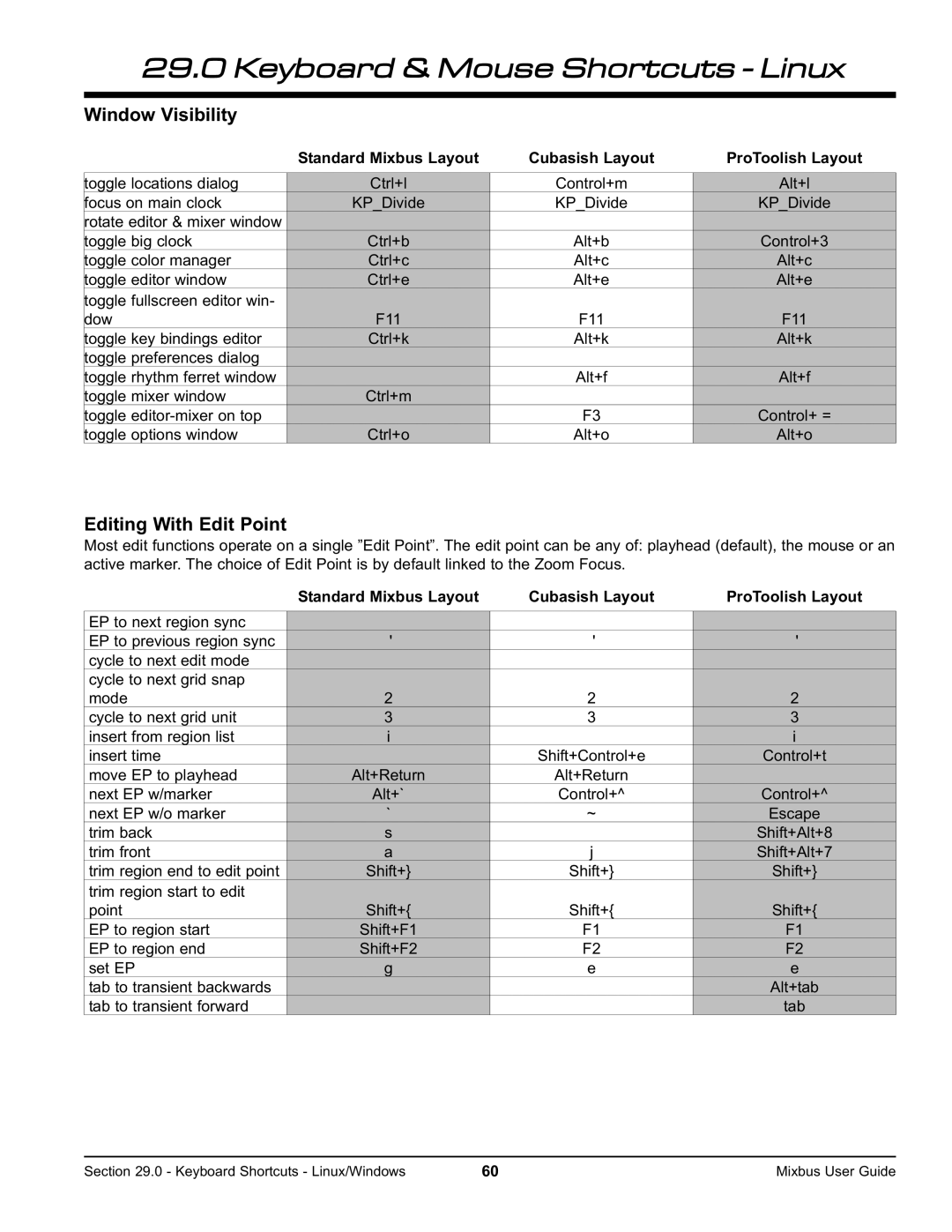29.0 Keyboard & Mouse Shortcuts - Linux
Window Visibility
Standard Mixbus Layout | Cubasish Layout | ProToolish Layout |
toggle locations dialog | Ctrl+l | Control+m | Alt+l |
focus on main clock | KP_Divide | KP_Divide | KP_Divide |
rotate editor & mixer window |
|
|
|
toggle big clock | Ctrl+b | Alt+b | Control+3 |
toggle color manager | Ctrl+c | Alt+c | Alt+c |
toggle editor window | Ctrl+e | Alt+e | Alt+e |
toggle fullscreen editor win- |
|
|
|
dow | F11 | F11 | F11 |
toggle key bindings editor | Ctrl+k | Alt+k | Alt+k |
toggle preferences dialog |
|
|
|
toggle rhythm ferret window |
| Alt+f | Alt+f |
toggle mixer window | Ctrl+m |
|
|
toggle |
| F3 | Control+ = |
toggle options window | Ctrl+o | Alt+o | Alt+o |
Editing With Edit Point
Most edit functions operate on a single ”Edit Point”. The edit point can be any of: playhead (default), the mouse or an active marker. The choice of Edit Point is by default linked to the Zoom Focus.
Standard Mixbus Layout | Cubasish Layout | ProToolish Layout |
EP to next region sync |
|
|
|
EP to previous region sync | ' | ' | ' |
cycle to next edit mode |
|
|
|
cycle to next grid snap |
|
|
|
mode | 2 | 2 | 2 |
cycle to next grid unit | 3 | 3 | 3 |
insert from region list | i |
| i |
insert time |
| Shift+Control+e | Control+t |
move EP to playhead | Alt+Return | Alt+Return |
|
next EP w/marker | Alt+` | Control+^ | Control+^ |
next EP w/o marker | ` | ~ | Escape |
trim back | s |
| Shift+Alt+8 |
trim front | a | j | Shift+Alt+7 |
trim region end to edit point | Shift+} | Shift+} | Shift+} |
trim region start to edit |
|
|
|
point | Shift+{ | Shift+{ | Shift+{ |
EP to region start | Shift+F1 | F1 | F1 |
EP to region end | Shift+F2 | F2 | F2 |
set EP | g | e | e |
tab to transient backwards |
|
| Alt+tab |
tab to transient forward |
|
| tab |
Section 29.0 - Keyboard Shortcuts - Linux/Windows | 60 | Mixbus User Guide |