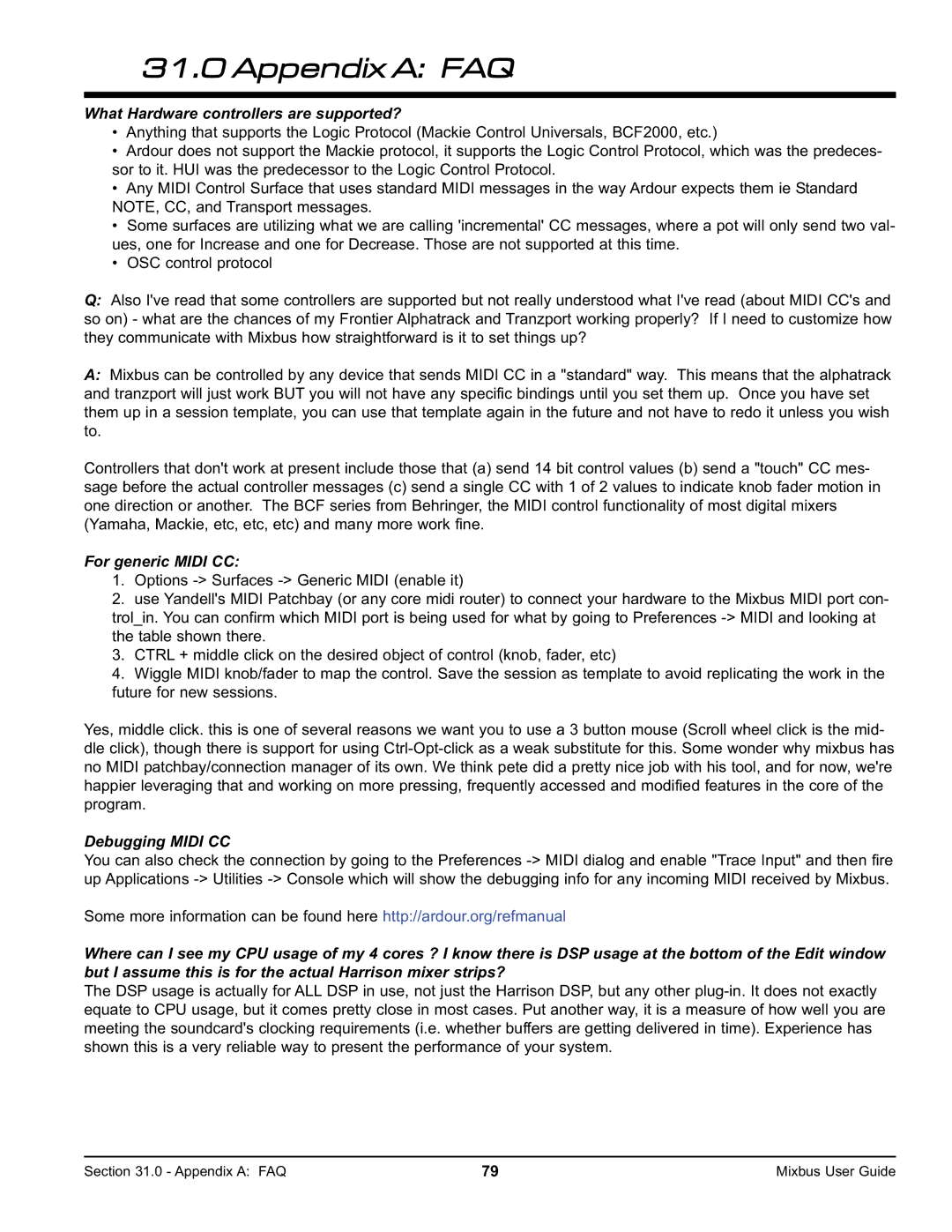31.0 Appendix A: FAQ
What Hardware controllers are supported?
•Anything that supports the Logic Protocol (Mackie Control Universals, BCF2000, etc.)
•Ardour does not support the Mackie protocol, it supports the Logic Control Protocol, which was the predeces- sor to it. HUI was the predecessor to the Logic Control Protocol.
•Any MIDI Control Surface that uses standard MIDI messages in the way Ardour expects them ie Standard NOTE, CC, and Transport messages.
•Some surfaces are utilizing what we are calling 'incremental' CC messages, where a pot will only send two val- ues, one for Increase and one for Decrease. Those are not supported at this time.
•OSC control protocol
Q:Also I've read that some controllers are supported but not really understood what I've read (about MIDI CC's and so on) - what are the chances of my Frontier Alphatrack and Tranzport working properly? If I need to customize how they communicate with Mixbus how straightforward is it to set things up?
A:Mixbus can be controlled by any device that sends MIDI CC in a "standard" way. This means that the alphatrack and tranzport will just work BUT you will not have any specific bindings until you set them up. Once you have set them up in a session template, you can use that template again in the future and not have to redo it unless you wish to.
Controllers that don't work at present include those that (a) send 14 bit control values (b) send a "touch" CC mes- sage before the actual controller messages (c) send a single CC with 1 of 2 values to indicate knob fader motion in one direction or another. The BCF series from Behringer, the MIDI control functionality of most digital mixers (Yamaha, Mackie, etc, etc, etc) and many more work fine.
For generic MIDI CC:
1.Options
2.use Yandell's MIDI Patchbay (or any core midi router) to connect your hardware to the Mixbus MIDI port con- trol_in. You can confirm which MIDI port is being used for what by going to Preferences
3.CTRL + middle click on the desired object of control (knob, fader, etc)
4.Wiggle MIDI knob/fader to map the control. Save the session as template to avoid replicating the work in the future for new sessions.
Yes, middle click. this is one of several reasons we want you to use a 3 button mouse (Scroll wheel click is the mid- dle click), though there is support for using
Debugging MIDI CC
You can also check the connection by going to the Preferences
Some more information can be found here http://ardour.org/refmanual
Where can I see my CPU usage of my 4 cores ? I know there is DSP usage at the bottom of the Edit window but I assume this is for the actual Harrison mixer strips?
The DSP usage is actually for ALL DSP in use, not just the Harrison DSP, but any other
Section 31.0 - Appendix A: FAQ | 79 | Mixbus User Guide |