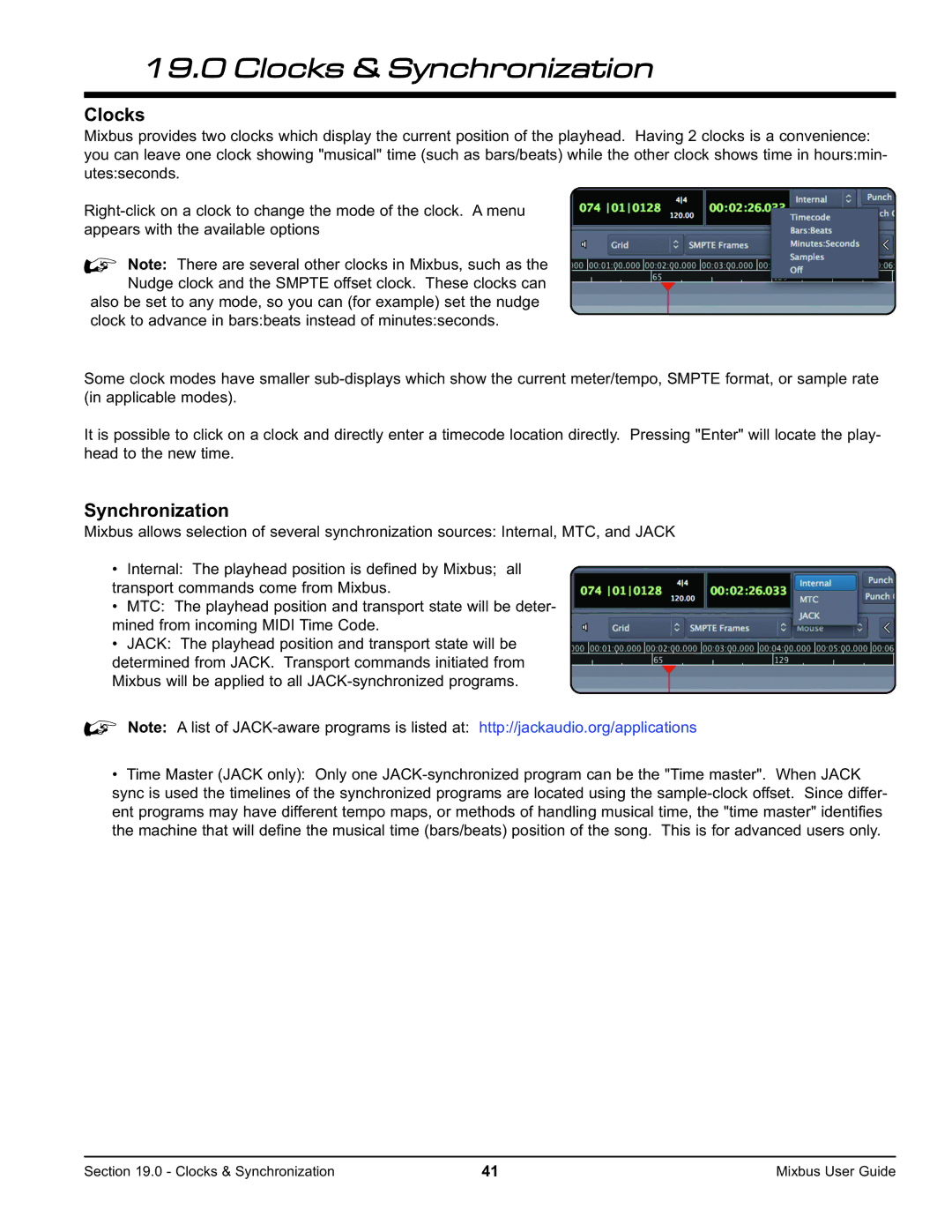19.0 Clocks & Synchronization
Clocks
Mixbus provides two clocks which display the current position of the playhead. Having 2 clocks is a convenience: you can leave one clock showing "musical" time (such as bars/beats) while the other clock shows time in hours:min- utes:seconds.
%Note: There are several other clocks in Mixbus, such as the Nudge clock and the SMPTE offset clock. These clocks can
also be set to any mode, so you can (for example) set the nudge clock to advance in bars:beats instead of minutes:seconds.
Some clock modes have smaller
It is possible to click on a clock and directly enter a timecode location directly. Pressing "Enter" will locate the play- head to the new time.
Synchronization
Mixbus allows selection of several synchronization sources: Internal, MTC, and JACK
•Internal: The playhead position is defined by Mixbus; all transport commands come from Mixbus.
•MTC: The playhead position and transport state will be deter- mined from incoming MIDI Time Code.
•JACK: The playhead position and transport state will be determined from JACK. Transport commands initiated from Mixbus will be applied to all
%Note: A list of
•Time Master (JACK only): Only one
Section 19.0 - Clocks & Synchronization | 41 | Mixbus User Guide |