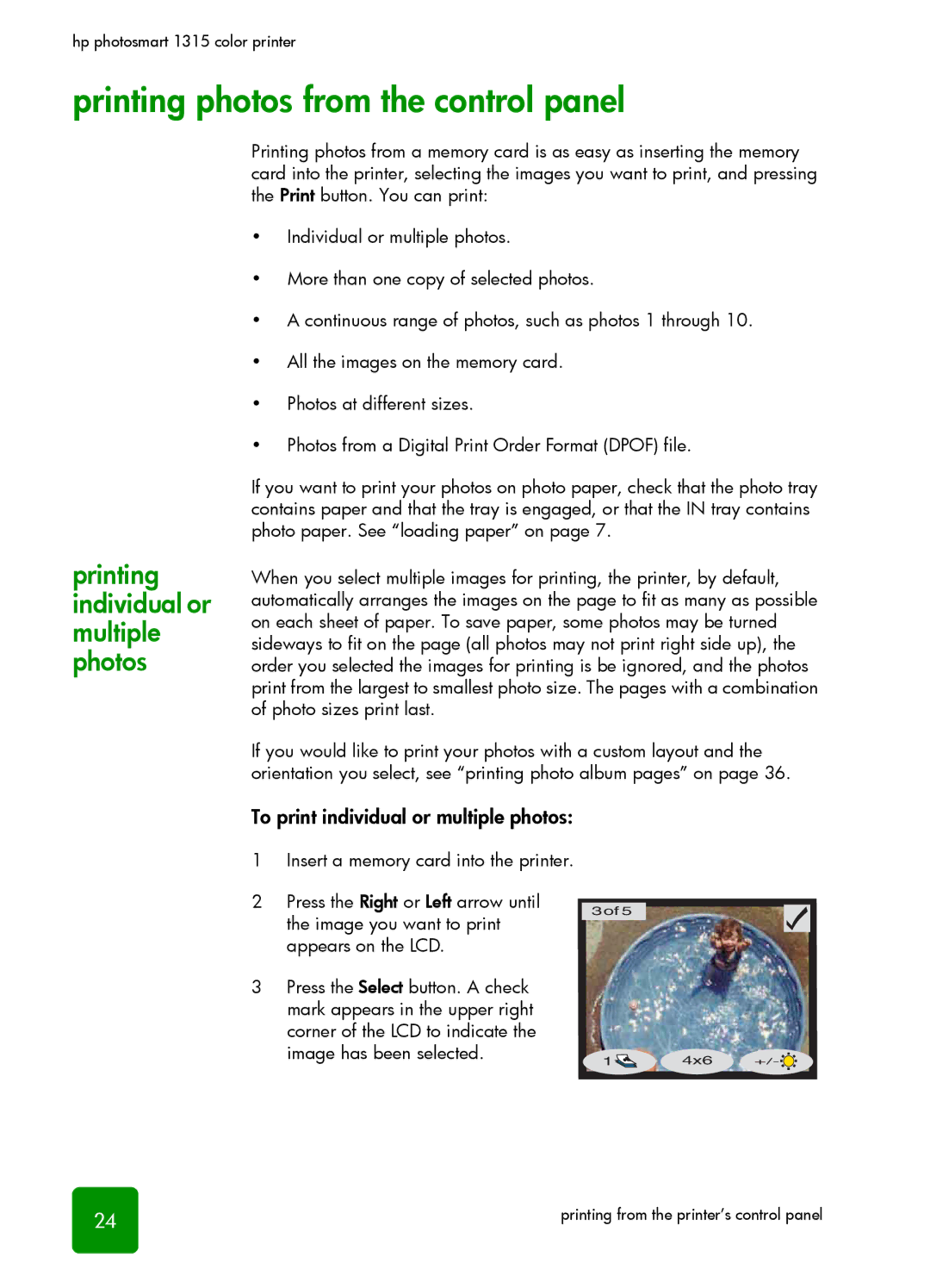hp photosmart 1315 color printer
printing photos from the control panel
printing individual or multiple photos
Printing photos from a memory card is as easy as inserting the memory card into the printer, selecting the images you want to print, and pressing the Print button. You can print:
•Individual or multiple photos.
•More than one copy of selected photos.
•A continuous range of photos, such as photos 1 through 10.
•All the images on the memory card.
•Photos at different sizes.
•Photos from a Digital Print Order Format (DPOF) file.
If you want to print your photos on photo paper, check that the photo tray contains paper and that the tray is engaged, or that the IN tray contains photo paper. See “loading paper” on page 7.
When you select multiple images for printing, the printer, by default, automatically arranges the images on the page to fit as many as possible on each sheet of paper. To save paper, some photos may be turned sideways to fit on the page (all photos may not print right side up), the order you selected the images for printing is be ignored, and the photos print from the largest to smallest photo size. The pages with a combination of photo sizes print last.
If you would like to print your photos with a custom layout and the orientation you select, see “printing photo album pages” on page 36.
To print individual or multiple photos:
1Insert a memory card into the printer.
2Press the Right or Left arrow until the image you want to print appears on the LCD.
3Press the Select button. A check mark appears in the upper right corner of the LCD to indicate the image has been selected.
3of 5
1 | 4x6 | +/- |
24 | printing from the printer’s control panel |