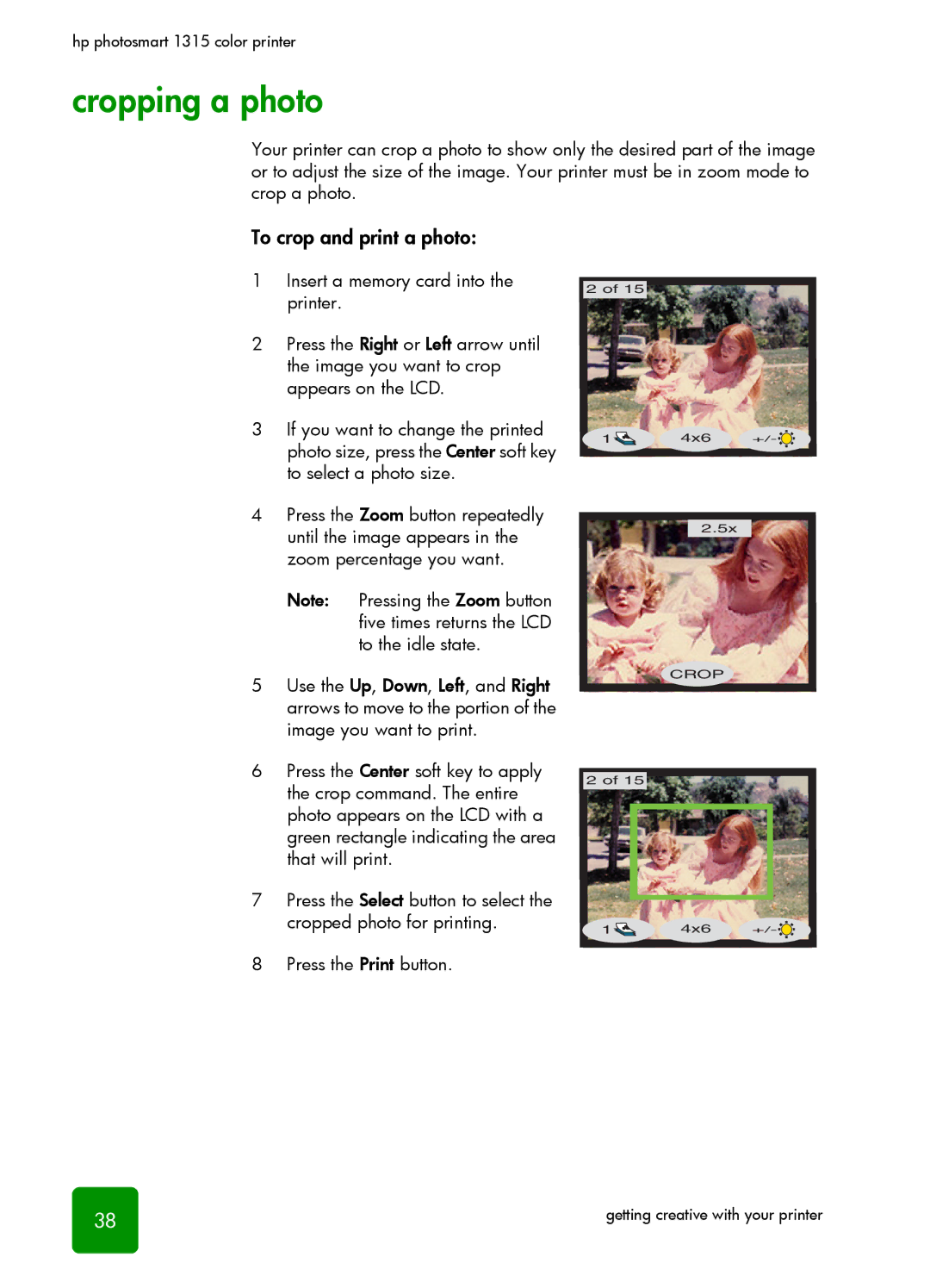hp photosmart 1315 color printer
cropping a photo
Your printer can crop a photo to show only the desired part of the image or to adjust the size of the image. Your printer must be in zoom mode to crop a photo.
To crop and print a photo:
1Insert a memory card into the printer.
2Press the Right or Left arrow until the image you want to crop appears on the LCD.
3If you want to change the printed photo size, press the Center soft key to select a photo size.
4Press the Zoom button repeatedly until the image appears in the zoom percentage you want.
Note: Pressing the Zoom button five times returns the LCD to the idle state.
5Use the Up, Down, Left, and Right arrows to move to the portion of the image you want to print.
6Press the Center soft key to apply the crop command. The entire photo appears on the LCD with a green rectangle indicating the area that will print.
7Press the Select button to select the cropped photo for printing.
8Press the Print button.
2 of 15
1 | 4x6 | +/- |
| 2.5x |
|
CROP
2 of 15
1 | 4x6 | +/- |
38 | getting creative with your printer |