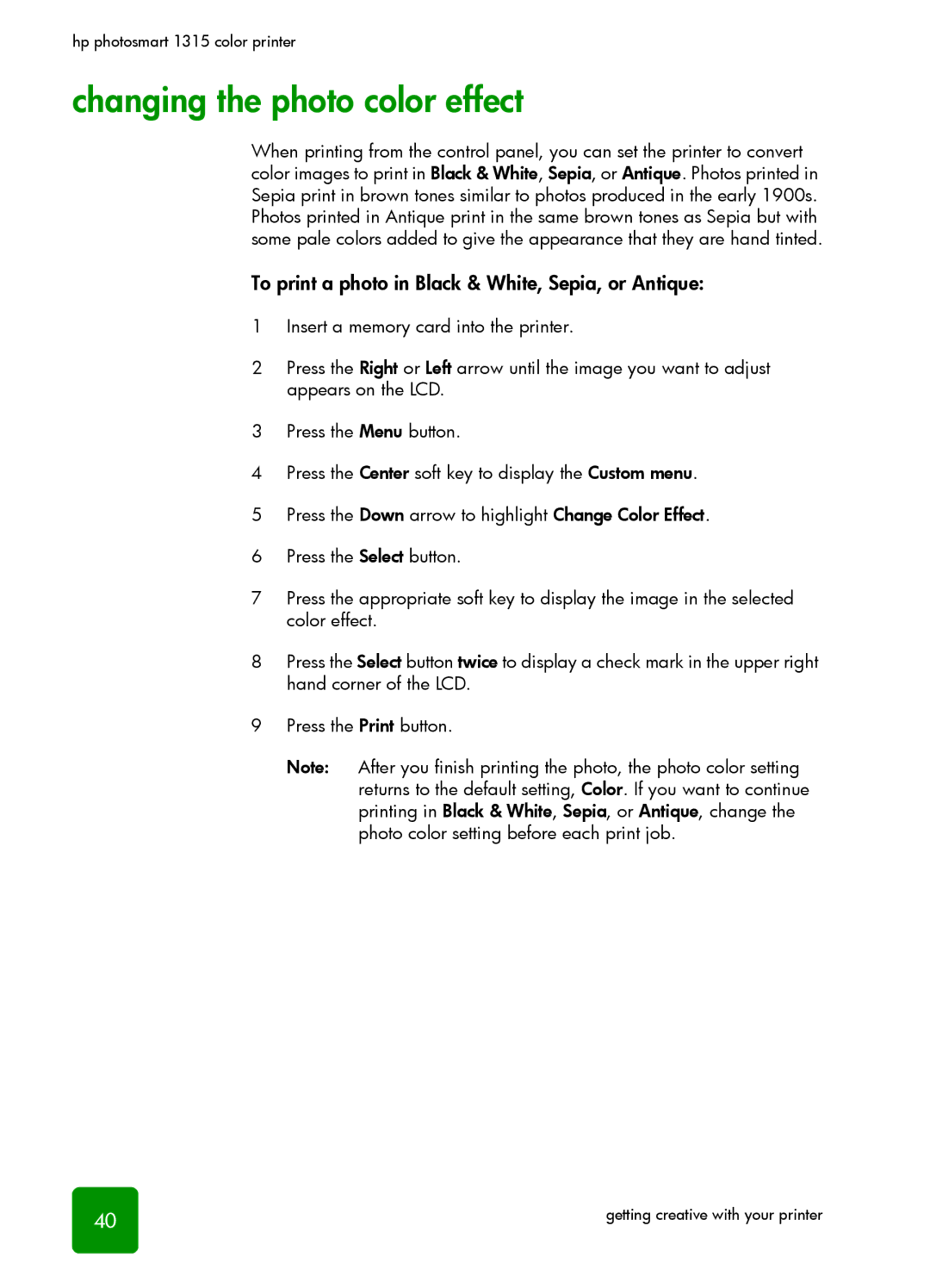hp photosmart 1315 color printer
changing the photo color effect
When printing from the control panel, you can set the printer to convert color images to print in Black & White, Sepia, or Antique. Photos printed in Sepia print in brown tones similar to photos produced in the early 1900s. Photos printed in Antique print in the same brown tones as Sepia but with some pale colors added to give the appearance that they are hand tinted.
To print a photo in Black & White, Sepia, or Antique:
1Insert a memory card into the printer.
2Press the Right or Left arrow until the image you want to adjust appears on the LCD.
3Press the Menu button.
4Press the Center soft key to display the Custom menu.
5Press the Down arrow to highlight Change Color Effect.
6Press the Select button.
7Press the appropriate soft key to display the image in the selected color effect.
8Press the Select button twice to display a check mark in the upper right hand corner of the LCD.
9Press the Print button.
Note: After you finish printing the photo, the photo color setting returns to the default setting, Color. If you want to continue printing in Black & White, Sepia, or Antique, change the photo color setting before each print job.
40 | getting creative with your printer |