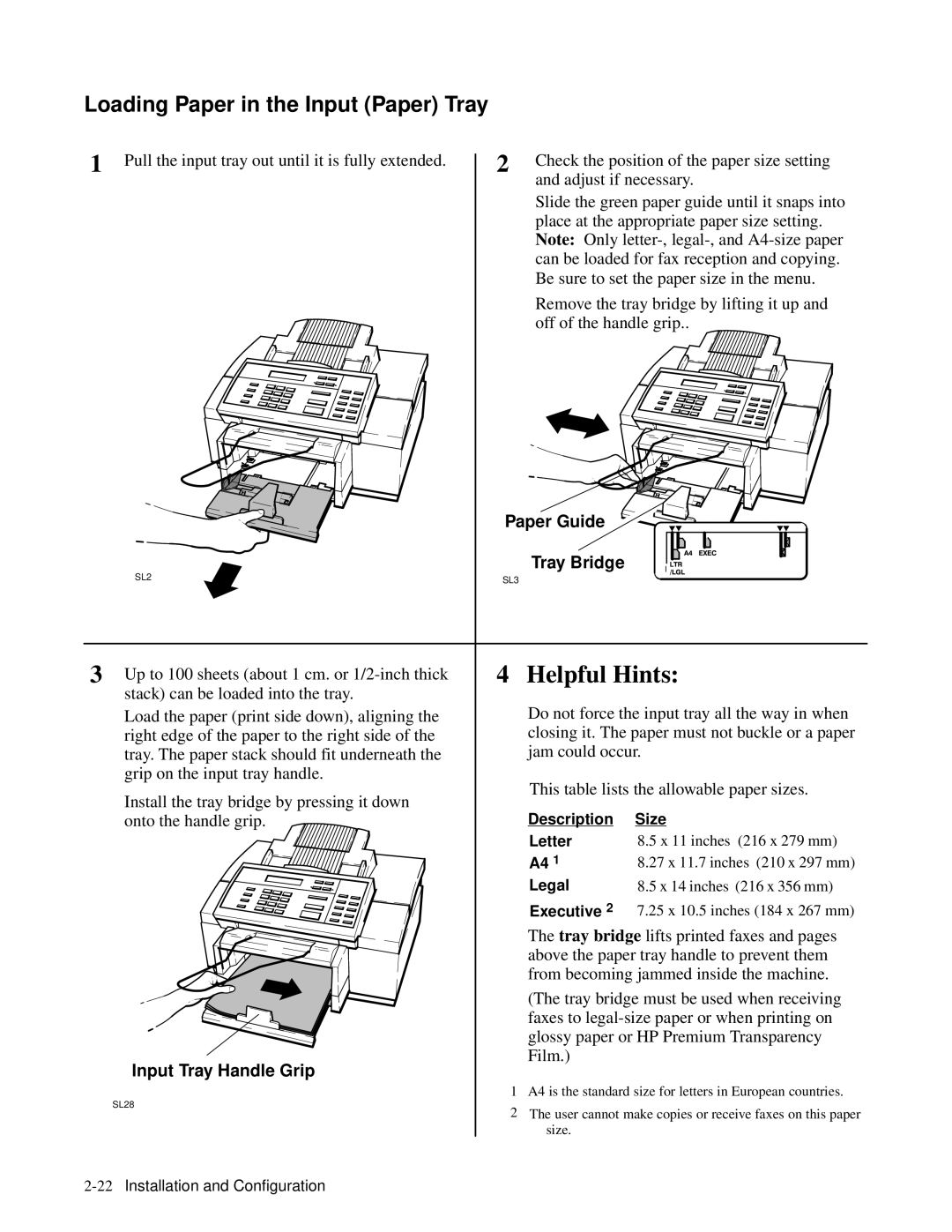Loading Paper in the Input (Paper) Tray
1 | Pull the input tray out until it is fully extendedCheckthe. position of the paper size setting |
2 | |
| and adjust if necessary. |
| Slide the green paper guide until it snaps in |
| place at the appropriate paper size setting. |
| Note: Only |
| can be loaded for fax reception and copyin |
| Be sure to set the paper size in the menu. |
| Remove the tray bridge by lifting it up and |
| off of the handle grip.. |
Paper Guide 

Tray Bridge
SL2 | SL3 |
|
3 | 4 | Helpful Hints: | |
| Up to 100 sheets (about 1 cm. or |
|
|
| stack) can be loaded into the tray. |
|
|
|
| Do not force the input tray all the way in w | |
| Load the paper (print side down), aligning the |
| |
|
| closing it. The paper must not buckle or a pa | |
| right edge of the paper to the right side of the |
| |
|
| jam could occur. | |
| tray. The paper stack should fit underneath the |
| |
| grip on the input tray handle. | This table lists the allowable paper sizes. | |
|
| ||
| Install the tray bridge by pressing it down |
| |
| onto the handle grip. | Description Size | |
|
| Letter | 8.5 x 11 inches (216 x 279 mm) |
|
| A4 1 | 8.27 x 11.7 inches (210 x 297 mm) |
|
| Legal | 8.5 x 14 inches (216 x 356 mm) |
|
| 2 | 7.25 x 10.5 inches (184 x 267 mm) |
|
| Executive | |
|
| Thetray bridgelifts printed faxes and pages | |
|
| above the paper tray handle to prevent the | |
|
| from becoming jammed inside the machine. | |
|
| (The tray bridge must be used when receiving | |
|
| faxes to | |
|
| glossy paper or HP Premium Transparency | |
| Input Tray Handle Grip | Film.) |
|
|
|
| |
| 1 A4 is the standard size for letters in European countr | ||
| SL28 | The user cannot make copies or receive faxes on this p | |
| 2 | ||
|
| size. |
|